Check Disbursement Maintenance
| Screen ID: | IGLCUS1C | 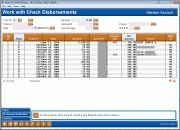
|
| Screen Title: | Work with Check Disbursements | |
| Panel ID: | 5277 | |
| Tool Number: | 889 | |
| Click here to magnify |
Access this screen by selecting Tool #889 Update CU Check History.
Helpful Resources
Learn how to void teller/member checks.
Screen Overview
This is the first of three screens used to view or modify details about checks or money orders issued by the credit union. This first screen is used to view the credit union Check Register, search for specific checks or money orders, and list items in the desired order. For example, if a check was spoiled, and the check number is illegible, this screen can display the check number you will need in order to reprint the check.
There are three different configurations for this screen, each of which shows different fields in a different order on the screen. Use the “View” buttons (or F11-Alt View) to scroll through the different views.
Sorting / Searching for a Check
-
To sort the list, click on any of the push buttons at the top of the screen (such as “Check No” or “Check Date”). The list will simply be sorted by that column, with the first item shown at the top of the list.
-
If you are searching for a check number, click the Sort button next to “Check #” to sort the list. Then in the field next to the button and type the text, number or amount you wish to find. (For text fields such as the Payee field, a partial word can be entered.) Then click the Move To button located next to that field (or use F17-Position to) to sort the list and display that item at the top.
Viewing/Working with Check Records
-
To view details about a check without changing anything, select it in the list and click Display or press Enter to proceed to an inquiry-only version of the check detail screen.
-
To modify details about a check, select it in the list and click Change to proceed to the check detail screen.
WARNING: A change made here will affect the check register ONLY. The system doesn't change or generate any journal entries as a result of the changes you make to the check history file. If you don't also make manual entries to reflect your changes, your general ledger may be out of balance. Use the CU Bank/Check Reconciliation feature (Tool #324: CU Check/Bank Reconciliation) to mark checks as cleared (or void or stop pay).
Adding a Manual Entry to the Check Register
Adding an entry manually will affect the check register ONLY. The system doesn't change or generate any journal entries as a result of the changes you make to the check history file. Be sure to make any necessary journal entries to reflect this change in the G/L. This is usually done only in rare cases where a check entry was accidentally deleted.
-
Complete the following fields: Corp ID, Bank #, and Check No. Then use Enter to proceed to the check detail screen. Complete fields on that screen and the debit detail screen.
Field Descriptions
|
Field Name |
Description |
|
Corp ID |
This column shows the corporation number used when the check was created (usually 01). Click the lookup button |
|
Status |
The code in this column indicates the status of the check or money order: O = Outstanding C = Cleared S = Spoil P = Stop Payment V = Void |
|
Check # |
This column shows the check number used on the printed check/money order. |
|
Date |
The date the check/money order was generated. SEE ALSO: Check Date vs. Issue Date |
|
Amount |
The full amount of the check/money order. |
|
Account # |
The member account base and suffix, if any, against which the check/money order was issued. (If an account base is shown but the Acct Type column is empty, the base share account -000 was used.)
|
|
G/L Acct # |
The G/L account number which was debited when this check/money order was cut. |
|
Check Payee |
The payee name entered when the check was created. |
|
Bank ID |
The bank code on which the check/money order was drawn. |
 (or press F4-Window while in this field) to see a list of your credit union's configured codes.
(or press F4-Window while in this field) to see a list of your credit union's configured codes.