Rate Analysis Across the Network (1)
| Screen ID: | ILFPNETW-01 | 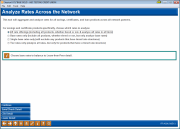
|
| Screen Title: | Analyze Rates Across the Network | |
| Panel ID: | 4991 | |
| Tool Number: | 433 | |
| Click here to magnify |
Access this screen by selecting Tool #433 Learn-From-Peer Network Rate Analysis.
Check out these recommendations for ways to use this dashboard!
Always wondered how your rates compared to the top five credit unions in the network? How do you compare against your peers? This dashboard allows you to compare savings/checking, certificate and loan rates side-by-side, with drill details to compare specific types of rates, as well as how competitive your rates are, both against the network and with the top five credit unions.
The entry screen allows you to select which kind of rate analysis you want to view and how you want to handle savings/checking and certificate products with multiple rates. The dashboard screen then includes a summary listing for rates for savings/checking, certificate and loan products (based on the selection on the first screen), including count and average rate. The detail screens include statistics on your credit union’s rates and how they compare against the rates of the top five credit unions, as well as the entire network. Pop up windows list the top five credit unions by number of products as well as by rate.
You can also access the Learn from a Peer rate comparisons from this screen.
Using this Screen
Select an option (more about the selection options below) and press Enter to move to the first dashboard summarizing savings/checking, certificate, and loan data across the network by percent, average count/credit union, and average rate.
Selection Options
This selection allows you to select how to handle products with multiple rates for savings/checking and certificate products.
NOTE: Loans do not have tier rates. Loan rates comparisons do not change regardless of which option is chosen. All counts, percentages, and averages for loans (both Non-Credit Card and Credit card) are as if "All" is chosen.
-
All Rates: This will produce an analysis using all products and all rates for all products. This would include all base rates and tier rates (if applicable). All rates are used to calculate any averages or percentages, including rates that are zero. (You can choose to exclude or include zero rates by using F11 on the detail screen). This will analyze the highest number of rates.
-
Base Rates: This will produce an analysis using only the base rate of the products, regardless of tier rates. Tier rates are not included in any count, average, or percentage. (You can choose to exclude or include zero rates by using F11 on the detail screen). The number of rates analyzed on the following dashboards will be lower than if "All rates" was selected.
-
NOTE: Choose Base Rates in order to balance to Learn-from-Peer Detail.
-
-
Single Rates: This will produce an analysis of rates of products with a base rate that has no attached tier rates. If a tier rate is found, the base rate is not considered. (You can choose to exclude or include zero rates by using F11 on the detail screen). The number of rates analyzed on the following dashboards will be lower than if "All rates" was selected.
-
Tier Rates: This will produce an analysis of the rates of products that have a tiered rate structure. (You can choose to exclude or include zero rates by using F11 on the detail screen.) The number of rates analyzed on the following dashboards will be lower than if "All rates" was selected.
Buttons
|
Button |
Description |
|
Save/Check Detail (F15) |
Use this to access the Learn from a Peer comparison for savings and checking products |
|
CDs Detail (F16) |
Use this to access the Learn from a Peer comparison for certificate products |
|
Loans Detail (F17) |
Use this to access the Learn from a Peer comparison for loan products. |