Library Dashboard
| Screen ID: | IIPYPAY-10 | 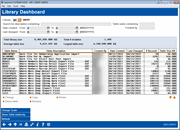
|
| Screen Title: | Analysis | |
| Panel ID: | 7158 | |
| Data Sources: | Data on this page is collected each time you access the tool. It is not stored in a dedicated table within your FILExx. | |
| Snapshot: | "At this time" | |
| Tool Number: | 1980 | |
| Click here to magnify |
Access this screen by selecting Tool #1980 Library Dashboard
See more information regarding Data Warehouses in the Data Warehouse Guide Book.
Screen Overview
This dashboard is a way to manage your QUERYxx library, as well as any additional data warehouses in use by your credit union. You can use the search criteria to narrow the data set to the tables you wish to work with. You can sort by any table heading by simply clicking on the heading - selecting to sort after narrowing down your data set will not reset your search results. After entering the search criteria and gathering the appropriate tables in the search results, select a table and use the options below to Change, Copy, Delete, or Rename. A window will appear to further guide the table update you desire.
What is a Data Warehouse?
A data warehouse is digital storage architecture designed to hold data extracted from transaction systems, operational data stores, and external sources.
What that means is that a data warehouse is the digital location of your specialized data sets that are used for curating member trends, marketing campaigns, strategic analysis, and other uses defined by credit union teams to further credit union data driven decisions.
For more information on data warehouses and to obtain a specialized warehouse for your credit union, contact the Asterisk Intelligence team at ai@cuanswers.com.
Search Field Descriptions
|
Field Name |
Description |
|
Library |
Use the lookup to select your library to manage. |
| Search for description containing | Enter the search criteria in the search field. This field is not case sensitive, and partial word look up is allowed. |
| Date created |
Enter a range of creation dates to search by the date created. This date does not necessarily represent the first time any table by this name existed. If the table has been completely replaced, the replacement is considered a new creation and the “Date created” updates accordingly. This is commonly seen with the normal practice of using Replace File option with a Database File Output within custom query reports. |
| Last changed |
Enter a range of dates to search by the date the table was last changed. This date may reflect cases where a table has recently had rows added without being completely replaced. This date will also have updated if the table name or description has been changed manually via the options within this tool. |
| Created by | Enter the user name of the table creator. Partial look up is allowed in this field. |
Table Size Detail Descriptions
|
Field Name |
Description |
|
Total Library Size |
This number shows the size of the total library as selected in the Library lookup field. This number is rounded to the nearest 1,000 and will change to reflect filtered results. It also represents the size of only files located in the current selected library. Example: If you are viewing your custom QUERYxx library which is capable of storing both query definitions and query output files, this number does not include the size of the query definitions, only the files. |
| Total # of tables | This number shows the total number of tables in the selected library. This number will change to reflect the current filters. |
|
Average table size |
The average table size is calculated and shown here, also subject to current filters, and is rounded to the nearest 1,000. |
|
Largest table size |
This number shows the size of the largest table within the library. |
Buttons and Functions
|
Function Name |
Description |
|
Change - Enter the new table description and select Confirm to complete the change. Copy - Enter the new table name and select Confirm to copy the table into the new table name. Delete - Select Delete to confirm the table deletion. Rename - Update the relevant information to rename the table or table description, then select Confirm to save your changes. |
|
| Query Table | Use this option to view a sample of the query report from the selected table. When selecting this link you may see the query definition screen briefly flash while CU*BASE generates your sample report. |
|
Change Scale |
This button toggles the scale of the library sizes between KB, MB, and GB. |
|
Show Table Authority/Show Date Created |
This button toggles the dashboard column to show either the date the table was created, or the authorization assigned to the table.
SEE MORE: Understanding table authority in Report Builder/Query. |
|
Refresh |
Use this button to refresh your filter selections. |
Why doesn't my total library size match the sum of my individual table sizes?
The difference you see is due to how the system rounds these numbers. The total size of all tables, at the top of the screen, is calculated and rounded to the nearest 1,000. For the subfile, which is made up of the individual tables, the size of each separate table is rounded to the nearest 1,000 as well. Because of each program rounding individually, the total found by adding up the records in the subfile will almost always be less than the total found at the top of the screen.
What are the notations at the end of some table descriptions?
Attached to some tables you may see terms like "CUT" or "(do not compile)". These are internal notations; these terms within a table description are an indicator to our internal teams that the table was created in a specific way. If you change the description of these tables, it is not necessary to include the additional notations.
Why don't some of my tables have descriptions?
Simply, they were not assigned a description by the user or program which generated the table. Tables generated by an internal process will have a table description indicating what type of table it is. However, if when creating a custom table using Report Builder no description was entered on the Database File Output screen,, no description will be present on the resulting table. Of course, using this tool, you can add a new description!
What about system files that I shouldn't be deleting?
System created files in the QUERYxx library are configured in such a way as to prevent a user or any purge program from deleting them. If you attempt to delete a system table, you will receive a warning message: CU*BASE created file, deletion not allowed.
Where can I see additional statistics about my various libraries?
A tool is available to allow database administrators the ability to view statistics on the library space utilization of a credit union's various data warehouse locations. To view this information, navigate to Tool #1310 Library Statistics Dashboard.