Credit Report Data Mining (1)
| Screen ID: | IMCRRANL-01 | 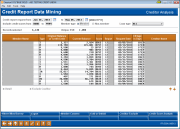
|
| Screen Title: | Credit Report Data Mining | |
| Panel ID: | 5001 | |
| Tool Number: | 318 | |
| Click here to magnify |
Access this screen by selecting Tool #318 Credit Report Data Mining.
Why am I seeing all 9s in fields on this screen? What are the affected tables?
Unlike Where Your Members Borrow, which shows data groups by creditor, the Credit Report Mining dashboard shows all credit scores for a member. These scores come from the credit score history file and include all scores pulled from all channels. Use this dashboard to see if multiple credit reports have been pulled on a given individual by a set range, and to see how these scores compare as part of a trending analysis.
After entering a date range, press Enter to view a listing of all credit scores pulled during this period. Scores are listed by member, with the most recent score pulled appearing first. To view only the most current request for each member, use Credit Score Analysis (F16). (Click this button again to view all credit scores for the member.
Powerful filters at the top of the screen then allow you to limit the results to a specific loan type (such as mortgages or revolving credit loans), a specific credit score range, or to view only member or non-member scores. Each column is sortable (just click the column header) so you can, for example, group loans by a specific creditor. You can also use the Fold/Unfold (available only after a date range is selected and Enter is pressed) to move between a screen with more detail and the standard dashboard view.
Don’t want to view your own credit unions loans in the listing? Select a creditor from the list and then “Exclude Creditor” remove these scores from the analysis. (This is only available if you have not selected Credit Score Analysis). Use Creditor Exclude to view a list of the excluded creditors. These exclusions are also used on the Where Your Members Borrow dashboard.
To view the loans that the member currently has with the loan’s payment amount, frequency of payment, and estimated APR select a credit score and Select to move to the Member Trade lines screen.
To access the Where Your Members Borrow feature, use Where Your Mbrs Borr (F4). To export the data to a file for use with Report Builder or Member Connect, use Export . To access Member Connect to send an email or online banking message to these members, use Member Connect (F10).
Field Descriptions
|
Field Name |
Description |
|
Credit report requests from |
Select the date that you want to pull the loan request information from. Press Enter to populate the screen. |
|
Include credit scores from |
(Optional) Enter a credit score range, which will be used to determine which loans appear on the dashboard. The default is 0000-9999 |
|
Member Type |
This selection allows you to select to view data from member credit reports, non-member credit reports or both. |
|
Loan Type |
The Type column indicates the type of trade line. Use the Loan type field at the top of the screen to display only Installment, Mortgage or Revolving loan types. |
Buttons
|
Button |
Description |
|
Access the Where Your Members Borrow dashboard |
|
|
(Accessed once a date range and Enter is used) Use this to export the data for use with Report Builder or Member Connect. |
|
|
(Accessed once a date range and Enter is used) (Accessed once a date range and Enter is used) Use this to communicate with members via email or online banking message using a file you have created. |
|
|
(Accessed once a date range and Enter is used) Use this to toggle between the entry dashboard and more details of each member. |
|
|
Creditor Exclude (F15) |
(Accessed once a date range and Enter is used) Use this to view the creditors whose loans are excluded from the listing. This is done by selecting a creditor and the Exclude Creditor option. |
|
Credit Score Analysis |
Use this to view the most recent score that was collected for the member. Click the function key again to view all scores. |