Concentration Risk Analysis (2)
| Screen ID: | IRSKANL-02 | 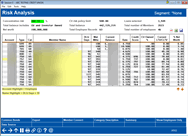
|
| Screen Title: | Risk Analysis | |
| Panel ID: | 4592 | |
| Snap Shot: | þ
As of Month End ¨ Right Now |
|
| Tool Number: | Multiple | |
| Click here to magnify |
Access this screen after defining a segment on the previous screen and using Enter.
NOTE: Because this dashboard uses end-of-month data, activity during the current month will not be included in this analysis.
Create full-color PDFs of the data on the screen – PDF Exports
Learn about downloading data to Excel or a comma-delimited file
Dashboard Tips – Questions to Ask When Comparing a Dashboard with Another Dashboard or Report
This second Concentration Risk Analysis screen lists the accounts included in the segment (as defined on the previous screen). Included are many figures about their status, such as the number of days that they have been delinquent. (Loans delinquent at least sixty days are highlighted.)
To sort the columns ascending and descending order, such as the delinquent days column, click on the headers of the columns.
Use Summary (F12) to advance to the first analysis screen.
Field Descriptions
|
Field |
Description |
|
Concentration Risk |
The concentration risk of the segment as defined on the previous screen. This field will highlight red or green depending on if the credit union's risk is above or below its limit. NOTE: To calculate this figure, divide the total number of loans by CU Net Worth. CU*BASE will do this for you after entering required criteria on the first screen. |
|
Total balance includes |
Indicates whether the segment includes credit union owned loans, investor owned loans or both. |
|
Net worth |
The net worth entered on the previous screen. |
|
Total balance |
The total balance of the loans included in the segment. |
|
Loans selected |
The number of loans included in the segment. |
Buttons
|
Buttons |
Description |
|
Export (F9) |
Use this to move to a screen that allows you to export the data for use with Member Connect or Report Builder (Query). |
|
Member Connect (F10) |
After creating a database file using the Export feature, use F10-Member Connect to contact those members. |
|
Category Description/Member Name (F11) |
Toggles the second column between member name and the category description. |
|
Show Employees Only/Show All (F14) |
Toggles the account selection between showing employees and all member records. |
|
Summary (F12) |
Takes you to the first analysis screen. |
|
Data Source (F15) |
Use this to view the tables and columns used to derive the data in this dashboard. |