Concentration Risk: Loan Risk Score Analysis Summary
| Screen ID: | IRSKANL-04 | 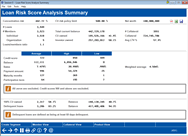
|
| Screen Title: | Loan Risk Score Analysis Summary | |
| Panel ID: | 4591 | |
| Snap Shot: | þ
As of Month End ¨ Right Now |
|
| Tool Number: | 592 | |
| Click here to magnify |
Access this screen by selecting "Summary" (F12) on the previous screen.
NOTE: Because this dashboard uses end-of-month data, activity during the current month will not be included in this analysis.
Create full-color PDFs of the data on the screen – PDF Exports
Learn about downloading data to Excel or a comma-delimited file
Dashboard Tips – Questions to Ask When Comparing a Dashboard with Another Dashboard or Report
This is the first of four analysis screens on the segment you defined previously on this screen.
Screen Overview
On
this screen, have at a glance the ability to review potential problems
in this group. Immediately
you can see how many and how much of the loans are outstanding. This
gives you insight as to how many actual dollars
are at risk at any one time. You
also have the ability to gather information on
such things as the average balance due, average credit score,
and loan maturity. From this screen use function keys to access
the Member View, Collateral
View, and Product View.
Creating the Segment Definition
Once you are set with your segment, use Create Seg Def (F5) to create the segment definition. Once this definition is created, the function keys will change to allow you to save a snapshot of your segment data. You can continue to redefine your segment until you take a snapshot using Save Seg Data (F5) (available once the segment definition is created). Once you take a snapshot of your segment, you can no longer adjust the segment definition.
Taking a Snapshot of Your Segment Data
Once you have defined your segment using Create Seg Def (F6), you can useSave Seg Data (F5) to take a snapshot of the data that appears on this screen (which uses end-of-month files) for use in the Comparison screen.
NOTE: Because this dashboard uses end-of-month data, the snapshots will be of the previous month's data. Activity during the current month will not be included in this analysis.
Viewing Trends in Your Segment Across Time
Once you have taken a snapshot of your data, you can review trends in your segment by selecting Compare Segs (F9). This will advance you to the date selection screen to select the dates to compare on the Comparison screen.
NOTE: Because this dashboard uses end-of-month data, the snapshots will be of the previous month's data. Activity during the current month will not be included in this analysis.
Field Descriptions
|
Field |
Description |
|
Concentration Risk |
The concentration risk of the segment. |
|
Net worth |
The net worth entered on the entry screen. |
|
# Loans |
The number of loans included in the segment. |
|
# Members |
The count of members whose loans are included in the segment. |
|
Individuals |
The count of the # Members (see above) that are designated as individuals. |
|
Organization |
The count of the # Members (see above) that are designated as organizations. |
|
Loans/members ratio |
The ratio of loans (included in the segment) per member (included in the segment). |
|
Total current balance |
The total current balance loans included in this segment. |
|
CU owned |
The portion of the "Total current balance" (see above) that is owned by the credit union. |
|
Investor owned |
The portion of the "Total current balance" (see above) that is investor owned. |
|
# Collateral |
The count of the collateral associated with the loans in the segment. |
|
Collateral |
The dollar value of the collateral associated with the loans in the segment. |
|
Avg LTV % |
The average loan-to-value of the loans included in the segment. |
|
Average/High/Low This section shows the average, high and low figures (of the loans included in the segment) for the following items. NOTE: All zeros are excluded, as well as credit scores above 900.
|
|
|
100% CU owned |
The count, percent of total count, balance, and percent of total balance of loans in the segment that are 100% owned by the credit union. |
|
Delinquent loans |
The count, percent of total count, balance, and percent of total balance of loans in the segment that are at least 60 days delinquent |
Buttons
|
Buttons |
Description |
|
Save Seg Data (F5) |
(Only available once the segment is defined using Create Seg Def (F6)) Once you have defined your segment using Create Seg Def (F6), you can take a snapshot of this segment using the definition for the current date for use in the Comparison screen. NOTE: Because this dashboard uses end-of-month data, the snapshots will be of the previous month's data. Activity during the current month will not be included in this analysis. |
|
Create Seg Def (F6) |
Once you are set with your segment, use Create Seg Defn to create the segment definition. Once this definition is created, the function keys will change to allow you to save a snapshot of your segment data. You can continue to redefine your segment until you take a snapshot using F5-Save Seg Data (available once the segment definition is created). Once you take a snapshot of your segment, you can no longer adjust the segment definition. |
|
Compare Segs (F9) |
(Only available once the segment is defined using F6-Create Seg Defn) Once you have taken a snapshot of your data, you can review the trend in your segment by selecting Compare Segs (F9). This will advance you to the date selection screen to select the dates to compare on the Comparison screen. |
|
Member View (F10) |
Use this to advance to the Member Breakdown Analysis. |
|
Collateral View (F11) |
Use this to advance to the Collateral Breakdown Analysis. |
|
Product View (F12) |
Use this to advance to the Product Breakdown Analysis. |