Concentration Risk Analysis (1)
| Screen ID: | IRSKANL-01 | 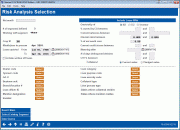
|
| Screen Title: | Risk Analysis Selection | |
| Panel ID: | 4594 | |
| Snap Shot: | þ
As of Month End ¨ Right Now |
|
| Tool Number: | 592 | |
| Click here to magnify |
Access this screen by selecting Tool #592 Portfolio Analysis - Concentration Risk.
NOTE: Because this dashboard uses end-of-month data, activity during the current month will not be included in this analysis.
Using the Concentration Risk Analysis Tool
The Concentration Risk Analysis is powerful tool that can assist you in defending and managing your lending practices, as well as staying informed about the concentration risk associated with different segments at your credit union.
On this entry screen, you can begin the process of defining what to analyze. You can analyze concentrations by who owns the loan, how much your credit union has with a dealer, by loan category or purpose code, among a host of other options.
-
For a credit union just starting out, analyzing by segments is a good place to start. The credit union can look at G/L codes and group loans together. A credit union may wish to group these segments in the same way that Historical Loss Ratios are calculated.
For example, you might be looking at new vehicle and old vehicle loans. By selecting those two G/Ls, the credit union can pull up a report on all auto loans.
When the next screen appears, you immediately can see details on loan in the group such as the current balance, interest rate, credit score, and LTV/CTV. You can drill down to each of the loans for additional details, or sort the fields however the credit union would wish.
Using this Screen
On this screen, enter your approximate net worth and and CU risk policy limit, then use the filters to define the segments at your credit union that you wish to review. For example, you may wish to review your new auto loans or your D & E paper credit reports. An extensive number of filters are available on this page to limit your results; pretty much anything related to lending is included here. (You may adjust these filters later.)
Press Enter to view a screen with a listing of loans included in this segment. You’ll then view the loan balance, percentage owned by the credit union, credit score, and rate. Additionally, loans over 60 days delinquent will be highlighted. From here you can view extensive analysis screens on your segment.
Using Previously-Defined Segments
To use a previously defined segment, use Existing Segment (F6) to select your previously-defined segment. (Since this is defined, you may not adjust the filters. Once the previously-defined filters are populated, press Enter to view a screen containing the loans currently included in your segment. Loans over 60 days delinquent will be highlighted.
Field Descriptions
|
Field |
Description |
|
Net worth |
Enter your credit union's net worth in this field. (NOTE: A percentage cannot be entered in this field.) |
|
CU Risk Policy Limit |
Enter your credit union's Risk Policy Limit in this field. |
|
# of segments defined |
This indicates the number of segments you have already defined using this feature. |
|
Working with segment |
This indicates if you are currently using filters from a segment that was previously created. (Accessed via Existing Segment (F6)). If you are working with a segment, the filter selections cannot be changed.
"*None" in this field indicates that a prior segment was not selected. In this case, you can use the filters to define a new segment of your loan portfolio. |
Filter Descriptions
|
Filter |
Description |
|
Corp ID |
This field defaults to the Corp ID (00). If you wish to view loans for a different Corp ID, enter it in this field. |
|
Month/year to process |
This defaults to the current month and cannot be changed. Only loan that are currently open will be included. |
|
Loans opened (From...To) |
Enter a date range in this field. The date range will extend to include all loans that are where opened during this date. This defaults to begin with "Jan 01, 0001" to include all loans.
|
|
Include written off loans |
Check this box to include written off loans in your listing. Leave this box unchecked if you do not wish to include them. |
|
Include Loans With |
|
|
Ownership of |
(Defaults to "All.") Select "All" to include all loans. Select "CU" to include only the portion of the loans owned by your credit union. Select "Investor" to include only the portion of the loans owned by an investor. |
|
% owned by CU between |
(Optional) (Use if "All" or "CU" is selected in the "Ownership" filter above.) Select the range (by percentage). Only loans where your credit union owns this portion of the loan will be included in the results. |
|
Current balances between |
(Optional) Only loans with a current balance in this range will be included in the results. |
|
Interest rates between |
(Optional) Select an range of interest rates to three decimals. Only loans with an interest rate in this range will be included in the results. |
|
% of net worth over |
(Optional) Select a percentage (to two decimals) of net worth. Only loans over this net worth will be included in the results. |
|
Current credit scores between |
(Optional) Select a range of current credit scores. Only loans with a current credit score associated with them in this range will be included in the results.Using the member’s Social Security Number, the search will first use the score from their most recent credit pull (CHSCORE in CRBCSH), but if no history of credit pulls is found then it will use the score from loan origination (RISKSC in MEMBER5/6). You may use this to narrow your results to include only your C, D, and E papers. |
|
Maturing after |
(Optional) Select a maturation date (MMYYYY). Only loans that mature after this date will be included in the results. |
|
# of days delinquent between |
(Optional) Select a range of days (1- 999). Only loans which have been delinquent for this number of days will be included in the results. |
|
LTV % between |
(Optional) Select a loan-to-value ratio percentage (1-999) range. Only loans with a loan-to-value ratio between these two percentage amounts will be included in the results. |
|
Selection Buttons This area includes Select buttons. Use these buttons to access a screen that allows you to select one or more items. SEE ALSO: Filter and selection directions. |
|
|
Dealer code |
(Optional) Use the Select button to access a screen that allows you to select one or more dealer codes. |
|
Sponsor code |
(Optional) Use the Select button to access a screen that allows you to select one or more sponsor codes.
|
|
G/L # |
(Optional) Use the Select button to access a screen that allows you to select one or more G/L numbers. |
|
Business Unit |
(Optional) Use the Select button to access a screen that allows you to select one or more business units.
|
|
Branch/location # |
(Optional) Use the Select button to access a screen that allows you to select one or more branch or location numbers. |
|
Loan officer ID |
(Optional) Use the Select button to access a screen that allows you to select one or more loan officer IDs. |
|
Member designation |
(Optional) Use the Select button to access a screen that allows you to select one or more membership designations.
|
|
Investor |
(Optional) Use the Select button to access a screen that allows you to select one or more investors. |
|
Loan category |
(Optional) Use the Select button to access a screen that allows you to select one or more loan categories.
|
|
Loan purpose code |
(Optional) Use the Select button to access a screen that allows you to select one or more purpose codes.
|
|
Loan security code |
(Optional) Use the Select button to access a screen that allows you to select one or more loan security codes.
|
|
Collateral type |
(Optional) Use the Select button to access a screen that allows you to select one or more collateral types.
|
|
Loan process type |
(Optional) Use the Select button to access a screen that allows you to select one or more loan process types. |
|
States where collateral resides |
(Optional) Use the Select button to access a screen that allows you to select one or more states where the collateral of the loan is located. |
|
States where member resides |
(Optional) Use the Select button to access a screen that allows you to select one or more states where the owner of the loan lives. This uses the primary address of the member located in the MASTER file. |