Teller Activity by Day of Month
| Screen ID: | ITLDOM-01 | 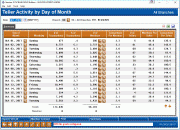
|
| Screen Title: |
Teller Activity by Day of Month |
|
| Panel ID: | 3972 | |
| Snap Shot: | þ
As of Month End ¨ Right Now |
|
| Tool Number: | 844 | Click here to magnify |
Access this screen by selecting Tool #844 Teller Activity by Day of Month.
-
NOTE: Because this dashboard uses data from a snapshot at the end of the month, activity during the current month will not be included.
-
Remember that data for these tools will be generated during BOD on the second business day of the month. Since we use end-of month data from the previous month, you will need to wait a little while longer to see data from the last month.
-
SEE ALSO: Teller Cash & Activity Analysis Tools
Create full-color PDFs of the data on the screen – PDF Exports
Learn about downloading data to Excel or a comma-delimited file
How are the “Totals” calculated on each Teller Activity (by Day/Week/Month) dashboards?
Dashboard Tips – Questions to Ask When Comparing a Dashboard with Another Dashboard or Report
Introduction to the Screen
This allows you to analyze the best day on the month. Was it because it was a Monday or a Friday? Or because it was the 1st, the 15th or the 30th? What effect does the calendar have on your lobbies and how members need your services? Does it change from month to month? What would you like your team to understand about what happened last month?
The point of trends is whether or not you can avoid negative situations or recreate positive ones. With a little insight, can you figure out your tactics for next month? And the month after that?
The Mechanics
The summary screen displays transaction counts for each day within the month/year selected at the top of the screen. Twelve days are displayed at a time; use PageDown to display additional days. (Remember that only transactions that hit the teller drawer are included in these counts.)
-
Use the Date field at the top of the screen to display data from a different time period. Data is available starting with April 2004 activity (teller counts from April 2006).
To view transactions for a single branch only, enter the number into the Branch field at the top of the screen (press Enter to refresh the screen). Select the GO! button to view a detail for only one day. Select any column header to sort by that heading.
Use 00 to combine all branches together. This system uses the branch as recorded on the transaction record, meaning the teller branch where the transaction was posted.
The # of Transactions is the number of actual transactions processed, and # of Members is the number of actual members represented by those transactions. (Obviously if a member does transactions at different times during the day, or at different branches, the same member would be included in more than one of the counts. The idea here to see the number of members that were served, regardless of who they were.)
The # of Tellers column shows the total number of employees that were involved in posting teller transactions on the dates listed. The system looks at the number of unique employee IDs in the teller statistical file; counts are available starting with April 2006 data.
Buttons
|
Button |
Description |
|
Print (F14) |
Access a screen to print selected data from this screen. |
|
Summary (F16) |
Access a screen with Highest and Lowest data of: # of transactions, # of members, Transactions per member, Members per Teller, and Transactions per teller, along with the associated data and day of the week. |