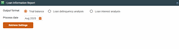Loan Information Report
|
Screen ID: Screen Title: Panel Number: |
LTBLN-00 Loan Information Report 4626 |
Access this screen by selecting Tool #788 Selective Loan Information Report.
Helpful Resources
Visit Show Me the Steps for easy instructions to create Automated report settings.
Screen Overview
This option can be used for many purposes, including monitoring delinquent loans by loan officer, viewing new loans by loan category and viewing booked or denied loans. The entry screen allows you to select from three output formats: Trial Balance, Loan delinquency analysis, or loan interest analysis.
Select a process date and press Enter to move to either the trial balance selection screen, the loan delinquency analysis selection screen or the loan interest selection screen.
How Do I Save/Retrieve My Report Settings?
For more details on setting up this feature, refer to the Automating Reports and Queries booklet.
This report can be used with the “Report Scheduler,” a time-saving automation feature that allows you to select and save the filters you use to run several commonly used reports and then set these reports to be run automatically by our operations staff on the first of the month. Or you can save the settings and run them manually by yourself at any time.
To save your report settings, first select your filters, including printer (can be a physical printer or the HOLDxx or MONTHxx OUTQs). Then select Save Settings. On the next screen name your settings (we recommend adding your name!), and designate whether you wish to run this manually or if you wish for operations to run the report. At a later time, use Retrieve Settings to populate the screen with the settings you have saved. You can also edit your settings using Retrieve Settings. All saved settings can be viewed on the Report Automation: Standard Reports screen.