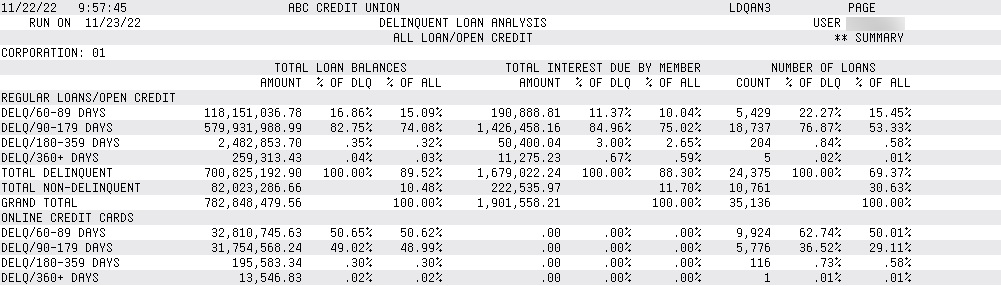Loan Information Report - Loan Delinquency Analysis
|
Screen ID: Screen Title: Panel Number: Report Name: |
LTBLN-02 Loan Information Report 4628 LDQAN2, LDQAN3 |
Access this screen by selecting "Loan delinquency analysis" and a process date on the entry screen.
Helpful Resources
NOTE: This report can also be run via another screen, although running it via this screen offers many additional sorts.
For tips on using the Loan Delinquency Analysis Report, refer to this screen.
Screen Overview
This screen prints an extensive list of information about your loan portfolio in the form of the Loan Delinquency Analysis. Press Enter to print a list of all loans, or use the selection criteria to narrow down the information that appears on the report. These selection criteria are an excellent way to narrow your report to include only the loans you want to view.
-
NOTE: This report does include employee accounts.
-
With the December 2022 release the loan delinquency analysis is now broken down by to 60-89 days and 90-179 days to match the delinquency day ranges now required by the NCUA for the 5300 Call Report.
How Do I Save/Retrieve My Report Settings?
For more details on setting up this feature, refer to the Automating Reports and Queries booklet.
This report can be used with the “Report Scheduler,” a time-saving automation feature that allows you to select and save the filters you use to run several commonly used reports and then set these reports to be run automatically by our operations staff on the first of the month. Or you can save the settings and run them manually by yourself at any time.
To save your report settings, first select your filters, including printer (can be a physical printer or the HOLDxx or MONTHxx OUTQs). Then select Save Settings. On the next screen name your settings (we recommend adding your name!), and designate whether you wish to run this manually or if you wish for operations to run the report. At a later time, use Retrieve Settings to populate the screen with the settings you have saved. You can also edit your settings using Retrieve Settings. All saved settings can be viewed on the Report Automation: Standard Reports screen.
Field Description
|
Field Name |
Description |
|
Report type |
Select between printing the both the Detail and Summary Reports or just the Summary Report. (View samples below.) |
|
Sort by |
Select to sort the report by A=Account or N=Member Name. |
|
Report format |
Choose one of the following: Risk Score - This format is used to analyze delinquent loans by Risk score. This format is similar to the Payment format except it does not show loan payment amount and due date, but rather lists the Risk score as recorded on the loan account record. The value of this format is that you can quickly analyze the relationship between account delinquency and the score used when the initial underwriting decision was made. Payment - This format shows basic loan payment information such as interest due, payment due date and payment amount. |
|
Process date |
The month selected on the previous screen. |
|
Include participation loan investor detail report |
If your credit union uses the CBX Participation Lending tools to track investor positions in your loan portfolio, check this box to break out all participation loans into a separate section of the analysis. Since your credit union is not solely responsible for the risk associated with these loans, they will be included separately at the bottom of the report so that delinquency can be tracked separately as appropriate. |
|
Include 1 to 2 month call report term |
(Optional) Choose to include one to two month delinquency term data in the results of the report. This information has been included in both the Detail and the Summary Report. This may be helpful when filling out your 5300 Call Report. |
|
Include written off loans |
(Optional) Checked by default. Leave this checked to include written off loans in your report results. Uncheck to not include these loans. |
|
Export to file |
(Optional) Check Export to file to go to a screen where you can choose to create a file that lets you use Member Connect to communicate instantly with these members via email and online banking messages, set up a marketing outreach via mailing labels and selective statement inserts, and track the responses via a telemarketing Tracker. This file will contain account base only. Or choose to export more data to use with Report Builder. |
|
Output format |
The output format selected on the previous screen. |
General Information |
|
|
Field Name |
Description |
|
Corp ID |
Select the Corp ID associated with the loan. |
|
Branch # |
(Optional) To include only loans associated with a specific branch, use the Select button to reveal a screen to select one or more loan categories. When you return to the screen, the count of the items selected with appear next to the button. SEE ALSO: Filter and selection directions. |
|
G/L account # |
Select the G/L account or range of accounts that are associated with the loan. Otherwise all G/Ls will be included. |
|
Business Unit |
(Optional) To include only accounts with a specific business unit codes on the report, use the Select button to reveal screen to select one or more business units. SEE ALSO: Filter and selection directions. When you return to the screen, the count of the items selected with appear next to the button. SEE ALSO: Business Units |
|
Category Code |
(Optional) To include only loans with a specific loan category on the report, use the Select button to reveal a screen to select one or more loan categories. When you return to the screen, the count of the items selected with appear next to the button. SEE ALSO: Filter and selection directions. SEE ALSO: Configuring Loan Category Codes |
|
Purpose Code |
(Optional) To include only loans with a specific purpose code on the report, use the Select button to reveal a screen to select one or more purpose code. SEE ALSO: Filter and selection directions. When you return to the screen, the count of the items selected with appear next to the button. A purpose code defines what a loan is used for. SEE ALSO: Configuring Loan Purpose Codes (1). |
|
Dealer ID |
(Optional) An indirect dealer is used for tracking purposes. SEE ALSO Configuring Dealer Information. To include only loans with a specific dealer ID on the report, use the Select button to reveal a screen to select one or more dealer ID. SEE ALSO: Filter and selection directions. When you return to the screen, the count of the items selected with appear next to the button. |
|
Security Code |
(Optional) To include only loans with a specific security codes on the report, use the Select button to reveal a screen to select one or more loan security codes. SEE ALSO: Filter and selection directions. When you return to the screen, the count of the items selected with appear next to the button. This code generally indicates whether the loan is secured or not, in comparison with collateral, which defines the actual property that has been offered to secure the loan. SEE ALSO: Configuring Loan Security Codes (1). |
|
Process type |
(Optional) To include only loans with a specific Process Type on the report, use the Select button to reveal a screen to select one or more Process Types. SEE ALSO: Filter and selection directions. When you return to the screen, the count of the items selected with appear next to the button. SEE ALSO: Loan Process Types. Process Codes include: E Closed End O Open End C Construction L Line of Credit M Mortgage P Student Loans in Payout S Student Loans in Interum V Online Credit Cards |
|
Loan officer |
(Optional) To include only loans with a specific loan officer on the report, use the Select button to reveal a screen to select one or more loan officers. When you return to the screen, the count of the items selected with appear next to the button. SEE ALSO: Filter and selection directions. |
|
# of refinances |
(Optional) Select a specific/range of time the loan has been refinanced. |
|
Interest calc type |
(Optional) The date the system last calculated interest on this loan. (Used by 360-day calculation types). To include only loans with a specific interest calc type on the report, use the Select button to reveal a screen to select one or more loan officers. SEE ALSO: Filter and selection directions. When you return to the screen, the count of the items selected with appear next to the button. Interest is based on twelve 30-day months, calculated once each month on the 20th for the current month (i.e., interest is paid in arrears). See the booklet, Mortgage Products: 360-Day Interest Calculation for details on how this calculation works. |
|
User defined code |
(Optional) Enter a user defined code to include only loans with that code. This field is used for many different purposes. SEE ALSO: User defined codes. |
|
Frozen account code |
(Optional) To include only loans with a specific freeze code on the report, use the Select button to reveal a screen to select one or more freeze codes. When you return to the screen, the count of the items selected with appear next to the button. SEE ALSO: Filter and selection directions. |
|
Membership Designation |
(Optional) To include only loans with a specific membership designation on the report, use the Select button to reveal a screen to select one or more designation. When you return to the screen, the count of the items selected with appear next to the button. SEE ALSO: Filter and selection directions. SEE ALSO: Membership designation |
|
Loan classification code |
(Optional) To include only loans with a specific loan classification code on the report, use the Select button to reveal a screen to select one or more code. When you return to the screen, the count of the items selected with appear next to the button. SEE ALSO: Filter and selection directions. SEE ALSO: Loan classification |
|
Payment protection code |
(Optional) To include only loans with a specific payment protection code on the report, use the Select button to reveal a screen to select one or more payment protection codes. When you return to the screen, the count of the items selected with appear next to the button. SEE ALSO: Filter and selection directions. SEE ALSO: Debt protection and loan insurance. |
|
Misc coverage code |
(Optional) To include only loans with a specific miscellaneous coverage code on the report, use the Select button to reveal a screen to select one or more payment protection codes. When you return to the screen, the count of the items selected with appear next to the button. SEE ALSO: Filter and selection directions. SEE ALSO: Miscellaneous coverage. |
|
Lease balloon flag |
Leave blank (N/A) to view all loans, or select General, Leases only or Balloon. |
Payment Information
|
Field Name |
Description |
|
Disbursement amount |
(Optional) Select a specific/range dollar amount that the member can still withdraw. |
|
Disbursement limit |
(Optional) Select a specific/range dollar amount for which the member is approved. |
|
Current balance |
(Optional) Select a specific/range of the current loan balance. |
|
Payment amount |
(Optional) Select a specific/range of the current payment amount. |
|
Interest due amount |
(Optional) Select a specific/range of interest due on the loan at the time the report is printed. |
|
Total # of payments |
(Optional) Select a specific/range of total number of payments assigned to a loan. |
|
# of payments left |
(Optional) Select a specific/range of payments remaining on a loan. |
|
Interest rate |
(Optional) Select a specific/range of interest rate assigned to the loan. |
|
Payment frequency |
(Optional) To include only loans with a specific payment frequency code on the report, use the Select button to reveal a screen to select one or more codes. When you return to the screen, the count of the items selected with appear next to the button. SEE ALSO: Filter and selection directions. The default loan frequency codes include: A ANNUALLY B BI-WEEKLY (every other week) M MONTHLY N BI-MONTHLY (every other month) P SINGLE PAYMENT Q QUARTERLY S SEMI-ANNUALLY (twice a year) W WEEKLY X SEMI-MONTHLY (15th & 30th) |
|
Variable interest cd |
(Optional) To include only loans with a specific variable interest code on the report, use the Select button to reveal a screen to select one or more codes. When you return to the screen, the count of the items selected with appear next to the button. SEE ALSO: Filter and selection directions. These codes (either update, group, or contract) control variable rate loan products. SEE ALSO: Variable Rate Loans. |
Date Information
|
Field Name |
Description |
|
Review/write- off |
(Optional) This field is conditional, depending on it f the loan has been reviewed or written off. Enter a date or date range. |
|
Opened |
(Optional) Select a date/range of dates when the loan was opened. |
|
Maturity |
(Optional) Select a date/range of dates when the loan matures. |
|
Last disbursed |
(Optional) Select a date/range of dates when the last loan disbursement occurred. |
|
Last payment |
(Optional) Select a date/range of dates with the last loan payment date occurred |
|
Next payment |
(Optional) Select a date/range of dates when the next loan payment will occur. |
Report Sample - Detail
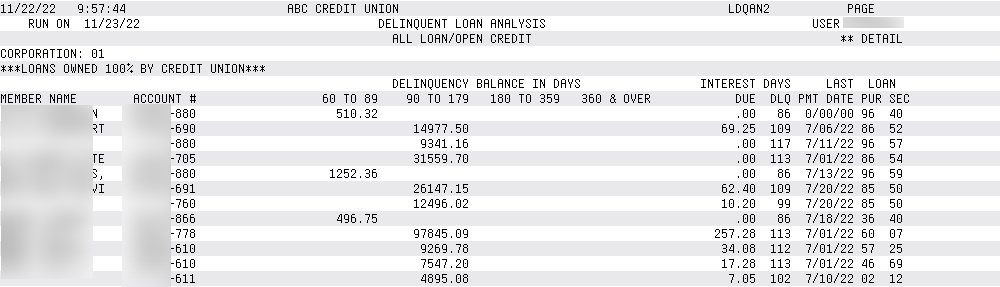
Report Sample - Summary