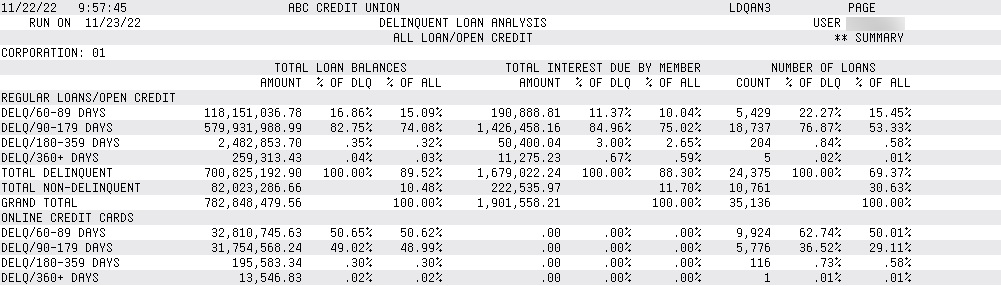Printing the Delinquency Analysis Report
| Screen ID: |
LDQAN0-01 |
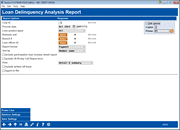
|
| Screen Title: |
Loan Delinquency Analysis Report |
|
| Panel ID: |
4604 |
|
| Tool Number: | 461 | |
| Report Names: |
LDQAN2, LDQAN3, LDQAN4 |
|
|
|
Click here to magnify |
This screen is accessed by selecting Tool #461 Loan Delinquency Analysis Report.
Helpful Resources
Delinquency and Fine Calculation Methods Used by the Core
Screen Overview
This screen is used to produce a report listing all loan accounts which have been delinquent for 2 months or more
-
With the December 2022 release the loan delinquency analysis is now broken down by to 60-89 days and 90-179 days to match the delinquency day ranges now required by the NCUA for the 5300 Call Report. You can also select to include the 30-59 day Call Report term.
Unlike the Collections Delinquency Report, which is grouped using your credit union's configured categories, accounts on this report will be grouped according to the number of days delinquent. This report is ideal for reporting delinquency status to a Board or auditor.
This report can be run with additional selection features via the Loan Information Report screen. The selectors are on this screen.
To view this information on a dashboard instead of a report with more selection and more flexible selection criteria, use the Loan Risk Score Analysis dashboard, which has a similar entry screen. This dashboard includes a trending analysis where you can view then month's data across the screen.
Automating Reports and Queries booklet
Analytics Booth: Power Line
Use the Power Line button to launch an immediate trend line graph in Analytics Booth to help you better understand your data. Not a subscriber? Learn more in the CU*Answers Store.

|
Check out this video: Analytics Booth at a Glance |
How Do I Save/Retrieve My Report Settings?
This report can be used with the “Report Scheduler,” a time-saving automation feature that allows you to select and save the filters you use to run several commonly used reports and then set these reports to be run automatically by our operations staff on the first of the month. Or you can save the settings and run them manually by yourself at any time.
To save your report settings, first select your filters, including printer (can be a physical printer or the HOLDxx or MONTHxx OUTQs). Then select Save Settings . On the next screen name your settings (we recommend adding your name!), and designate whether you wish to run this manually or if you wish for operations to run the report. At a later time, use Retrieve Settings to populate the screen with the settings you have saved. You can also edit your settings using Retrieve Settings. All saved settings can be viewed on the Report Automation: Standard Reports screen.
Use this report:
-
As a way to report serious delinquency to management and others
-
As an evaluation tool for charge-offs and classifying loans
-
To view only delinquent loans from a specific branch and/or loan officer
-
To analyze your data by risk score or payment
-
To sort your data by member name or account number
-
To report delinquency on the 5300 Call Report
Practical uses of this report:
Analyze your approved delinquent loans by risk score. Are they high, low or otherwise? Is any specific loan officer approving and booking higher or lower risk scores? Is there a trend at the branch level for loans and their performance? Track and understand your delinquent loans and the impact.
SEE ALSO: Printing the Method B Delinquency Report
When ready, use Enter to produce the report and return to the Home Page.
Field Descriptions
|
Field Name |
Description |
|
Corporate ID |
Enter your credit union's corporation number (usually 01). |
|
Process date |
Enter the month and year for which data should be shown. Normally three previous months are available. To run a report using month-end data prior to the months held online, contact a Client Services Representative. (There is a charge if this service is requested.) |
|
Loan product types |
Choose one of the following to indicate which accounts should be included on the report. Leave the field blank to include all loans. All – To include all loans All Open CCs (C) – To include only online credit cards Loans (L) - To include only closed-end loan types. Open Credit (O) - To include only line-of-credit loans. |
|
Business unit |
(Optional) To include only accounts with a specific business unit codes on the report, use the Select button to reveal a screen to select one or more loan security codes. SEE ALSO: Filter and selection directions. When you return to the screen, the count of the items selected with appear next to the button. Learn more about Business Units. |
|
Branch # |
(Optional) To include only accounts with a specific branch numbers on the report, use the Select button to reveal a screen to select one or more loan security codes. SEE ALSO: Filter and selection directions. When you return to the screen, the count of the items selected with appear next to the button. |
|
Loan officer ID |
(Optional) To include only accounts with a specific loan officer IDs on the report, use the Select button to reveal a screen to select one or more loan security codes. SEE ALSO: Filter and selection directions. When you return to the screen, the count of the items selected with appear next to the button. |
|
Report Format |
Choose one of the following: Risk Score (R) - This format is used to analyze delinquent loans by Risk score. This format is similar to the Payment format except it does not show loan payment amount and due date, but rather lists the Risk score as recorded on the loan account record. The value of this format is that you can quickly analyze the relationship between account delinquency and the score used when the initial underwriting decision was made. Payment (P) - This format shows basic loan payment information such as interest due and payment due date. |
|
Sort by |
Choose either Member Name (N) or Account Base (A) to define how the report should be sorted. |
|
Include participation loan investor detail report |
If your credit union uses the CU*BASE Participation Lending tools to track investor positions in your loan portfolio, choose Yes here to break out participation loans into a separate report. This report (LDQAN4) shows the CU owned and investor owned portion of the delinquency for each participation loan along with the total delinquent balance.
|
|
Include 30-59 day Call Report term |
Choose to include 30--59 day delinquency term data in the results of the report. This information has been included in both the Detail and the Summary Report. This may be helpful when filling out your 5300 Call Report. |
|
|
Select between printing the both the Detail and Summary Reports or just the Summary Report. (View samples below.) |
|
Include written off loans |
Check this box to include written-off loans in the results. Leave this unchecked if you wish to exclude written-off loans in the results. |
|
Export to file |
Use “Export report to file” go to a screen where you can choose to create a file that lets you use Member Connect to communicate instantly with these members via email and online banking messages, set up a marketing outreach via mailing labels and selective statement inserts, and track the responses via a telemarketing Tracker. This file will contain account base only. Or choose to export more data to use with Report Builder. |
Report Sample (Detail)
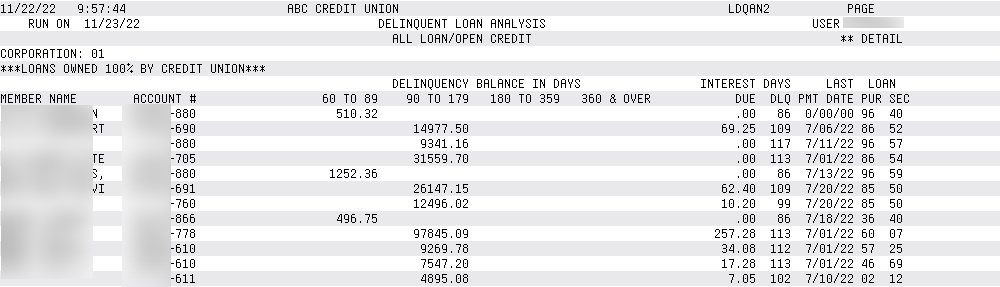
Report Sample (Summary)