Pre-Member Lending
| Screen ID: | NPLNAM-01 | 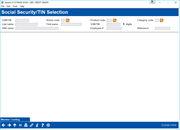
|
| Screen Title: | Social Security/TIN Selection | |
| Panel ID: | 5180 | |
| Tool Number: | Multiple | |
| Click here to magnify |
Access this screen by selecting Pre-Membership Lending from the standard entry loan application screen.

|
Check out the video related to this topic: Creating a Loan Request for a Non-Member (More videos below!) |
Helpful Resources
Learn how to create a loan request for a non-member.
Pre-Membership Lending Overview
Learn more about the loan application process for a member.
Using Pre-Membership Lending
Loan Requests can be created for individuals who are not yet members of your credit union, using the CBX Pre-Membership Lending feature. Enter the non-member's Social Security or other tax ID number and proceed as usual.
If a non-member record does not already exist for the SSN/TIN entered, a window will appear requesting basic information about the non-member, including name, address, birth date, department/sponsor number, and corporate ID. Complete all fields and use Enter to create the non-member record, then proceed as with a normal member loan request.
Field Descriptions
|
Field Name |
Description |
|
SSN/TIN |
Enter the person's SSN or TIN. |
|
Action code |
This field is used to indicate which processing screen should be displayed next. If no code is entered manually, the Loan File/Action Codes window will display automatically. |
|
Product code |
If
using the Loan Request (LR) Action Code, you must also enter a
loan product code so that CU*BASE knows where to find default
values such as rates, checklists, marketing tips and procedures,
etc. Click the lookup button |
|
Category code |
If
using the Loan Request (LR) Action Code, you can narrow down the
list of loan products by first choosing a loan category code (such
as your general “Installment Loan” category) here. Click the lookup
button |
|
Last
Name SSN Reference |
These are search fields used to locate a specific account. After entering the desired search criteria, use Enter. A list of matching names will appear at the bottom of the screen.
|
Additional Video Resources

|
Check out these additional video resources! |
 to see a list of your credit union's configured product codes.
to see a list of your credit union's configured product codes.