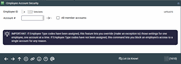Employee Account Security (1)
|
Screen ID: Screen Title: Panel Number: |
UACSEC01 Employee Account Security 1610 |
This screen appears when you use "Account Security" on the first employee security screen.
This is the first of two screens used to adjust an employee's access to individual member accounts. This feature can be used to control an individual employee's access to his or her own account, or to accounts owned by other employees, Directors, etc.
This screen is also used when an account has been flagged as belonging to an employee, director, relative, etc., with an Insider/Employee Type code, and you wish to override that generic account security for this specific employee (the “exception to the rule” of the employee type code settings).
IMPORTANT:This feature can be used regardless of whether an Employee Type code has been entered on a member account. The Insider/Employee Type Codes are simply a way to assign the same restrictions to many different accounts at the same time, without having to use this feature, one employee at a time, for every account that needs special treatment. If Employee Type codes havebeen assigned, this feature lets you override(make an exception to) those settings for one employee, one account at a time. If Employee Type codes have not been assigned, this tool lets you block an employee's access to a single account for any reason.SEE ALSO:Using Insider/Employee Type Codes Step by Step
-
To change this employee's access to a single member account (or to delete an existing override record), enter the member account base and use Enter to proceed to the second screen.
-
To change this employee's access to all member accounts, even those that have been marked with Insider/Employee Type codes (or to delete an existing global override record), place a check mark in the All member accounts flag and use Enter to proceed to the second screen. This can be helpful for internal auditors and supervisors who need full access to employee and other special accounts.
-
NOTE: Account security that is already in place will not override the use of the "All member accounts." These accounts will remain protected by account security.
-
NOTE: If you wish, after setting the “all” settings you can return to this screen and set a special override on an individual account, such as the internal auditor's own account.
SEE ALSO: Using Insider/Employee Type Codes - Step by Step
SEE ALSO: Processes Affected by Account Security (Override) Settings