Working with CTR Forms
| Screen ID: | UCTRS-01 | 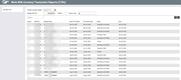
|
| Screen Title: | Work With Cash Transaction Reports (CTRs) | |
| Panel ID: | 4205 | |
| Tool Number: | 991 | |
| Click here to magnify |
Access this screen by selecting Tool #991 Work with CTR Forms or by selecting Work All CTRs on the Verify Bank Secrecy Act File screen (the BSA Inquiry).
-
For more information about CTR forms, including details about how to configure your BSA parameters to automatically generate forms when posting teller transactions, refer to the Bank Secrecy Act Monitoring Tools booklet.
-
Refer to this topic for information on activation of the “Automated Upload of CTRs to FinCEN” feature.
About Your Retention
The forms is currently set by regulation at 5 years. Your credit union is responsible for retaining the final paperwork for the required period. CU*BASE should not be considered your long-term repository for CTRs. It is recommended that you print your CTRs using Print Form. (See below.)
Using this Screen
This screen presents all of the CTR forms generated by your credit union over the past three months, displayed in order by date (most current at the top), then by SSN/TIN. From here you can modify, print, or lock existing forms. Unlike the BSA Inquiry, this screen might show records dated today, especially if you use the feature to prompt tellers to complete forms while posting transactions.
-
View the options below to see how to handle editing, viewing and locking a CTR. Click here to view directions.
-
To create a form from scratch, use Add New CTR. You can create a form for any SSN, even for a prior date or even for activity not shown in your BSA inquiry. You can create a form for a member or a non-member, or even for a member of another credit union based on shared branch activity).
The Status on this screen indicates the most recent action made to this CTR. (This field can be blank.) These descriptions change depending on whether the “Automated Upload of CTRs to FinCEN” feature is activated, and the following two images are provided for comparison.
-
Refer to this topic for information on activation of the “Automated Upload of CTRs to FinCEN” feature.
-
Refer to the Bank Secrecy Act Monitoring Tools booklet for a discussion of the different statuses you will see depending on whether this feature is activated or not.
The dates on the screen indicate the following:
-
Date CTR Created - This is the date the CTR was first completed. This may be from the teller line or through work on this screen
-
Transaction Date - This is the date the transaction occurred that caused the need to create a CTR. This may or may not be the same as the Date CTR Created
-
Status/Date - The Status is the most recent action done to the CTR, such as printing, saving or locking it. The corresponding date is the date this action occurred.
What to do if the CTR has errors
The process of returning the corrections of a CTR to FinCEN depends on whether you have the “Automated Upload of CTRs to FinCEN” feature activated. Refer to this topic for information on activation of the “Automated Upload of CTRs to FinCEN” feature.
If Automated Upload of CTRs to FinCEN is NOT activated
If automated upload to FinCEN is not activated, you will need to create a new CTR manually. Correct the form and resubmit it using Add New CTR.
If Automated Upload of CTRs to FinCEN is activated
If you have the automated upload feature activated, FinCEN will return an acknowledgment file including CTRs that need correction. You will just need to rework them and resubmit them to FinCEN.
The CTRs with errors will have a Status of “Error” on the Work with CTR screen. To update the CTR, select it and then Edit to advance to the first CTR screen where you will be provided with button to access the errors sent. Refer to this topic for more information.
Directions on what you can do with this screen.
Directions on what you can do with the CTRs presented on this screen is listed below in this table.
|
Option |
Description |
|
Edit |
Use this to return to the CTR fill-in screens to modify the data on the form. When you save:
If the form has already been locked, this option will not work; use View or Print instead. |
|
Delete Form |
When this option is used:
If you subsequently receive notification from the government that you need to correct the form and resubmit it, you will need to create a new one manually (use Add New CTR).
|
|
View |
Use this to display the CTR fill-in screens to view the data on the form. |
|
Lock/Transmit |
If Automated Upload to FinCEN is activated (Refer to this topic for information on activation of the “Automated Upload of CTRs to FinCEN” feature. This will prepare the CTR for transmission to FinCEN during end-of-day processing. How do I unlock a CTR? If Automated Upload to FinCEN is not activated this feature is optional, and is intended only to allow you to prevent inadvertent changes to a form you already completed and submitted to the government. It will also create a Tracker record. BE CAREFUL: You cannot unlock a form once it is locked, nor can a locked form be deleted. With this option, you will need to manually enter the CTR on the FinCEN website. With either option when Lock/Transmit is used:
Locking a form can also be done from the final CTR form fill-in screen. (This Lock button is not available if the CTR is accessed via Teller). Click here to learn more about handling CTRs with errors. IMPORTANT NOTE: If a CTR is locked on a prior day, credit unions will need to contact the Auditlink team in order for it to be unlocked. About Your RetentionThe forms is currently set by regulation at 5 years. Your credit union is responsible for retaining the final paperwork for the required period. The core should not be considered your long-term repository for CTRs. It is recommended that you print your CTRs using Print Form. (See below.) |
|
Print Form |
Use this to print the form; a window will appear allowing you to select a printer ID.
About Your RetentionThe forms is currently set by regulation at 5 years. Your credit union is responsible for retaining the final paperwork for the required period. The core should not be considered your long-term repository for CTRs. It is recommended that you print your CTRs using this option. |