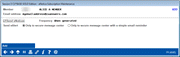Enrolling in eNotices
|
Screen ID: Screen Title: Panel Number: |
UEALRTD-04 Member eNotices Detail Maintenance 4045 |
Access this screen by selecting to add an eNotice on the eAlert Add screen If you access this screen via Inquiry, the update features described below will not be available.

|
Get the member's perspective with this online banking video: Subscribing to eNotices & eAlerts (More videos below!) |
Helpful Resources
Notices Configuring and Printing
Screen Overview
This screen allows a credit union employee to enroll/unenroll a member in e-Notices. Check or uncheck the box for the enrollment/unenrollment, then select whether or not the member will receive an email notification that the e-Alert has been sent. This email notification will alert the member that an e-Alert has been sent and ask the member to log onto online banking to view it.
Use Update to save the request and return to the Member eAlert/eNotice Maintenance screen.
Remember that members can do the same thing themselves in online banking. These screens are intended to allow an MSR to access the member's settings while working with the member over the phone or in person.
More Details on eAlert Email Delivery
If the member requests an email notification or complete email option, and the member's email address is later marked as invalid in CU*BASE, the member will cease to receive alert emails until the email is updated. This is the only reason and email would not be sent by the system. The member can correct this email themselves in online banking or the MSR can correct it in CBX by using Email on this screen. An email is required to sign up for these email options; messaging will alert the employee that an email address is needed if a valid email is not in the system.
Notes Specific to the Delivery of eNotices
Online Banking Message (in this case an e-Notice): When notices are printed.
Email notification (no “long” email option available): These are sent within 30 minutes of the completion of the printing of notices. (self-processors can adjust this frequency. Learn morehere.)
If asterisks appear on this screen or buttons are absent, it is due to the privacy configuration.
Additional Video Resources

|
Check out these additional video resources! |
View more member-facing online banking videos.