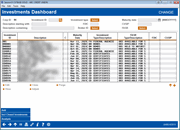Investments Dashboard
|
Screen ID: Screen Title: Panel Number: |
UKINVS-01 Investments Dashboard 6488 |
Access this screen by selecting Tool #993: INV 1: Work With CU Investments (maintenance) or Tool #406: Investment Inquiry (inquiry).
Screen Overview
Like all CBX subsidiary products, the Investments system is designed to maintain detailed investments data that can be summarized and easily balanced against the general ledger, balance sheets, and income statements. More importantly, CBX Investment management features create a shared database of investment information that communicates to all investment staff, managers, and regulators/auditors for better investment management. From the everyday investment servicing activities, to the monthly processing of investment income, to Board reports and the annual investment audit, CBX Investments processing provides the tools required to manage your credit union's current investment position.
The Investment Dashboard is your one stop shop to manage your credit union's varied investments, all in one easy place. Using standard sort and lookup features, you can easily coast through adding, editing, adjusting, viewing, closing, and purging your investments in one immersive dashboard that displays all pertinent information in a single view. When accessing the dashboard for the first time, the default view will give you the investments you’re most concerned about – the open ones.
Field Descriptions
|
Field Name |
Description |
|
Search Criteria |
|
|
Corp ID |
Displays the Corp ID |
|
Use the lookup to access a list of Investment IDs from which to select. |
|
|
Use the lookup to access a list of Investment Type Codes. Use CTRL to multi-select. |
|
|
Maturity Date |
Enter a Maturity Date to access a list of investments configured with that exact date. Note that this is not a range type date function. |
|
Description starting with |
Enter characters by which to filter investments, by only the beginning of the investment description. |
|
Description Containing |
Enter characters by which to filter investments, to find the sequence of characters within any part of the investment description. |
|
FDIC |
Use this field to enter the FDIC insurance code of a specific investment. |
|
CUSIP |
Use this field to enter the CUSIP account number of a specific investment. |
|
Broker ID |
Use the lookup to select a Vendor ID for the Broker designated to handle the purchasing, selling or trading of this investment. |
|
FASB |
Use the lookup to select a configured FASB code to further identify the type of investments. |
|
Dashboard Columns |
|
|
Investment ID |
Displays the investment ID. |
|
Description |
This field displays the description of the investment. |
|
C |
An asterisk (*) in the C column indicates an investment that has been closed but not yet purged. Use the button Incl Closed Investments to toggle between all investments, and only open investments. |
|
Maturity Date |
The date on which the investment matures, and funds will again be available for reinvestment, according to the investment contract. |
|
Investment Type/Description |
The two-character code to indicate the type of investment, as well as the description. SEE ALSO: Configuring Investment Type Codes |
|
FASB Type/Description |
Displays the configured FASB code, as well as the FASB description. SEE ALSO: Configuring FASB Codes |
|
FDIC |
Displays the FDIC codes for the selected investments. |
|
CUSIP |
Displays the CUSIP code for the selected investments. |
|
Functions (highlight an entry on the dashboard then use one of the function keys below) |
|
|
Select this option to edit information about the selected investment, including transactions. |
|
|
Select this option to view information about the selected investment, including transactions. |
|
|
Use this function to adjust the investment and post the J/E to close the investment. |
|
|
Use this function to adjust the investment G/L. |
|
|
Purge |
Deletes the selected investment. The investment must be closed before being purged (deleted). Select this option, then select Delete in the confirmation window. |
Buttons
|
Button Name |
Description |
|
Use this button to add a new investment record. |
|
|
Incl Closed Investments/Open Investments |
An asterisk (*) in the C column indicates an investment that has been closed but not yet purged. Use this button to toggle between all investments, including closed, and only open investments. |
|
Use this to view the Analysis features for the investments dashboard, including averages and Top Three categories. Additionally, the analysis feature lets you drill down, and save charts and graphics for board reports. |