Work with Investments (Add, Edit, View)
| Screen ID: | UINVS-01 |
(Add) |
(Edit) |
| Screen Title: | Work with Investments | ||
| Panel ID: | 6486 | ||
| Tool Number: | Multiple | ||
| Click here to magnify | Click here to magnify |
Access this screen by selecting Tool #993: INV 1: Work With CU Investments (maintenance) or Tool #406: Investment Inquiry (inquiry), then selecting to Add, Edit, or View an investment.
 Integration between the core
and your imaging solution
Integration between the core
and your imaging solution
This screen has a link to your imaging solution to further integrate with the core. The “Scan e-Document” button is used for scanning a document into your imaging solution. If you wish to see your eDocument, you will need to go to iDocVAULT and view it manually.
Screen Overview
This screen is used to view or edit a current investment, or add a new investment record to the system. To add an investment, select Add on the previous screen, and fill out the required fields. If an investment already exists on the system and you've selected to edit it, additional options will appear to view the subsidiary details, transactions, and additional options to maintain those pieces of information. Some fields are not available when using the View option, such as the option to update transactions, etc.
Field Descriptions
|
Field Name |
Description |
|
Corp ID |
Displays the Corp ID. |
|
Investment ID |
Use the lookup to access a list of Investment IDs from which to select. |
|
Enter
the two-character code to indicate the type of investment. Click
the lookup button SEE ALSO: Configuring Investment Type Codes |
|
|
Description |
Enter up to 30 characters to describe this investment. |
|
FDIC |
Use this field to enter the FDIC insurance code of a specific investment. |
|
CUSIP |
Use this field to enter the CUSIP account number of a specific investment. |
| Original Par |
This field shows the original principal of the investment. |
| Current Par |
This field shows the Original Par less any principal paydowns. |
| FASB |
Use the lookup to access configured FASB code to further identify the type of investment. Investments can be listed separately by FASB code on various reports. SEE ALSO: Configuring FASB Codes |
| Misc Info | This is an informational field that can be viewed online only. It will not print on a printed form. |
| Coupon Rate | Use this field to enter the Coupon Rate on this investment when it was purchased (sometimes referred to simply as the Rate). This is the rate used when calculating the monthly income accruals. (If this investment does not accrue interest, you can still enter a rate as an informational value for reports.) This field has 3 decimal places and can store values up to 999.999%. |
| Yield | Use this field to enter a projection of the true return rate for this investment. Generally provided by your broker or other source, it is the combined return of both the coupon rate plus or minus the effects of a discount or premium. This field is informational only and is not used by any other process. The field has 3 decimal places and can store values up to 999.999%. |
| Credit Rating | Use this field to enter the credit rating, such as the Standard & Poor’s or Dun & Bradstreet type rating, for this investment. This field is informational only and is not used by any other process. |
| Pledged |
Check this box if the investment is pledged. |
| Pledged to |
Use this field to enter the information of the entity to which the investment is pledged. |
| # of Units |
Enter the total number of units purchased. This figure might represent number of dollars, “blocks” of value (e.g., 1 block = $100,000), shares of stock, etc. The field will store quantities up to 99,999,999. This figure is multiplied by the Curr Unit Price to calculate the market value for this investment.
|
| Curr Unit Price |
Enter the price paid per unit for this investment. This field has 6 decimal positions and will store amounts up to $9,999,999.99999. This figure is multiplied by the # of Units to calculate the market value for this investment.
|
| Quote date | This field is used to record the last date that that credit union reviewed the value or price of the investment (the date the price was “quoted”). This field is also used by the Update Investment Market Price feature. |
| Setlmnt Price |
Enter the price that was actually paid when this investment was purchased. This field has 6 decimal positions and will store amounts up to $9,999,999.99999. This field is informational only and is not used by any other process.
|
| Settlement Date | Enter the date the actual transaction was completed and the investment became the property of the credit union (generally the same as the purchase date unless the actual settlement was delayed for some reason). |
| Purchase Date | Enter the date that your credit union authorized the broker or other sales representative to purchase this investment (generally the same as the settlement date unless the actual settlement was delayed for some reason). |
| Maturity Date | Enter the date on which the investment matures, and funds will again be available for reinvestment, according to the investment contract. |
| Review Date | Use this field to enter a Review Date for the investment. |
| Call Dates | Use this field to enter a Call Date for investments that are “called” before maturity by the issuer. |
| Coupon Reset Dates |
Use the pencil icon to access the Coupon Reset Date screens to either add, or edit the information. A checkmark will appear if a coupon reset rate record already exists. Coupon dates and rates are for informational purposes only. |
| Contact |
Enter the Vendor ID for the company that will serve as the primary contact for this investment. Click the lookup button 3 to see a list of your credit union’s configured vendor codes.
|
| Institution | Enter
the Vendor ID for the institution that offered, or “authored”
this investment. (Example: US
Treasury for a Treasury bond or CU*Answers for the CU*Answers
debenture)
|
| Safekeep | Enter
the Vendor ID for the vendor responsible for maintaining official
records of this investment off site. (Example:
Cencorp)
|
| Broker | Enter
the Vendor ID for the Broker designated to handle the purchasing,
selling or trading of this investment. (Example:
Roney & Company)
|
| Last accrued |
This field shows the last date on which income was accrued for this investment. This can be the current date, or a date in the past or future depending on the status of the investment when it is set up. (The date cannot be more than 30 days before the Purchase Date.)
|
| Calc Type |
Enter one of the following codes to indicate how income accruals should be calculated for this investment: Based on 365 days (365): Income will be calculated using the following formula: Coupon Rate / 365 x Principal Value x No. of days since Last Accrued Date Based
on 360 days, daily accrual (36D):
Income will be calculated using the following formula: Based
on 360 days, monthly accrual (36M):
Income will be calculated using the following formula:
Based on 366 days (366): Income will be calculated using the following formula: Coupon Rate / 366 x Principal Value x No. of days since Last Accrued Date Based on a fixed rate (FIX) - The accrual amount will be the same each time it is processed, using the amount shown in the Amount field described below. No accrual (NO) - No income will be calculated for this investment. |
| Accrual income based on |
Choose Discount if this investment was purchased at a discount, or Premium if it was purchased at a premium. Be sure to enter the discount or premium amount in the monthly amount field. SEE ALSO: Understanding CU*BASE Discount and Premium Accounting |
| Monthly amount |
If this investment was purchased at a discount or premium, enter the monthly accretion amount here. This amount will be used during the accrual calculation and posting process to post the monthly accretion to either the discount or premium subsidiary account.
|
| Variable Rate code |
This field can be used to “tag” this investment with a configured Variable Rate Code so that its rate can be changed in a batch with other similar investments. The initial rate for this investment should still be entered into the Coupon Rate field in the Investment/Maturity section of this screen. |
|
Variable Rate Date |
This field is used to enter the date on which the rate was last changed via the Variable Rate update system. For a new investment, this is usually entered as the current date. |
| GL Code |
This field appears only when adding an investment. Use the lookup to select a GL code and automatically default G/L selections on the investment record. |
| PrincipalDiscountPremiumIncomeAccrualGain/loss |
These fields show the G/L associated with each of the subsidiary items for this investment. |
|
Subsidiary Detail (shown when editing or viewing an investment) |
|
|
Principal balance Discount balance Premium balance Life income earned Accrued balance Gain/Loss amount Offset Amount |
These fields show the current balance for each of the subsidiary items for this investment. To see detailed transaction history for any of these items, or to edit transactions for each item, select the View button to access the Investment Transactions screen. |
|
Market Value |
This field shows the Market Value for each investment, calculated as follows: Current Unit Price x Number of Units This could represent 1 unit with a single sum cash value (1 unit @ $100,000), or multiple units (123,050 units @ 1.01250, for a market value of $124,588.13). |
|
-Book Value |
This field shows the current Book Value for each investment, calculated as follows: Principal Value + Premiums (or - Discounts) For example: Principal Value of $100,000 with a $15,000 premium = $115,000 Book Value Principal Value of $100,000 with a $15,000 discount = $85,000 Book Value |
|
Unrealized gains/losses |
This field shows the reserves required if the investment was to be sold as of the Quote Date, calculated as follows: Market Value - Book Value |
|
YTD income earned |
This field shows the net amount of income earned year-to-date on this investment. This is calculated by adding the net results of all debits and credits to the income subsidiary ledger.
When editing an investment, use the button Unlock YTD Income to adjust the income as needed. |
|
Remaining days to maturity |
A field calculating the remaining days until the investment reaches maturity. |
Buttons
|
Button Name |
Description |
|
Select this button to view any investment comments. |
|
|
Add/Update |
After completing your edits to the investment in the CHANGE screen, use this button to save your work. |
|
This button will allow you to view broker information, as well as edit and update existing broker records. To update the current investment record with any new broker information, re-select the Contact for the broker and use Add/Update. |
|
|
Viewed when adding an investment, this button will bring you to the Investment GL Codes tool to update, add, or delete any GL Code information. |
|
|
Unlock YTD Income |
When editing an investment, use this button to unlock the YTD Income Earned field to make any necessary adjustments on the investment record. |
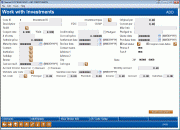
 to
see a list of your credit union’s configured codes.
to
see a list of your credit union’s configured codes.