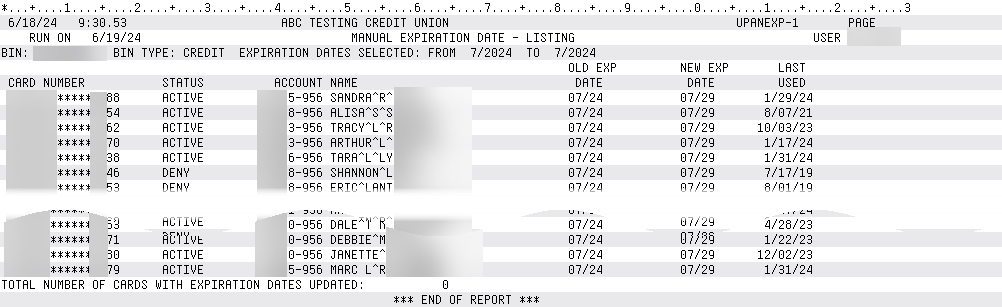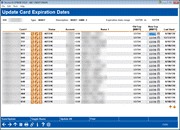Update Card Expiration Dates
|
Screen ID: Screen Title: Panel Number: |
UPANEXP-02 Update Card Expiration Dates 7026 |
Access this screen by selecting Tool #1120 Update Card Expiration Dates from the home page and choosing to select a BIN.
This tool allows you to update the expiration dates on the CU*BASE system to match the plastic that a member has in hand. This tool does not send a maintenance or change record for any vendor, and is for informational CU*BASE purposes only. We strongly recommend keeping vendor and CU*BASE information in sync!
Using This Tool
The expiration tool lists all members from your selected BIN with an expiration date that falls within your selected date range. Cards with a Closed or Hot status will not appear, nor will members whose SSN appears in the Plastic Orders Blocked Person list.
When entering this tool, new expiration dates will automatically populate based on the settings in your BIN configuration that indicate the months until expiration.
To update the cards, you may manually enter new or different expiration dates into the New Exp [MMYY] fields, or simply use the Save/Update (F5) button to save the card dates as is (a confirmation window will appear).
If you wish to select a new date that is not the date shown on the card records, use the Update All (F12) button to select a new expiration date to apply to all of the cards.
When finished, use the Save/Update (F5) button to save your changes and print the change report.
Getting Around
Use the  to view the member's
account inquiry.
to view the member's
account inquiry.
Use the  to access the ATM/Debit
Card Maintenance screen.
to access the ATM/Debit
Card Maintenance screen.
Use the ![]() to leave or review Member Trackers.
to leave or review Member Trackers.
Reports
To print a report of the cards prior to updating, use the Print (F14) button to print a Listing report of the UPANEXP-1 report, seen below. Note that after the update is complete, another report labeled Manual Expiration Date - Update is generated listing all cards updated, as well as any errors.