Copying Employee Security Settings
| Screen ID: | USMAST-03 | 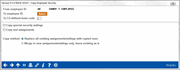
|
| Screen Title: | Copy Employee Security | |
| Panel ID: | 6181 | |
| Tool Number: | Multiple | |
| Click here to magnify |
This window will appear when you use the Copy option on the first employee security screen.
This screen is used to copy a security profile to either a single employee, several selected employees, or to everyone with a specific team code. This feature will duplicate special security options, tool assignments, or both from the selected profile. It will not override Employee Profile details such as individual names, vault assignments, teller authorization, email address, or other general profile information.
-
TIP: Team codes are helpful if you want to set up security for one teller, then copy that security to all other employees with the teller team assigned to them. Team codes are optional, and are assigned when the employee profile is created.
Field Descriptions
|
Field Name |
Description |
|
From employee ID |
This is the ID you selected on the main employee security screen before choosing the Copy option. Settings will be copied FROM this ID to one or more others as defined on this window. |
|
To employee ID |
To copy this security profile to another employee or employees, use the Select button to access the Employee Select screen when you can select one or multiple employee IDs. Use Select to return to this screen. Then use Enter. |
|
To CU-defined team code |
To copy this security profile to all employees with the same team code, enter the team in the Copy to CU-defined team code and use Enter. Learn more about team codes. |
|
Copy special security settings |
Check this to copy all of this employee's Special Security settings to the selected employee(s). NOTE: You must select either this or the Copy tool assignments option (or both) in order to proceed. |
|
Copy tool assignments |
Check this to copy all of this employee's tool assignments to the selected employee(s). NOTE: You must select either this or the Copy special security settings option (or both) in order to proceed. |
|
Copy method |
Select one of the following choices: Replace all existing assignments/settings with copied ones - Use this to replace all tool assignments for the employee(s) being copied to. Think of this as first deleting the existing assignments, and copying the new ones in. Merge in new assignments/settings only, leave existing as is - Use this to keep the existing settings and only add any additional tools or permissions from the ID being copied. This option is helpful for employees who are adding new responsibilities but also need to retain the access privileges they had before. |