Creating a Tracker (1)
| Screen ID: | UWKCO-01 | 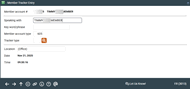
|
| Screen Title: | Member Tracker Entry | |
| Panel ID: | 3013 | |
| Tool Number: | n/a | |
| Click here to magnify |
This screen is displayed when you use Tracker Entry on the Member Tracker Review screen. If 1-Click Trackers in Phone Operator feature is used by your credit union, you will advance to this screen after entering the codes in the Phone Operator Wrap Up screen.

|
Check out the video related to this topic: Creating a Collections Tracker (More videos below!) |
Helpful Resources
Learn how to complete tasks related to Trackers.
Screen Overview
This first screen allows you to create a new Tracker record attached to a member's account and enter an initial conversation note for that Tracker.
As a rule, there should be only one Collection Card tracker(type XX) and one Audit Tracker (type AT)per member.
-
IMPORTANT: If your credit union's policies specify that member service issues be recorded on a single, ongoing Tracker record (such as a generic “Member Service Issues” Tracker type), then this feature should be used ONLY if the member does not already have a Tracker set up. Return to Account Inquiry and use Tracker Review to view and update existing Trackers for this member. (You can return to Tracker Entry from there, if necessary.
Review why one Tracker per Type is a better option than multiple Trackers per Type in most cases.
In addition to the Collection Card Tracker used to track a member's collections activities over time, a Tracker can be used to record any notes and reminders that should be attached to this member's accounts. You can even flag a conversation with a follow-up date so that a credit union employee is automatically notified when he or she should contact the member to follow up on a member service or other issue. See Member Trackers Overview for more details.
The maximum number of conversations allowed on this Tracker is 999,999,999.
Complete all of the fields (described below) then use Enter to proceed to the next screen.
Field Descriptions
|
Field Name |
Description |
|
Speaking with |
The name of the person to whom the communication was directed (usually the member). |
|
Key word/phrase |
A word or phrase which can later be used to search for or sort Trackers. A system of key words should be determined by your credit union.
|
|
Member account type |
The account type suffix to which this Tracker should be attached.
|
|
Tracker type |
Enter a Tracker Type code to indicate what type of Tracker should be created. Click the lookup button 3 to see a list of your credit union's configured codes.
|
|
Location |
This can be used to specify where the contact took place. The default value is (Office), but you might change this to a branch name or “phone center,” or use the field any other way you wish.
|
|
Date |
This date and time will be stamped as the creation date for the entire Tracker record. Remember that each individual conversation note will also show a date and time when that note was created. |
Additional Video Resources

|
Check out these additional video resources! |
Adding a Cross-Sales Conversation to a Tracker
Enter and Schedule Follow-up for Tracker Conversation
Researching Details of Delinquent Account