Method 2 - Using the "Begin" and "End" Fields
This is the second method available for printing financial reports via Tool #640 Print CU Financials.
This method does not use the report type codes or the Type field at all. Rather, the Begin and End fields are used to define a specific period for each column.
-
First, fill in a reference date in the Current Period Begin and Current Period End fields. The system does require an entry in these fields and will print them as a header at the top of the report. However, with this method it does not matter which period is entered, since the periods will be defined using the other Begin and End fields.
-
Next, on each column, fill in a Begin and an End date (mmyy).
-
Use Enter to proceed to the next screen.
Sample
In the following example, column 1 will show December 2012 figures, column 2 will show 4th quarter 2012 figures, column 3 will show figures for all of 2012, and column 4 will show December 2011 figures. Notice that the Current Period fields show 2013, but will not be used when the report prints, other than as a heading at the top of the document.
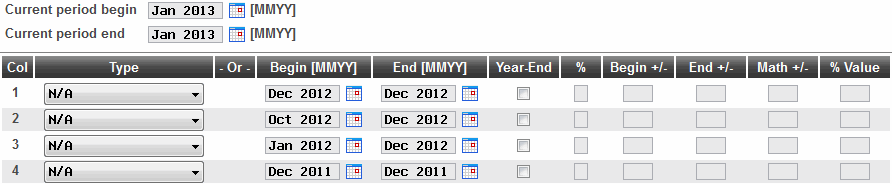
Remember, these fields will not work in conjunction with any of the Type codes. The Begin and End fields are disabled whenever there is an entry in the Type field. For Report Type code BP (budget period), you must use the Begin +/- and End +/- fields instead to specify a time frame. (SEE ALSO: Using the "Begin +/-" and "End +/-" Fields for Reporting Budget Periods)
Related Topics
Method 1 - Using Report Type Codes
Combining Methods for Printing Budget Figures
Using the "Begin +/-" and "End +/-" Fields for Reporting Budget Periods
Using "% Val" Percentage Calculations