QualiFile Risk Assessment – Results
| Screen ID: | n/a | 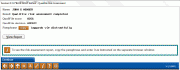
|
| Screen Title: | QualiFile Risk Assessment | |
| Panel ID: | 4441 | |
| Tool Number: | Multiple | |
| Click here to magnify |
This window will appear after you use the Risk Assessment button when opening a membership, opening a sub-account, or applying for a loan. This window will also appear automatically if the Risk assessment scan has been activated in your Workflow Controls.
Helpful Resources
This feature requires that your credit union be configured to use the QualiFile Risk Assessment interface. See the flyer Risk Assessment Tools: QualiFile by ChexSystems, Inc. for more information.
Screen Overview
This window shows the results that were received back from the QualiFile scan that was run using the member’s name, SSN/TIN, birthdate, address, phone, and driver’s license number. Follow the step-by-step instructions below to read the detailed results report.
A Tracker note will be created noting the date and time the report was pulled and the result information shown on the CBX window: Result description, QualiFile score, and QualiFile decision (ACCEPT, DECLINE, or REVIEW).
To adjust any of the data that was transmitted to ChexSystems and submit a new scan, use the backup button (F3) on this window. The QualiFile Risk Assessment screen will appear so you can adjust the data, then use F5=Run Assessment to re-submit. (Remember that normal per-scan charges will still apply.)
Reading the Report
-
On the QualiFile Risk Assessment Results window, click Copy (this copies the passphrase to your computer’s clipboard)
-
Click View Report (this launches your web browser)
-
A View Report window will appear in your browser
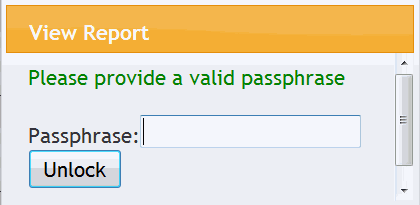
-
Right-click in the Passphrase box and choose Paste
-
Click Unlock to view the report
-
When done, close your browser
-
Use Continue (F5) on the QualiFile Risk Assessment Results window to return to your starting point
-
NOTE: The report itself is not saved by CU*BASE. Follow the instructions provided to you by ChexSystems to view your previously-requested reports.