Online Banking Activity Detail
| Screen ID: | IAUDOLB-01 | 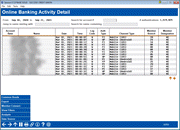
|
| Screen Title: | Online Banking Activity Detail | |
| Panel ID: | 6959 | |
| Tool Number: | 1750 | |
| Click here to magnify |
Access this screen by selecting Tool #1750 Online Banking Activity Analysis and selecting any spyglass within the dashboard to view detail.
This screen shows a breakdown of members that comprise the total of the selected column on the previous screen.
Table Descriptions
|
Column |
Description |
|
Account Base |
The member's account base. |
|
Name |
The member's name. |
|
Date |
The date of the login. |
| Time | The time of the login. |
| Log Code | The type of access; Standard (I), Mobile (W), Jump (J) |
| Auth Type | The
authentication type used;
|
| Channel Type |
The channel type used;
|
| Member Branch | The member's configured branch. |
| Member Designation | The member designation of the account. |
Buttons
|
Button |
Description |
|
Select Common Bonds to use the groups of members that you’ve gathered and analyze them based on what they have in common – what accounts they all have, what demographic characteristics they share, and even how their credit scores compare. |
|
|
Export the data represented in the dashboard, so that it can be used for further analysis or to communicate with members. Choose a method and press Enter to display a second window where you can specify the file name, then Enter again to generate and save the file in your QUERYxx library. |
|
|
Access the Member Connect Setup screen, the gateway to sending online banking/and or email messages to members, as well as creating mailing labels, statement inserts and telemarketing trackers. SEE ALSO: Marketing Campaigns with Member Connect |
|
|
Use this button to quickly view which filters are active in the current selection without needing to back up to the previous screen. |
|
|
Use this button to view a summary analysis of the data selected, including percentage shares of Channel Summary by number of logins, Top 15 Dates of logins during the selected period, summary of Time-of-Day that members are most often logging in, and Day-of-Week summary information for the percentage share of Monday - Sunday. |
|
| Data Source | Select this button to view the tables and fields used to compile the dashboard. |