Bill Pay Payments Analysis Dashboard
| Screen ID: | IBPVCP-01 | 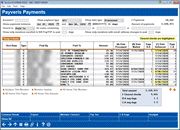
|
| Screen Title: | Paymentus Payments | |
| Panel ID: | 6518 | |
| Data Source: | BPVPAYCHK | |
| Tool Number: | 1105 | |
| Snap Shot: | ¨As of Month End þ Right Now |
Click here to magnify |
Access this screen by selecting Tool #1105: Where Your Members Pay Bills (Paymentus)

|
Get the member's perspective with this online bill pay video: Paying a Bill in It's Me 247 Bill Pay (More videos below!) |
Screen Overview
This dashboard, in conjunction with Tool #1106: Bill Pay Subscriber Analysis (Paymentus), is part of a tool set for users of It's Me 247 Bill Pay (Paymentus). This dashboard encompasses the payment data for processed payments made through bill pay, to be used both for member assistance and research, as well as data analytics and marketing strategies for your credit union.
Summarizing the Data
The shaded blue-gray field in the lower right of the screen is a real-time summation of the data you are currently viewing in the dashboard. The fields recalculate when new information is selected, or drilled down. Use this section for an up to the minute summation of your selection criteria.
Field Descriptions
|
Field Name |
Description |
|
Account # |
Enter the account number of the member of which to review payments. This field does not accept partial look up; a complete account base must be entered. |
|
Show payment type |
Use the drop down to select one of the following payment types, All: This option will show all of the payments in your selected date range. Electronic: This option will show only electronic payments. Note that when selecting Electronic, the dashboard will not make a calculation for C-B Days, as there is no (B) Date Mailed information applicable. Check: This option will show only payments made by check. Cleared checks are highlighted in yellow under the "(C) Date Delivered" column. P2P: This option will show only payments made via P2P methods. |
|
Show date type |
Use the drop down to select to show the date type Processed, Mailed, or Delivered. Use caution when selecting this feature in conjunction with the payment type; if "All" is selected for Payment Type, but "Mailed" is selected in this field, only payments that have a date in the "Mailed" field will populate. |
|
Show payments between |
Enter a date range criteria to generate the desired data in the dashboard. The number of days selected is calculated to the right of the date range. |
|
Jump to name starting with |
Use this feature to jump to the member's first name in the "Paid By" field. |
|
Search for name in |
Use the drop down to select either "Paid To" or "Paid By" and use the entry fields to the right of the selection to enter partial words or phrases. For example, if you want to narrow down your payments dashboard to only show members who have made payments to "Jon's Warehouse" or "Jane's Warehouse", select "Paid To", then enter "Warehouse" to access those member payments. If you're looking for only payments to Jane's Warehouse, it is recommended to use the more distinguishing label, "Jane" instead of "Warehouse" as the search will otherwise include both Jon and Jane. These entry fields accept and search for partial words as well, so it will behoove you to use specific terms in lieu of common phrases such as "store" or "bank". |
|
Show only members enrolled in Bill Pay/P2P in past XXX days |
Enter a number here to show recent enrollees in bill pay or P2P. |
|
Show only members with email address changes in past XXX days |
Enter a number here to search recent email address changes. |
Column Descriptions
These columns organize the data on the dashboard. To sort ascending or descending by any column, click the header.
|
Column Name |
Description |
|
Acct Base/Account Age/Member Type/Check Number/Account Type |
This column lists the information determined by the selection made when using the button Select Data to View. The default selection when entering the dashboard is Account Base. |
|
Type |
This column lists the type of payment; electric (E), check (C), P2P (P). |
|
Paid By |
This column lists the name of the member or business that made the payment; the account owner/bill pay subscriber. |
|
Paid To |
This column lists the name of the person or business that received the payment; the payee. |
|
Amount |
This column lists the dollar amount of the specific payment. |
|
(A) Date Processed |
This column lists the date the payment was processed. |
|
(B) Date Mailed |
This column shows the date that a check payment was mailed. Note that no date will display for electronic or P2P payments. |
|
Days B-A |
This column calculates the number of days between when a check payment was processed and when it was delivered. |
|
(C) Data Delivered |
This column shows the date that check payments were delivered to the payee. |
|
Days C-A or C-B |
This column calculates the number of days between payment processing and payment delivery (C-A) or days between when a check payment was mailed and when it was delivered (C-B). Use the button C-B Days/C-A Days to alternate between the two calculations. |
Function Descriptions
After selecting a listing in the dashboard, use these links to perform the following actions:
|
Function Name |
Description |
|
This screen is an overview analysis of the selected member's payments from current day through the previous 90 days, as well as the last 6 months of top payees, by dollar amount. |
|
|
Access this member's information via Inquiry. |
|
|
All Items This Member |
Select this function to show only payments made by the highlighted member. |
|
All Items This Payee |
Select this function to show payments made to the highlighted payee within the existing dashboard search criteria. |
|
All Items This Amount |
Select this function to show payments made in the amount of the highlighted payment. |
Button Descriptions
|
Button Name |
Description |
|
Common Bonds (F6) |
Select Common Bonds to use the groups of members that you’ve gathered and analyze them based on what they have in common – what accounts they all have, what demographic characteristics they share, and even how their credit scores compare. |
|
Select Data to View (F8) |
Select this button to determine which data is displayed in the first column of the dashboard. Options include Acct Base, Account Type, Check Number, Member Type, and Account Age. |
|
Export (F9) |
Export the data represented in the dashboard, so that it can be used for further analysis or to communicate with members. Choose a method and press Enter to display a second window where you can specify the file name, then Enter again to generate and save the file in your QUERYxx library. |
|
Member Connect (F10) |
Access the Member Connect marketing tools to market to the selected members. |
|
Top Ten (F12) |
Use this button to access the Top Ten listing of most common payment dollar amounts, top ten payees and payers by count, dollar amount, and payment average, as well as averages by payment method for both personal and business subscribers. |
|
C-B Days/C-A Days (F15) |
Use this button to change the final column of the dashboard to show the number of days between payment processing and payment delivery (C-A) or days between when a check payment was mailed and when it was delivered (C-B). |
|
Analysis (F16) |
Use this button to view an analysis screen of the selected data. If data is selected and also drilled down, such as using the function "All Items This Member", this analysis screen will show only the relevant data for your drilldown selection. If you wish to analyze the data from only your initial criteria, first use the button "Show All" to clear the additional selection criteria, then select Analysis. |
|
Show All (F17) |
Use this button to reset the additional selections or drilldown actions made within the dashboard. This does not reset the filter criteria used to generate the initial selection, such as date or payment type. |
|
Show Returns/Show Payments (F19) |
Use this button to toggle between payments and returns. |
Additional Video Resources

|
Check out these additional video resources! |
Setting up an eBill in It's Me 247 Bill Pay
View more member-facing online bill pay videos.
Visit the CU*BASE video library.