Losing the Love Dashboard - Entry
| Screen ID: | ICLOMBR-10 | 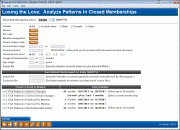
|
| Screen Title: | Losing the Love: Analyze Patterns in Closed Memberships | |
| Panel ID: | 6019 | |
| Tool Number: | 132 | |
| Click here to magnify |
Access this screen by selecting Tool # 132: Losing the Love / Mbr Behavior Patterns.
About this Dashboard
Tracking or understanding a member’s withdrawal from a relationship has been difficult to predict until now. With the new “Losing the Love” dashboard, you can evaluate your closed memberships for key indicators that signify when your member started going elsewhere for financial services. Now you can tell much earlier than when the loan is closed; for example you may find a touch point is when a member closes a checking account, cancels a debit card, or withdraws large amounts from savings over a few months.
The Losing the Love dashboard helps you find these early patterns of disengagement on these members you lost, so you can take action on your current membership and retain the ones you have.
Using this Dashboard
First enter a date in the "Show data through the end of" field and select the other filters on the screen.
The select a "Group to Analyze" selection. The data available is to the left of the selection. Use Enter to advance to the screen indicated below.
Filters
|
Filter |
Description |
|
Gender |
Select from the following:
|
|
Branch |
Use the multiple Select button to reveal a screen allowing you to select one or more branches. When you return to this screen the number of branches selected will appear next to the Select button. |
|
ZIP code |
Use the multiple Select button to reveal a screen allowing you to select one or more ZIP codes. When you return to this screen the number of ZIP codes selected will appear next to the Select button.
|
|
Member designation |
Use the multiple Select button to reveal a screen allowing you to select one or more membership designations. When you return to this screen the number of membership designations selected will appear next to the Select button. |
|
Closed reason code |
Use the multiple Select button to reveal a screen allowing you to select one or more Closed reason codes. When you return to this screen the number of closed reason codes selected will appear next to the Select button. |
|
Account base range |
Enter a range in the two fields provided. Accounts selected will include the first and last account, if appropriate. |
|
Account pattern |
Enter an account pattern, using an x in place of a number. Be sure to use nine digits in your example.
|
|
Tiered Service Level |
Select All or a specific Tiered Service level. Enter a 1 if you want to analyze members in your base Tiered Service level. |
|
Length of membership |
Enter two whole number years in the fields provided. If you enter 1 and 3, the dashboard will analyze memberships open for 1 to 3 years. |
|
Age range |
Enter two ages to analyze memberships of those ages. If you enter 23 and 35, the dashboard, the dashboard will analyze members who are 25 to 35 years old.
|
|
Export file |
Enter a filename in the field provided. Members fitting the filters above will be exported to a file with this name. Find the file in your credit union's QUERYxx (where xx is your credit union CUID). The account will only include the membership account base. |
|
Import file |
Enter a filename in the field provided. The dashboard will analyze members included in this list and will supersede other members who fit the filters selected. This file can only include the account. |
|
Exclusion file |
Enter a filename in the field provided. When analyzing members, the dashboard will exclude these memberships. This allows you to, for example, exclude organizational accounts. This file can only include the account. |