Losing the Love - Products/Services Per Member
| Screen ID: | ICLOMBR-60 | 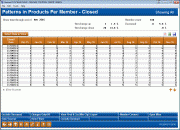
|
| Screen Title: | Patterns in Products Per Member - Closed | |
| Panel ID: | 6017 | |
| Tool Number: | 132 | |
| Click here to magnify |
Access this screen by selecting "Find Patterns in Products Per Member" or "Find Patterns in Services Per Member" on the entry screen.
About this Screen
NOTE: On the first day of the month this screen may be blank. The analysis is run during EOD on the first day of the month.
Create full-color PDFs of the data on the screen – PDF Export
Learn about downloading data to Excel or a comma delimited file
Dashboard Tips – Questions to Ask When Comparing a Dashboard with Another Dashboard or Report
This dashboard analyzes changes in the number of products per member or services per member, depending on the selection on the entry screen and the filters made on this screen. You may find that some months do not have data, and this may mean that the account was closed during that month. Scroll down the screen to view data in all columns.
Using this Screen
The default shows the products or services per closed account each month. To view the accounts that changed, use Changes Only/All.
Use Select Data to View to sort the data on this screen by a different data selection. Use the buttons at the bottom of the screen to filter the data to include and exclude memberships. Sort the columns ascending and descending by clicking on the header row. Scroll down the screen to view data in all columns. Select an date to view the accounts associated with that line and close date.
Analysis at Top of Screen
The top of the screens shows a changing analysis based on the accounts analyzed.
|
Filter |
Description |
|
Show data through the end of |
Shows month selected on entry screen. |
|
Member count |
Shows number of accounts being analyzed |
|
Deceased |
Shows number and percentage of deceased members being analyzed |
|
Warning signs |
Shows number and percentage of accounts being analyzed that meet the warning signs. (See explanation of warning signs above.) |
|
Dormant |
Shows number and percentage of accounts being analyzed that are dormant. |
Filters
|
Filter |
Description |
|
This button reveals a screen that allows you to select the way the data on the screen is sorted and controls what data is listed in the left hand column. |
Buttons
|
Button |
Description |
|
Exclude Deceased/Show Deceased |
Toggles between excluding members who are deceased and including them. At the entry of the screen the accounts are included. |
|
Changes Only/All |
Toggles between members for which there was a change or all dates. |
|
View the products and services configuration. |
|
|
Reveals a screen allowing you to elect to export either the account numbers only (for use with Member Connect) or the entire contents of the file for use with Report Builder. |
|
|
After creating a database file using the Export feature, use Member Connect (F10) to contact those members. |
|
|
Open Mbrs/Closed Members |
Toggles between showing open memberships and closed memberships. At entry of the screen defaults to show closed members. This allows you to compare your open membership across the same parameters as your closed analysis on this screen. |
|
Reveals a screen listing the fields and files used to calculate the data on the screen |
|
|
Reveals a screen showing the filters used with the dashboard. |
|
|
Exclude Dormant/Include Dormant |
Toggles between excluding dormant accounts and including them. At entry of the screen defaults to include them. |