Fee Waivers History - Summary by Employee
| Screen ID: | IFWHIST-02 | 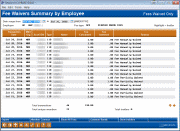
|
| Screen Title: | History of Fees Posted by Employee | |
| Panel ID: | 6031 | |
| Tool Number: | 372 | |
| Click here to magnify |
Access this screen by selecting an employee record and Detail on the previous screen.
The Fee Waivers Summary by Employee provides detailed information on the fee activity performed by an individual employee for a particular fee type. The screen shows fees calculated by the system, the amount assessed, and the reason it was either waived or not.
When the screen first displays the Total transactions shown at the bottom may not match the # Trans column on the previous screen (in some cases it might even read as 0). That’s because when you first see the screen it shows only those transactions where fees were waived, either partially or entirely. (Note the subtitle at the upper-right corner of the screen.) Use the Show All Fees toggle button to see all of the transactions that made up the count on the previous screen, including fees that were actually charged in full.
Columns can be sorted by clicking on the column headings. Account #s and names that represent insiders (employee and board members, etc.) will be highlighted in yellow. Use the date range fields to change the time period to assess or backup to the previous screen to select a different employee/fee type. A total number of transactions is included below the list of records.
Click here for an explanation of the fee waiver reasons listed on this screen.
Columns
|
Column Header |
Description |
|
Transaction Date |
The date the fee was calculated. |
|
Mbr/Org |
Indicates whether the affected account was a member individual or organization designation. |
|
Acct/SSN |
Account base and suffix of the affected member, or the SSN if a non-member (for non-member cashed check fees). Account numbers highlighted in yellow are insiders (employees and board members, etc.). |
|
Name |
The member’s last name. Names highlighted in yellow are insiders (employees and board members, etc.). |
|
Fee Calculated |
This is the fee calculated by the system based on the fee configuration. |
|
Fee Assessed |
Indicates the fee amount actually charged. |
|
Reason |
Provides information on why a fee waiver was assessed. Click here for an explanation of the fee waiver reasons. |
Buttons
|
Button |
Description |
|
Export (F9) |
Appears in the Detail view only. Use this to export this list of members to either a list of account numbers for use with Member Connect, or export the entire list as it appears on the screen to a database file for use with Query. The standard Exporting Data window will appear. |
|
Member Connect (F10) |
Appears in the Detail view only. After exporting the file, you can use this to access the Member Connect Marketing Tools feature and contact the members immediately via email or other channel. |
|
Show All Fees / Show Fees Waived Only (F11) |
Use this to toggle between showing only fee waiver activity (meaning the full fee was not charged) and all fee-related transactions (including fees that were charged in full). |
|
Common Bonds (F12) |
Appears in the Detail view only.Use this to view the suite of Common Bonds dashboards to analyze this group of members based on what they share in common, including memberships traits, account composition, credit history trends, or Tiered Service |
|
Show Insiders / Show All Accts (F14) |
Use this to toggle between showing all accounts and showing only accounts that are flagged as insiders (employee and board member accounts, etc.) via an Employee Type/Insider code. |