Who Earned Qualified Dividends
| Screen ID: | IQMBRDIV-01 | 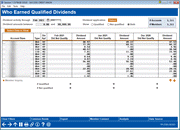
|
| Screen Title: | Who Earned Qualified Dividends | |
| Panel ID: | 7281 | |
| Tool Number: | 1617 | |
| Click here to magnify |
Access this screen by selecting Tool #1617 Who Earned Qualified Dividends
This dashboard shows qualified dividend activity across all your configured dividend applications, allowing you to filter and sort exactly how many products qualified for dividends, how much was paid, and to whom. This useful tool also allows you to monitor and verify that your qualified dividend programs are working as expected. As the program that drives this dashboard analyzes a lot of data, you may experience brief latency after you change or clear filters, or select to view further detail on a transaction.

|
This project is part of the CU*BASE Active Beta program. Active (live) beta allows us to get software out in the field more quickly by expanding the testing process into a real-world environment, in place of our more typical QC testing process. This means we need your help testing these tools! Your feedback will help us continue to refine and fine-tune the functionality, so let us know what you think! More Online Help information will be added to this screen as the Dashboard evolves. Learn more about the Active Beta program |
Resources for Qualified Dividends
-
This dashboard does not make any decisions about who did or did not earn qualified dividends; the dashboard simply looks at the files containing the members and amounts after the qualified dividends process is run monthly and displays the results for analysis. To review your qualified dividends program, visit the Share Product Configuration in Tool #777 Savings/Checking Products Configuration (and navigate to the qualified dividends tab). To learn more about qualified dividends, check out the booklet from our Reference Library, Qualified Dividends.
-
Looking for standard dividend analysis? Visit Who Earned Dividends (Tool #1405) for more information.
-
Need help setting up a qualified dividend program, or a checking/savings product tune-up? Connect with Earnings Edge to learn more.
Members Not Qualifying?
This tool is intended to be a companion dashboard to Tool #1345 Switch Products for Non-Earning Checking Accounts. If a member is consistently not earning in the qualified dividends program, this handy tool can help you switch the member into a non-qualified program.
Search Criteria
|
Field |
Description |
|
Dividend activity through |
Enter the month to begin viewing activity. The dashboard will automatically adjust to the previous 3 months of data. NOTE: For CU*BASE qualified dividend programs, the data is available across all date ranges. For credit unions using Kasasa programs, the data collection began during July 2021 EOM, and will be available after that period. |
|
Dividend amounts between |
Enter the dividend amount range to search by only that range. |
|
Dividend application |
Use the Select button to choose one or more Dividend application codes. The only DIVAPLs that will show are those that are configured as qualified dividend products. |
|
Show |
Select a radio button to show members who qualified, did not qualify, or both. |
Columns
|
Column |
Description |
|
Column 1 (Use Select Data to View to select the column header) |
This column defaults to the account base when entering the tool. Use the Select Data to View button to select from the following first column options:
|
|
Type |
This column shows the account type on which the dividend was earned. |
|
Div Apl |
This column shows the dividend application code. |
|
Month/Year Did Not Qualify |
An asterisk in this column indicates that the member did not qualify during the selected month. |
|
Dividend Amount |
This column lists the amount of dividend earned. |
Functions and Buttons
|
Function |
Description |
|
Member Inquiry |
To view the member account associated with the dividend transaction, highlight the row and select Member Inquiry to access Inquiry. |
| Button | Description |
| Clear Filters (F5) | Use this button to quickly clear all filters. |
| Common Bonds (F6) | Access a common bonds dashboard (e.g. membership traits, credit score history, etc.) for the selected members. |
|
Export (F9) |
Use this to create a file that lets you use Member Connect to communicate instantly with these members via email and online banking messages, set up a marketing outreach via mailing labels and selective statement inserts, and track the responses via a telemarketing Tracker. This file will contain account base only. |
|
Member Connect (F10) |
Access the Member Connect Setup screen, the gateway to sending online banking/and or email messages to members, as well as creating mailing labels, statement inserts and telemarketing trackers. SEE ALSO: Marketing Campaigns with Member Connect |
| Analysis (F16) | Use this button to view an analysis of the selected information. |
| Data Source (F19) | Select this button to view the tables and fields used to compile the dashboard. |