Telemarketing Trackers: Following Up on Sales Leads (2)
| Screen ID: | ISALE-02 | 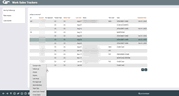
|
| Screen Title: | Work Sales Trackers | |
| Panel ID: | 3238 | |
| Tool Number: | 988 | |
| Click here to magnify |
Access this screen by using Enter on the first Work Sales Tracker screen.
-
For information about Sales Tracker System and hints about how to use this valuable tool for your credit union's marketing and member communications efforts, refer to the Sales Tracker booklet.
This screen displays all member trackers that have been flagged to be included in the Sales Tracker system from the previous selection screen.
From this screen you can work a member by selecting the Option key Work Member and then Update from the following screen. Other information can be access from this screen, such as the member's contact information, the follow-ups assigned to the member, or view the last note for the member.
Select an item in the list and use one of the following options to work the Tracker entry.
-
Any account in red on this page has a task that is currently expired.
Options
|
Codes |
Description |
|
Contact Info |
Use this option to view the name, address and telephone number of the member. |
|
Use this option to move to the view the Follow ups assigned to this member. |
|
|
Use this option to display the Household Database maintenance screens, to update a member's household information. |
|
|
Use this code to display Account Inquiry for this member. |
|
|
Last Note |
Move to a screen showing the last recorded conversation with this member. |
|
Pre-Approval |
If the account has been pre-approved (note the Pre-Approved column) this option will take you to a window with the current decision. |
|
This takes you to a screen where you can select the member's Sales Tracker. From this screen, you can select the option key Update to work this sales lead and document the member's response. |
|
|
Task Tips |
This takes you to a screen that shows policies or procedures for this particular task. |
|
This take you to a screen that shows all conversation notes that are part of the Sales Tracker. |
|
|
Use this option to display the Cross Sales Tracking screen and update the status of cross sales tasks associated with this follow-up contact in this location. This option be used to record the status of the follow-up as it relates to the completion of the cross sales task.
|
Buttons
|
Button |
Description |
|
This moves you to the first of several screens used for Rate Inquiries. This feature provides up-to-date information on dividend rates for all account types. |
|
|
This moves you to the first in a series of screens used to quote loan prices to members. |