Security Audit Reports
| Screen ID: |
LEMPAUS-01 |
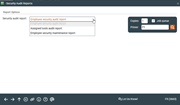
|
| Screen Title: |
Security Audit Reports |
|
| Panel ID: |
3663 |
|
| Tool Number: | 357 | |
| Report Names: |
LEMPAU10 |
|
|
|
Click here to magnify |
Access this screen by selecting Tool #357 Employee Security Audit Reports.
You have three choices from this screen:
-
Select Employee Security Audit Report and press Enter to move to a second screen. There select a specific employee ID (or leave this field blank to generate a report for all employees (and teams)). This report allows you to select which of the following to include in your report. See an example of the report.
-
Profile and Special Security: This controls employee access to special CU*BASE features such as opening and closing accounts and is configured using Update Special Security on the Employee Security screen.
-
Account Security: Configured in CU*BASE using employee type codes and Update Account Security on the Employee Security screen. This controls which accounts an employee access and perform Inquiry, Maintenance and Posting. These restrictions are made using Insider/Employee Type codes, but can be overridden by employee on an account basis.
-
Assigned Tools: Configured on the Employee Security dashboard (using "All Tool Assignments" (F2) or "Assign Tools to this Employee" on the Employee Security screen) and controls which tools the employee has access to.
-
NOTE: View the information included in this printed report online in the Security File Maintenance Inquiry, which includes all of this information as well as information on password changes.
-
Select Assigned Tools Audit Report and Press Enter to move a second screen. On this second screen optionally select a specific tool. Press Enter print the report. NOTE: If the selection fields are left blank to include all tools, this can be quite a long report. See an example of the report.
This report includes:
-
A summary listing of all your employees (and teams), including which tools each has been granted access to. Configured on the Employee Security dashboard (using "All Tool Assignments" (F2) or "Assign Tools to this Employee" on the Employee Security screen). It is a quick and easy way to see which of your employees has access to a specific tool.
-
NOTE: View this report information online in the Employee Security Dashboard.
-
-
Select Employee Security Maintenance Report to move to a second screen. On this screen, optionally select an employee (the employee on which the maintenance was performed). Enter an optional date range as well. Press Enter print the report. This includes all of the items in the Employee Security Audit report (see above); however it allows you to select a date range. See an example of the report. This report also includes information on password changes.
-
NOTE: View this information online with the Security File Maintenance Inquiry.
-