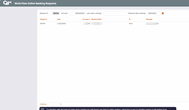Working a Private Contacts Message (Contact Us Request)
|
Screen ID: Screen Title: Panel Number: Data Source: Snapshot: |
PCPEND-04 Contact Requests from Online Banking 4446 HBMASTER ¨ As of Month End þ Right Now |
|
This screen appears when you select a Private Message Request and then Work on the Work with Online Banking Requests screen.
Additional Resources
Learn more about Private Contacts with these two resources:
-
Private Contacts booklet. (This resource shows the member experience in desktop and mobile banking.)
About Private Contacts
Private Contacts allow members to send messages that contain private information about their accounts, and your credit union (if configured) can then respond to the member via It’s Me 247 online or mobile banking. This is not email, but a way for you to communicate back and forth with your members using tools they already use every day. You may already have been moving away to chat or other third-party solution, but this native communications solution might take out some of the member confusion and bring it all back to your online banking and mobile channels.
Using this Screen
This screen filters the screen to only view the Private Contact messages selected on the previous screen. Listed is date the request was made, the member's full name and account number, the specific department requested for contact (if entered by the member), and the subject line of the message. This allows you to do three things to assist with working this Private Contact Request..
Filters at the top of the screen allow you to look for a specific request number account number, last name starting, request date starting.
-
To view a Private Contact message made by a member, select it and use the Edit/Work Request. Important note: Once an employee selects to work a Private Message request, it will not appear in any other employee's list.)
-
To delete a request, select and use option Delete. A confirmation window will appear.. (NOTE: If a Private Message is deleted, no Tracker will be created. A record will be written to CUFMAINT, however. Use credit union policies and procedures.)
-
To learn more about the member sending the contact request, use Member Inquiry to access the Verify Member screen for the member.
For Data Analysts
To further work with this data in Report Builder or other analysis tools, refer to the below information regarding the corresponding tables and columns from the HBMASTER table, located in your credit union's FILExx library.
|
Column on Screen |
Column in HBMASTER table |
|
Code |
APPLNO This data point is a 5 digit application number. |
|
Account Date |
APPAPPDT This data point is a 8 digit numeric field, listing the date as YYYYMMDD. |
|
Account Number |
APPACCTBS |
|
Loan Department, Customer Service, ACH/Payroll, CU Manager |
APPREF These data points are listed in the reference column as Y/N selections, in the order they appear on screen. In this example, the APPREF column would list NNNY. If you are analyzing only one column of this reference field, you are able to use the Calculated Fields process to extract the specific data point you desire. |