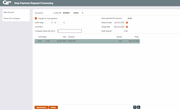Stopping Payment on a Member Check (2)
|
Screen ID: Screen Title: Panel Number: |
TSPTB-02 Stop Payment Request Processing 1579 |
|
Access this screen by entering an account number on the previous screen and clicking the forward arrow (Enter).It can also be accessed by selecting the Stop option on the Phone Operator screen.

|
Check out the video related to this topic: Placing a Stop Pay (More videos below!) |
Helpful Resources
Learn how to complete tasks related to stop pay.
Screen Overview
This is the second screen (or first, depending on your entry point) used to set up a stop payment on a member check or to place a stop payment on an ACH item (see NOTE below). The bottom half of the screen will show any checks for which a stop payment order has already been issued. It is possible to place a stop pay on both saving and checking accounts.
-
To create a stop pay order, enter the starting check number, if one is available. If a range is needed, enter an ending check number also. (If this is left blank, the system will assume only one check needs to be stopped.) Use the Comment field to describe the reason for the stop pay order name (for incoming ACH items), or any other information that will assist when viewing this stop payment record down the road. Additionally use the Company name field to enter a Company Name that might assist later in future research (for incoming ACH items). When all data has been entered, use Enter to issue the stop payment order. If an entry is made in the Company name field, an additional entry will be made in the Account Comments screen. Note: If your workstation configuration is set up to produce receipts for stop payment orders, one will be produced now as well.
-
IMPORTANT: To minimize the number of checks that appear on your share draft and ACH exception lists as “suspected” stop pay items, try to use the Draft amount field only in situations where the draft number (Draft # begin) is not known, since all ACH debit items will be checked against all possible stop pay actions
-
NOTE: ALL ACH debit items will check against possible stop payment matches. As general ACH records (such as PPD) do not have a check number field, the validation for non-check, ACH transactions will be done specifically against dollar amounts entered in the stop payment record. If an amount in the stop payment record for this account matches an ACH debit amount, it will except out as a stop payment suspect. This may result in your having additional “suspect” records when ACH is posted that you may have to monitor and handle, but gives you greater control over what posts to a member’s account and what doesn’t. These transactions will all be coded as an 08 code in both the ACH exception screen and on the ACH Exception listing (LACHXC) printed from the exception screen. The report will also add an asterisk to differentiate the stop payment suspect items from the stop payment hits (those records that can be matched to a stop payment record with a check# entry)
Whenever stop pay orders are created, changed, deleted, or expired, CBX automatically will create a zero-dollar transaction record with the appropriate description. The secondary transaction description will show the check number(s) stopped. An example of this can be found here.
-
To delete an existing stop pay order, select the item in the list and use Delete. A confirmation window will appear.
-
To modify an existing item, select it in the list and choose Maintenance. All of the data will appear in the fields at the top of the screen; make any changes needed and use Enter to save the modified record. A change in the check number requires that you delete and re-add the stop payment. Otherwise the information with the new check number will be simply copied into an additional stop pay record.
SEE ALSO:
"Suspect" Stop Pay Processing for Share Drafts
 Integration
between CBX and your imaging solution
Integration
between CBX and your imaging solution
This screen has a link to your imaging solution to further integrate with CBX. The “Scan e-Document” button is used for scanning a document into your imaging solution.
-
Remember: Only documents warranted by the CU*Spy online vault can be scanned into that vault.
-
Clients with in-house imaging solutions should contact Imaging Solutions for assistance configuring links for use with your vault.
Field Descriptions
|
Field Name |
Description |
|
Charge for stop payment |
Place a checkmark here to charge the standard fee; remove the check mark to waive the fee for this transaction. |
|
Draft begin # |
The first draft number which should be stopped. |
|
Draft end # |
The last draft number which should be stopped. If nothing is entered into this field, the system will fill in the same number as the Draft begin # field, thus stopping a single check number. |
|
Comment |
A description of why the stop payment was ordered, such as lost, stolen, etc. This field is required. Toggle to the Company name in the listing below by selecting Show ACH Name/Show Comment (F10). |
|
Company name |
(Used for ACH) This field is optional. Use this informational only field to help identify ACH items. This information is to be used as a visual clue and is not checked during stop pay process. the Access this information on the listing below by selecting Show ACH Name/Show Comment. |
|
Stop payment fee |
If allowed by your credit union's configuration, this field may allow the fee amount to be changed to a different fee for this stop payment order. This is designed for credit unions that wish to apply a different fee for a single check than for a range of checks. SEE ALSO: Stop Pay Fee Waiver Controls |
|
Request date |
The current date. |
|
Purge date |
The date after which this stop payment order will be purged and deleted from the comments section of member inquiry screens. If the check comes in after this time, it will clear. A non-monetary transaction record will be added to the member's transaction history when the item is purged, showing that the stop pay order is no longer in effect.
|
|
Draft amount |
This should generally be used only when stopping an item for which a check number is not known. This would include pre-authorized drafts as well as certain types of ACH items. Enter the exact amount of the check as it was written. SEE ALSO: |
Additional Video Resources

|
Check out these additional video resources! |
View more Phone Operator videos.