Configuring Online Banking Features: Account-to-Account Transfers (A2A)
| Screen ID: | UCUA2A-01 | 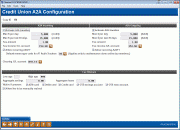
|
| Screen Title: | Credit Union A2A Configuration | |
| Panel ID: | 4234 | |
| Tool Number: | Multiple | |
| Click here to magnify |
Access this screen by selecting "A2A Transfers" and "Select" on the Main Online Banking Configuration Options screen.

|
Get the member's perspective with this online banking video: Transferring Money (More videos below!) |
Helpful Resources
 Use
“Just Turn it On” and have CU*Answers Management Services drive the implementation
of this feature from start to finish. We’ll even do the work to
get your Board, your management team, and your staff on board and ready
to take over once the switch has been flipped. Learn more in
the Just
Turn it On Brochure.
Use
“Just Turn it On” and have CU*Answers Management Services drive the implementation
of this feature from start to finish. We’ll even do the work to
get your Board, your management team, and your staff on board and ready
to take over once the switch has been flipped. Learn more in
the Just
Turn it On Brochure.
Screen Overview
This screen allows you to activate Account to Account Transfers at your credit union (through CBX and with It's Me 247). Once you have made your change, click the forward arrow (Enter).
A2A transfers allow a member to transfer money from their account at your credit union and accounts at other financial institutions. Information about the fields follow but additional information about the process can be accessed in the A2A Transfer manual.
Field Descriptions
|
Field Name |
Description |
|
Activate |
This option determines whether your credit union offers A2A transfers as a service to your members. By default these checkboxes are unchecked. Separate checkboxes for incoming and outgoing A2A transfers allows you to select to offer just one of the choices or both. Check the check box to offer this functionality in Phone Operator transfers and Online Banking (if also configured in the credit union PIB profile). |
|
Max $ per day |
Select the maximum amount your credit union will allow a member to transfer in one day. You may select different amounts for incoming and outgoing transfers. If A2A is activated this amount cannot be configured as zero. |
|
Max $ per past 30 days |
Select the maximum amount your credit union will allow a member to transfer in any rolling 30 day period from the current date. You may select different amounts for incoming and outgoing transfers. If A2A is activated this amount cannot be configured as zero. This setting will be used by the credit union only (not by the member in PIB) and is intended as a way for the credit union to mitigate risk. |
|
Fee amount |
Enter the fee you will charge for this service. The fee will be charged against the G/L that you enter in the next field. This fee will appear in Phone Operator, and, if the option is selected below, the teller will be able to waive the fee during the transfer. This fee can be waived though Tiered Services levels or through a Marketing Club. Additional fee waivers are listed below. If this field is blank (the default), no fee will be charged.
|
|
Fee income G/L account |
This field is a required fee if a fee is charged to a member. This is the account against which the fee amount will be offset and records the fee charged. This G/L account is used for the fee transaction. |
|
Allow recurring A2AAFT |
Activate A2A AFTs to allow members to transfer funds to "off the books" accounts set up with the CBX A2A feature using the Transfer Wizard and the online banking scheduled Automated Funds Transfer (AFT) feature. This allows members to make not only "Right Away" transfers to these accounts, but also to schedule them with a scheduled Automated Funds Transfer. It will also allow employees set up of AFTs in CBX. After creating a Memo Type (see following field), check this box to allow for the creation of Automated Funds Transfers to accounts configured with an A2A relationship set up using the CU*BASE A2A feature. This activates the feature for CBX and online banking. Separate controls allow for the activation of this feature with incoming and outgoing transfers. (You must check both boxes to allow for both incoming and outgoing AFTs.)
To learn more about A2A AFTs and to see pictures of adding transfers in CU*BASE and online banking, refer to the A2A Transfer manual as well as the Automated Funds Transfer/Check Funds Transfer booklet.
|
|
Default memo type for AT Audit Trackers (applies only to maintenance done online by members) |
(Required before activating "Allow recurring A2AAFT" above). Enter the Memo Type you have created using the Configure Memo Type feature. This Memo Type will be used to create an Audit Tracker record on the member's account when they create a recurring Account to Account (A2A) Automated Funds Transfer (AFT) record, modify a recurring A2A AFT, or delete an existing recurring A2A AFT.
|
|
Clearing G/L account |
This account is used as the offset when posting an outgoing transfer (money coming out of the member's account. The outgoing money remains in this G/L until the ACH transfer is processed. This should net as zero. |
|
Fee Waivers
Low Age |
These waive the fee for the A2A transfers and are the same waivers as in Phone Operator. Enter an age. Any member at or below this age will not incur fees for phone transfers. If the field is set to 0 (zero), all ages below the High Age will be charged.
|
|
High Age |
Enter an age. Any member at or above this age will not incur fees for phone transfers. If the field is set to 999, all ages above the Low Age will be charged.
|
|
Aggregate savings |
Enter the aggregate savings amount (for ALL savings and certificate accounts, including IRAs and tax escrow accounts) needed to waive the fee. Any amount equal to or greater than this amount will not incur fees, so it is not recommended that you enter 0.00 in this field. To charge this fee regardless of aggregate savings, enter all 9’s in this field. |
|
Aggregate loans |
Enter the aggregate loan amount (for all loan and open credit accounts) needed to waive the fee. Any amount equal to or greater than this amount will not incur fees, so it is not recommended that you enter 0.00 in this field. To charge this fee regardless of aggregate loans, enter all 9’s in this field. |
|
Waive if present |
If you wish to waive the fee for members who have certain types of accounts or cards, place a check mark in one or more of these fields.
|
|
Allow fee to be manually waived |
Check this checkbox if you would like to have a person be able to manually waive the fee when posting a transfer in Phone Operator. |
Additional Video Resources

|
Check out these additional video resources! |
View more member-facing online banking videos.