Configuring Marketing Clubs: Club Fee Waivers and Benefits
| Screen ID: |
UMKCLB-05 |
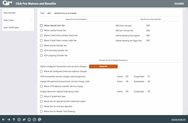
|
| Screen Title: |
Club Fee Waivers and Benefits |
|
| Panel ID: | 5174 | |
| Tool Number: | 486 | |
| Click here to magnify |
This screen appears when you select Fee Waivers and Benefits on the previous screen.
-
Refer to the reference guide, Marketing Clubs: Configuration, Benefits and Enrollment for more information on marketing clubs.
-
NOTE: For the system to monitor and give the appropriate benefits, your credit union must activate Active Status Tracking. (Learn more about activating Active Status Tracking.)
This screen is used to set up benefits that members receive while they are active in the Club. As discussed earlier, benefits can be granted in the form of fee waivers, so that Club members aren’t subject to the credit union’s normal over-the-counter fees, self-service fees, or monthly service charges.
-
Of course, waivers are only used if your credit union has configured fees for these types of activities. Refer to the Field Description table below for how to configure the fees.
In addition, you may also choose to grant benefits in the form of rate incentives for specific share, certificate , and loan products.
When all appropriate fields are completed, use Enter to save changes and continue, or use the buttons to display any desired rate screens.
Field Descriptions
|
Field Name |
Description |
|
Interactive Fees Use the fields on this tab to waive specific over-the-counter fees for active club members (Checked=exempt from fees). |
|
|
Waive deposit item fee |
Check this check box to waive any normal fees for deposited items. Uncheck the check box to assess these fees to club members as usual. |
|
Waive cashed check fee |
Check this check box to waive any normal fees for checks cashed through teller processing. Uncheck this check box to assess these fees to club members as usual. |
|
Waive Credit Union printed check fee |
Check this check box to waive any normal fees for printing a credit union check. Uncheck this check box to assess these fees to club members as usual. |
|
Waive Credit Union money order fee |
Check this check box to waive any normal fees for printing a money order. Uncheck this check box to assess these fees to club members as usual. |
|
Waive phone transfer fee |
Check this check box to waive any normal fees for transfers made from within the Phone Operator. Uncheck this check box to assess these fees to club members as usual. |
|
A2A incoming transfer fee |
Check this checkbox to waive any normal fees for incoming Account-to-Account (A2A) transfers made from within Phone Operator or It's Me 247. Uncheck this checkbox to assess these fees to the club members as usual. |
|
A2A outgoing transfer fee |
Check this checkbox to waive any normal fees for outgoing Account-to-Account (A2A) transfers made from within Phone Operator or It's Me 247. Uncheck this checkbox to assess these fees to the club members as usual. |
|
Self-Service Use the fields on this tab to increase free minutes (for ARU) or free logons (for online banking) or decrease the per minute/login fee based on the member’s active status in the club at the time self-service fees are posted. (Suspended club members will be assessed fees according to the normal self-service fee configuration settings, unless Tiered Service waivers are applicable.) A setting of “999” in any of the fields means unlimited free minutes or logins per month.
|
|
|
ARU free minutes |
Enter the number of audio response minutes that should be provided free of charge to active club members.
|
|
ARU per minute fee |
Enter the audio response per-minute usage fee (123 = $1.23) to be used for active Club members. Remember that the fee entered here should not be higher than the fee shown in the self-service fee configuration itself. |
|
Online banking Internet free logons |
Enter the number of online banking logins that should be provided free of charge to active Club members.
|
|
Online banking Internet per logon fee |
Enter the online banking per-logon usage fee (123 = $1.23) to be used for active club members. Remember that the fee entered here should not be higher than fee shown in the self-service fee configuration itself. |
|
Service Charges Use these fields to waive configured Transaction and/or Account service charges for active club members. For each service charge program that should be waived, check the check box. |
|
|
Waive Configured Transaction Charges |
The T01, T02, etc., fields correspond to the program code assigned when the Transaction Service Charge was configured. The A01, A02, etc., fields correspond to program codes assigned to configured Account Service Charges.
|
|
Waive Configured Account Charges |
Use these fields to waive configured Transaction and/or Account service charges for active Club members. For each service charge program that should be waived, check the box The T01, T02, etc., fields correspond to the program code assigned when the Transaction Service Charge was configured. The A01, A02, etc., fields correspond to program codes assigned to configured Account Service Charges.
|
|
Waive all configured minimum balance charges |
Check this check box if you wish to waive all minimum balance charges for active Club members.
|
|
Miscellaneous |
|
|
ATM transaction service charge code assignment |
If you wish to give active club members special rates for their ATM transactions, first configure an ATM Transaction Service Charge Code with the appropriate fee settings for your credit union’s ATM provider. Then enter this Group code in the Active field. Learn more about configuring ATM/debit service charges Use the Suspended field to indicate which ATM Group code should be used immediately if and when a member is suspended from Club membership due to eligibility rules. The next time Club Status is determined (daily or monthly), the system will automatically reset any ATM cards held by this member so that they are subject to the fee structure of the appropriate group. (If the member is a member of three different clubs, it will assign the code from the last club processed.) Setting “Permanent” Service Charge Codes Keep in mind that the Tiered Service Levels system can also be set up to automatically alter a member’s ATM service charge group upon reaching a new Tiered Service Level. For members that are also in a Marketing Club, this could potentially cause a conflict, especially since this reset operation takes place after Tiered Service Level processing. Therefore, a member could be switched to one service charge group during Tiered Service processing, then be switched back to this group during Marketing Club processing. However, Tiered Services processing will ignore any members with a code 90-99 in this field. Therefore, if you wish this code to become “permanently” attached to a member account and remain in place until the member is removed or suspended from the Club, configure a special ATM Service Charge Group using a code from 90 to 99, then enter that code here. The code will remain on the member’s account regardless of Tiered Service scoring activity. |
|
Assign bill payment/ presentment service charge code |
If you wish to give active Club members special rates for bill payment activity, use the Active field to enter the bill pay service charge Code that should be used for active members of this Club. Use the Suspended field to indicate which bill payment service charge code should be used immediately if and when a member is suspended from Club membership due to eligibility rules. On the first day of the following month, the system will reset the code recorded for each member so that they are subject to the fee structure of the appropriate group. (If the member is a member of three different clubs, it will assign the code from the last club processed.) This means a member may remain at a “suspended” service charge code until the first of the month if they were suspended during the month. (Remember that bill payment fees are only posted to member accounts once a month, after the member has been reset to the appropriate service charge code for that month.) Setting “Permanent” Service Charge Codes Keep in mind that the Tiered Service Levels system can also be set up to automatically alter a member’s bill payment service charge group upon reaching a new Tiered Service Level. For members that are also in a Marketing Club, this could potentially cause a conflict, especially since this reset operation takes place after Tiered Service Level processing. Therefore, a member could be switched to one service charge group during Tiered Service processing, then be switched back to this group during Marketing Club processing. However, Tiered Services processing will ignore any members with a code 90-99 in this field. Therefore, if you wish this code to become “permanently” attached to a member account and remain in place until the member is removed or suspended from the Club, configure a special bill pay service charge group using a code from 90 to 99, then enter that code here. The code will remain on the member’s account regardless of Tiered Service scoring activity. Additional Notes
|
|
Assign electronic deposit hold group |
If this Club is being used to denote a “Member In Good Standing” in order to control the holds on deposits made electronically (ATM), these fields are used to define which Electronic Deposit Hold Group should be assigned to active members of this Club.
In the Active field, enter the Deposit Hold Group code that should be used when the member is made Active in the Club. Use the Suspended field to indicate which Deposit Hold Group code should be used immediately if and when a member is suspended from Club membership due to eligibility rules. On the first day of the next month, the system will reset the code recorded for each member so that they are subject to the fee structure of the appropriate group. (If the member is a member of three different clubs, it will assign the code from the last club processed.) This means a member will remain at a “suspended” Hold Group code until the first of the month if they were suspended from the Club at some point during the month.
If the member is deleted from a Club, the member’s Electronic Deposit Hold Group code will be reset to the default group code 01. Setting “Permanent” Hold Groups Keep in mind that the Tiered Service Levels system can also be set up to automatically alter a member’s Electronic Deposit Hold Group upon reaching a new Tiered Service Level. For members that are also in a Marketing Club, this could potentially cause a conflict, especially since this reset operation takes place after Tiered Service Level processing. Therefore, a member could be switched to one hold group during Tiered Service processing, then switched back to this group during Marketing Club processing. In addition, a member’s Deposit Hold code may also be altered each month when Member in Good Standing processing is done. However, Tiered Services and Member in Good Standing processing will ignore any members with a code 90-99 in this field. Therefore, if you wish this code to become “permanently” attached to a member account and remain in place until the member is removed or suspended from the Club, configure a special Electronic Deposit Hold Group using a code from 90 to 99, then enter that code here. The code will remain on the member’s account regardless of Tiered Service scoring or Member in Good Standing evaluation activity. |
|
Waive E-statement fees |
Check if you wish to waive the monthly fee for eStatements for active Club members. |
|
Waive OTB Bal transfer service charge |
Check if you wish to waive the normal service charge for balance transfers for OTB loan or savings products. IMPORTANT: In order for the fee waiver entered here to work, you must also configure the service charge properly in OTB Type Configuration.
|
|
Waive fee for special printed statement style |
Check if you wish to waive the fee the member is charged for selecting a special printed statement style.
|
|
Waive fee for promise deposits |
No longer used. |
|
Waive fee for mobile text banking |
Check this if you wish to waive any fees a member incurs due to Mobile Text Banking. |