Configuring Printed Money Order Fees
| Screen ID: | UMOCFG-01 | 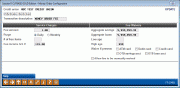
|
| Screen Title: | Money Order Configuration | |
| Panel ID: | 2486 | |
| Tool Number: | Multiple | |
| Click here to magnify |
Access this screen by selecting Tool #270 Configure Printed Money Order Fees (maintenance). You may also access a view-only version of this screen from the Fee Income Waiver Analysis or by selecting Tool #430 Learn-From-Peer Money Order Fees (inquiry).
SEE ALSO: Over-the-Counter Transaction Fees – Overview
SEE ALSO: Setting Up and Printing Money Orders – Overview
About this Configuration
This configuration screen is used to specify how members will be charged for money orders printed by the credit union. You may specify fee amounts, number of free items per day or month, and when fees will be waived. When done filling in parameters, use Enter to save the changes.
The Money Order fee is an interactive fee. The system uses the fees configured on this screen when Proc Code “M” is used from the teller posting system. These fees are charged interactively at the time of each transaction.
-
CU*TIP: Waivers can also be configured through the Tiered Service Level Rewards system and Marketing Clubs Fee Waivers and Benefits.
Learn from a Peer
Wondering how other credit unions have this configured? If you access this screen via the Fee/Income Waiver Analysis, or via Tool #430: Learn-From-Peer Money Order Fees, select Learn from a Peer (only available via these access points) to compare your configuration to the configurations of other credit unions. You will view all credit union configurations in on one Learn from a Peer comparison screen.
-
NOTE: This comparison will only allow you to compare your configuration with other credit unions on your system.
Field Descriptions
|
Field Name |
Description |
|
Activate Check Fees |
This flag MUST be set to Yes in order for money order fees to be assessed. |
|
Transaction Description |
This description will appear on member inquiry screens and statements for any transactions incurring this fee. |
|
Service Charges These fields govern how and when fees are assessed. |
|
|
Fee Amount |
The total amount of the fee. |
|
Purge |
This field indicates how often the fee counter is reset back to zero, and works in conjunction with the Number of Free Items field.
|
|
Number of Free Items |
This field indicates how many items can be printed without incurring any fees, and works in conjunction with the Purge field.
|
|
Fee Income G/L Number |
The G/L income account where the fee is credited. |
|
Fee Waivers These fields govern if and when fees will be waived. All fields are required. NOTE: For members who are waived from fees because of age or aggregate balance, the M/O Fee field on the money order printing screen will not even appear, regardless of how many money orders are cut during that session or what effect the disbursements have on the member's account balances.
However, if the member is subject to fees but is eligible for free items, the money order printing screen screen will display the M/O Fee field after all allowed free items have been used.
|
|
|
Aggregate Savings |
Enter the aggregate savings amount (for ALL savings and certificate accounts, including IRAs and tax escrow accounts) needed to waive the fee. Any amount equal to or greater than this amount will not incur fees, so it is not recommended that you enter 0.00 in this field. To charge this fee regardless of aggregate savings, enter all 9’s in this field. |
|
Aggregate Loans |
Enter the aggregate loan amount (for all loan and open credit accounts) needed to waive the fee. Any amount equal to or greater than this amount will incur not fees, so it is not recommended that you enter 0.00 in this field. To charge this fee regardless of aggregate loans, enter all 9’s in this field. |
|
Low Age |
Enter an age. Any member at or below this age will not incur fees for money orders. If the field is set to 0 (zero), all ages below the High Age will be charged.
|
|
High Age |
Enter an age. Any member at or above this age will not incur fees for money orders. If the field is set to 999, all ages above the Low Age will be charged.
|
|
Waive if present |
If you wish to waive the fee for members who have certain types of accounts or cards, place a check mark in one or more of these fields.
|
|
Allow fee to be manually waived |
Place a checkmark here if you wish to allow a teller or member service representative to manually modify or waive this fee at the time of the member transaction. Remove the checkmark to block users from being able to change or waive this fee.
|