Configuring Loan Delinquency Notice Parameters (2)
| Screen ID: | UDLQNO-02 | 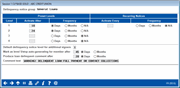
|
| Screen Title: | Loan Delinquency Notices Definition | |
| Panel ID: | 5518 | |
| Tool Number: | 338 | |
| Click here to magnify |
Access this screen by selecting a delinquency notice group on the previous screen and using Enter.

|
Check out the video related to this topic: Configuring Delinquency Notice Parameters |
Helpful Resources
Configuring Tools for Collections
How do you track and send late notices to co-signers?
Important: It is not enough to set up the notice groups (covered here). You must also set up the appropriate “events” on your notice forms as well. There are sixteen different notice events to include in the notices themselves, four for the “General,” four for the “Mortgage”, four for the “Credit Card,” and four for the “Other” notice group. For more information on configuring the notices themselves and adding these events, refer to the Member Notices: Configuring and Printing CU-Defined Notices and e-Notices booklet for complete information.
Screen Overview
This screen is used to define when and how the system should generate notices to warn both the member, co-signers and credit union staff about a loan that has gone delinquent for the notice group selected on the previous screen. These notices will then become conversations on the Notice Tracker assigned to the specific account suffix. If there is no Notice Tracker for this account suffix one will be created and the conversation will be added—conversely if a Notice Tracker already exists, this conversation will be appended to the existing Tracker.
-
NOTE: There are two methods for distributing notices: Preset Levels, where a different notice is generated depending on how long the member has been delinquent, and Recurring Notices, where the same notice is sent again and again. You may use one method or the other, not both. See the field descriptions below for more details.
-
Notice groups are linked to the loan through the loan category configuration. “General” is the default, but you can select the other notice groups (Credit Card, Mortgage, or Other) from the drop-down menu. When delinquency monitoring is run, it refers to the loan category of the loan to determine which notice group is associated with the loan. This determines which delinquent notice configuration is used.
-
IMPORTANT NOTE: All of the notice groups, including “Other” are credit union defined and for that reason they do not necessarily need to follow the group name itself (General, Credit Card, Mortgage, and Other). The loan category associated with the loan is what determines which notice group is used, not the loan itself.
Important Considerations
In order for delinquency notices to have the desired effect, but avoid wasting the credit union's time and money, it is necessary to plan carefully when and how delinquency notices are generated. Because of the expense associated with printing and mailing notices, it is best to avoid using notices as simple “bill paying” reminders.
In addition, it is important to educate all staff as to the procedures to be followed when member comments and Tracker conversations are generated. If a teller sees a delinquent loan comment, should it be ignored or should Collections be contacted? Can a payment be accepted? Does the Collections staff know how to check a Notice Tracker and use the information it contains? Is the notice text you set up a year ago still applicable? Do your notices actually do the job?
To help make your Comments work for you and get results for your collections efforts, CBX allows you to configure custom text to be used in the Member Comments window for delinquent loans, instead of the generic Comment, “THIS LOAN IS DELINQUENT.”
You can use this Comment as a way to remind front-line and other staff what to do when a loan is delinquent. In fact, because CBX automatically changes the color of a loan account to blue on the first day it is delinquent in inquiry and teller screens, you actually have opportunities for two different actions, one after the loan first goes delinquent, and another once the Comment finally appears.
In the following scenario, a Member Comment is set up to appear at the same time that fines begin being charged:
ABC Credit Union begins assessing delinquent fines at 14 days delinquent. Member Comments are also set up to appear beginning at 14 days delinquent.
Everyone working at ABC Credit Union knows that the first day a loan becomes delinquent, the loan account will change to blue on inquiry and teller screens. If they are working with a member and notice this coloring, they are to offer a “friendly reminder” to the member that the loan payment is past due, and offer any assistance they can.
After 14 days, the Member Comment will also begin to appear. Because the Comment is timed to coincide with the first day fines are assessed, the text isdesigned to prompt staff to advise the member that a delinquency fine may have been assessed on the loan, and to encourage the member to make the required payment.
With the configurable Comment text feature, ABC Credit Union can state in the Comment exactly what should be done, such as:
“ADVISE MBR LOAN IS DELINQ AND FINE MAY BE ASSESSED”
ABC could also choose to correlate the appearance of the Member Comment with the date on which a freeze is put on the loan account, and include instructions in the Comment such as:
“ADVISE LOAN FROZEN DUE TO DELINQ OVER 30 DAYS”
Changing Comment Text: Cleaning Up “Old” Delinquency Comments
A change to your configured comment text WILL NOT automatically change existing loans with delinquent Comments. If you would like to “clean up” all existing delinquency Comments from your member accounts, use this one-time procedure:
-
On this screen, change the Produce Loan Delinquent Comment after setting to 999 M (Months).
-
HINT: This setting means never produce delinquency Comments.
-
-
During end-of-day processing that night, the system will purge all existing delinquency Comments and, because of the new setting, will not produce new Comments for any accounts.
-
The next morning, return to this screen. Change the Produce Loan Delinquent Comment after setting to the correct number of days or months, and enter the desired Comment text. That night, during EOD processing, new Comments will be produced for delinquent loans based on the settings you configured.
Field Descriptions
|
Field Name |
Description |
|
Preset Levels Activate After Months or Days |
The most common method of setting up delinquency notices is to use the four preset levels. When an account has been delinquent for the specified number of months or days, the system will automatically generate the notice that corresponds with the level. Then depending on the notice group selected on the previous screen, the system uses different Notice Events for delinquency notices corresponding to these levels. Refer to the booklet, Member Notices: Configuring and Printing CU-Defined Laser Notices for details about setting up and printing delinquency notices. The following notice events should be used:
The purpose of the preset levels is so that a different notice can be generated depending on how long the member has been delinquent. Wording can become increasingly stronger and more insistent, with appropriate instructions included.
|
|
Recurring Notices Activate Every Frequency |
With this method, instead of generating different notices the longer the member has been delinquent, the system would simply send the same notice again and again, using the frequency specified here. This method tends not to be as effective as the Preset Levels because the same text is sent over and over again, not allowing for stronger language or specific instructions. |
|
Use this field to set a default delinquency notice level to be used whenever new Additional Signer records are added to your loan accounts. Enter the delinquency level at which the additional signer (co-borrower) should begin receiving delinquency notices. You may override this setting for a specific additional signer when you create the additional signer. See Adding Additional Signer.
|
|
|
Mark as level 5/stop autogenerating for member after |
This setting controls when delinquency notices stop being sent to the member. This is done by tagging the record in MEMBER5 or MEMBER6 as notice level 5, which simply indicates to the system that no more notices should be generated on the account. An account who has progressed to this level shows Notice level “5” on the delinquency info window, accessed via loan account inquiry. (This notice level flag is reset if the loan account is brought current again.)
Use the Work Collections (Tool #982 Work Collections (Shortcut: collec)) to view all your delinquent loans, including ones that have stopped receiving notices. Click the column headings to sort by # of days delinquent to quickly see members who have reached this length of time. |
|
Produce loan delinquent comment after |
This feature is used to generate a Member Comment alerting that the loan is delinquent after a specific time frame. Use the Comment Text field on this screen to configure the text that will be used. This comment would appear in the pop-up comments window used by Teller Posting, Inquiry and Phone Inquiry. The number of days entered here must fall into one of your configured aging levels on the delinquency aging screen. Because the system will already produce flags on the Inquiry, Teller Posting and Phone Inquiry screens the very first day a loan becomes delinquent, it is not generally advisable to generate this additional Member Comment until the delinquency becomes more severe. If a comment is generated too soon, and the comment begins to appear on too many loans, its effectiveness will be diminished. Remember, for this comment to have any value, tellers and other member service personnel must be instructed on how to respond should the comment appear. Therefore, before configuring the length of time for this option, determine a policy governing the action that should be taken once this comment appears on a member's account. For example, tellers could be instructed to contact a collections officer, or refuse a loan payment without proper authorization, etc. The Comment Text field can be helpful for providing some of these instructions. |
|
Comment text |
Use this field to define the text that will appear in the Member Comments window when a loan goes delinquent. |
Additional Video Resources

|
Check out these additional video resources! |