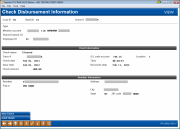Check Disbursement Maintenance/Inquiry - Check Detail
|
Screen ID: Screen Title: Panel Number: |
UGLHIH-01 Check Disbursement Information 2059 |
|
Access this screen via Tool #203: Check Disbursement Inquiry (for view only purposes) or via Tool #889: Update CU Check History (for maintenance purposes).
After using this screen you will return to the screen used to access this screen. (See above).
This second screen is used to view, enter or modify detailed information about a specific check or money order. When done, use New Check (F6) to return to the previous check register screen and select a different check.
Helpful Resources
Learn how to complete tasks related to account adjustments/reversals.
CU*Tips
DO NOT use this screen to mark a check as cleared, voided, or spoiled. That should be done using the CU Check/Bank Reconciliation (Tool #324 CU Check/Bank Reconciliation) or Reprint CU Checks features (Tool #760 Reprint Corporate Checks (Same Day)) instead. Check history should be maintained on this screen only if the file is out of synch with actual activity. All maintenance performed on this screen will appear in the File Maintenance Inquiry (Tool #159: Audit CU File Maintenance (CUFMAINT)).
-
Note: When viewing checks generated against the Accounts Payable system, you may not see all the address lines that printed on the check itself. This is because the information displayed on this screen comes from the check register file (CHKMS) which only contains 2 address lines as opposed to 3 address lines on the A/P vendor record (APVEND).
Use Debit Detail (F12) to view or modify a breakdown of each individual debit item covered on this check.
Use Delete (F16) to completely delete this entry from the check register. There will be one confirmation message. Remember that deleting an item from the register will not affect the general ledger in any way. If an entry is deleted by mistake, stay on the screen and manually re-enter the data immediately, using Enter to save and F12-Debit Detail to enter the expense detail.
Field Descriptions
|
Field Name |
Description |
|
Corporate ID |
The corporation number (usually 01) identifying your credit union. |
|
Bank ID |
The bank ID on which this check/money order was drawn. |
|
Check # |
The check/money order number. |
|
Type |
This code shows the reason for the check disbursement:
|
|
Member acct |
For checks drawn on member accounts, this field will show the member account base and suffix. |
|
Shared branch CU |
For checks drawn on member accounts through the teller system, if the check was for a member from another credit union, this field will show the ID for the shared branch CU. |
|
Employee ID |
The ID of the employee who entered the check data. |
|
Check status |
The code in this field indicates the status of the check or money order: O = Outstanding C = Cleared V = Void P = Stop Payment S = Spoiled
|
|
Trace # |
If the check has been cleared through the Auto Check Reconciliation process, this field shows the trace number assigned to the check when it was cleared. |
|
G/L cash account |
The G/L bank cash account on which the check/money order was drawn. |
|
Location |
The branch/location number for the G/L bank cash account on which the check/money order was drawn. |
|
Check date |
The date the check/money order was created. This is the date that was printed on the check itself and used for the G/L entry. For an accounts payable check, this could be different from the Issue Date. Click here details. |
|
Time |
The time the check/money was actually printed. |
|
Issue date |
The date the check/money order was actually printed. For an accounts payable check, this could be different from the Check Date. Click here for details. |
|
Reconcile date |
The date on which the check/money order cleared. |
|
Check amount |
The total amount of the check/money order. |
|
Remitter |
The member or other remitter name on the check/money order. |
|
Pay to |
The Pay To name and address. |
Buttons
|
Button |
Description |
|
New Check (F6) |
Use this to return to the check register list. Changes will NOT be saved. |
|
Debit Detail (F12) |
Use this to view specific line item detail for this check. |
|
Delete (F16) |
Use this to delete the entire check entry. There will be one confirmation message. |