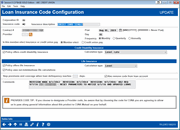Configuring Loan Insurance Codes - Base Information
| Screen ID: |
ULNINS-02 |
|
| Screen Title: |
Loan Insurance Code Configuration |
|
| Panel ID: |
2357 |
|
| Tool Number: | 465 | |
| Click here to magnify |
Access this screen by selecting a loan insurance type code on the entry screen.
Co-borrower insurance coverage payment protection is not supported by the system.
This is the second screen used to configure loan insurance type codes. Use this screen to define the loan insurance type and enter general data about this company and policy.
-
If this coverage is offered to members via It’s Me 247 online banking on any of your loan products, use the Sales Info button to set up free-form text that your member can read when they click the “Learn More” button on an online loan application through online banking. (The “Learn More” button appears only when life and/or credit disability insurance is set up for the loan product. Learn more about the settings available.)
When done, use Enter to continue. The next screen that appears will depend on the settings chosen on this screen.
Field Descriptions
|
Field Name |
Description |
|
Insurance description |
Enter a full description of the insurance type, including carrier name if desired. |
|
Contract # |
Enter the insurance policy contract number for this insurance type, as assigned by the insurance company (letters, numbers, and punctuation are allowed). |
|
Post |
This date is the next date (generally the first of the month) that the insurance will post. Enter 999999999 in this field and this insurance will not post, such as in the case of insurance that is paid in full at the time the loan is created. Once the insurance is posted, this date will move to the posting date of the next month. |
|
Provider |
Use the lookup and choose from a list of vendor names, such as CUNA, Allied, State National, etc. This data will be included as part of the table containing these configuration settings (table name is INSMS) for Query purposes.
|
|
Day |
This date indicated generally the day of the month that the insurance will post. If 31 is entered in the field, the insurance will post on the last day of the month.
|
|
Frequency |
Select the frequency that you want your insurance to post. Select either Annually (A), Monthly (M), or Quarterly (Q). |
|
Is this member-elect insurance or credit union pay |
Choose one of the following to indicate who is responsible for paying the premium for this insurance: Member elect (M) - The entire premium is paid by the member. Credit union pay (C) - The premium is paid by the credit union. |
|
Credit Disability Insurance These fields pertain to credit disability insurance coverage, if available on the insurance code. |
|
|
Policy offers credit disability insurance |
Place a checkmark here if this policy offers credit disability insurance. Be sure to choose an option under Calculation type. After this screen is complete, the Credit Disability Information screen will appear next. Leave the flag unchecked if no credit disability insurance is available on this policy. |
|
Calculation type |
Choose one of the following to indicate which type of disability insurance is available under this insurance type code: Single premium (S) - The premium is calculated through a set of rates that correspond to the Original Term of the loan. The premium amount assumes insurance coverage for the full term. This premium is added up front to the loan balance when the loan is created, hence “Single Premium.” If the loan is paid in full early, the borrower is entitled to a refund for the time between the pay-off date and the original maturity of the loan. CRI (Non-CUNA) (C) – Uses the same calculations as the Single premium option above, but unlike all other coverages, it uses the age maximum at the opening date of the loan to determine eligibility. For example if a member is 68 when he opens a three year loan with an age maximum of 70, this borrower will be covered through the entire term of the loan. Level rate (L) - Premiums are calculated with a simple math calculation of a dollar amount for each $1000 of the loan balance. This amount is added to the loan balance monthly. The loan term is not used. Because it is using only one rate, the term "level rate" accurately describes this calculation. Monthly renew (R) - Premiums are paid monthly based on the remaining balance of the loan over the life of the loan. Premiums are calculated using a set of rates that correspond to the Original Term, Balance, Rate, and Payment to calculate the Remaining Term of the loan. These premiums are also added monthly to the loan. The term "Monthly Renew" is used because the loan is "re-amortized" for the premium calculation. This type is not supported for credit card loans. Max Monthly Benefit Calc (non-CUNA) (B) - Same as the Level rate calculation described above, except this calculation takes into account a maximum monthly benefit amount (configured on a subsequent screen). Designed for insurance vendors other than CUNA, this method will calculate the premium based on the benefit that could be paid in the event of a claim.
|
|
Life Insurance These fields pertain to credit life disability insurance coverage, if available on the insurance code. |
|
|
Policy offers life insurance |
Place a checkmark here if this policy offers life insurance. Be sure to choose an option under Calculation type. After this screen is complete, the Life Insurance Information screen will appear (after credit disability information, if appropriate). Leave the flag unchecked if no life insurance is available on this policy. |
|
Calculation type |
Choose one of the following to indicate which type of life insurance is available under this insurance type code: Single premium (S) - This premium is calculated using a single rate, and is added up front to the loan balance when the loan is created, hence “Single Premium.” If the loan is paid in full early, the borrower is entitled to a refund for the time between the pay-off date and the original maturity of the loan. CRI (Non-CUNA) (C) – Uses the same calculations as the Single premium optionabove, but unlike all other coverages, it uses the age maximum at the opening date of the loan to determine eligibility. For example if a member is 68 when he opens a three year loan with an age maximum of 70, this borrower will be covered through the entire term of the loan. Level Rate (L) - Premiums are calculated with a simple math calculation of a dollar amount for each $1000 of the loan balance. This amount is added to the loan balance monthly. The loan term is not used. Because it is using only one rate, the term "level rate" accurately describes this calculation. Age Rated (A) - The rate used to calculate the insurance premium is determined by a table that is set up according to member age ranges. The premium is then calculated based on the principal balance of the loan. CAUTION: Contact CU*Answers for assistance before configuring age-rated life insurance! In addition, if your credit union currently has separate insurance codes configured for each age range, preparation and testing will be required to implement the transition to a single code. Table (T) - The insurance premium is calculated based on a rate chosen from a configured multiple-rate table. CAUTION: The “Table” method is a very specialized calculation option currently not available for use in every state. Please contact a Client Services Representative before attempting to create a new code with this calculation type! |
|
Policy uses net-indebtedness life calculations |
This field only applies to single premium calculations.
Place a checkmark here to use the “net indebtedness” calculation (premium calculations do not include the interest amount). If left unchecked, the “gross indebtedness” calculation (premiums are calculated on the total amount financed, including interest) will be used instead. (If you are a CUNA client, you must check this box.) Refer to CUNA reference materials for information about these calculations. |
|
Stop premiums when loan delinquency reaches xxx days |
If you wish to cancel insurance coverage and discontinue posting premiums when a loan is delinquent, enter a number of days delinquent here. When a loan reaches this many days delinquent, premiums will stop posting and the insurance code will be removed from the member's loan record.
Delinquent loans for which coverage has been canceled will appear on the transaction posting/exceptions reports (TCUNAS and TCUNAS2) with a message of “DLQ DAYS.” |
|
Also remove code from loan account |
(Associated with Stop premiums when loan delinquency reaches xxx days above.) This allows you to determine if the loan insurance code should be removed from the account when the loan delinquency reaches the number of days selected in the previous field. If this field is checked, the code will be removed at that time. If it is not checked, the code will remain and posting premiums will begin again once the account is no longer delinquent. |
|
Comments |
This field allows you to enter any comments for your staff that you would like to have associated with this insurance offering.
Special instructions on entering text in the Comment text box. |
Buttons
|
Button |
Description |
|
Sales Info |
Use this to set up free-form text that your member can read when they click the “Learn More” button on an online loan application through online banking. |