Reset Online Banking Credentials
| Screen ID: | UPIN-04 | 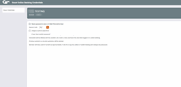
|
| Screen Title: | Reset Online Banking Credentials | |
| Tool Number: | 72 | |
| Click here to magnify |
Access this screen by selecting to reset online banking security credentials on the previous screen (password, security question answers, username) and using Submit. Another version of this screen is accessed when resetting a CU*Talk PIN on the previous screen.
CAUTION: Changes made via this screen provide access to It's Me 247 and CU*Talk. Always
verify the person's identity CAREFULLY
according to your CU policies. If in doubt, use the back up arrow to access the previous screen and use Verify Member to access information on the member on the core. Credit unions have lost money on
scams where a bad guy tries to access accounts online. If in doubt, ask
the member to bring valid ID to a branch office.
Helpful Resources
Visit Show Me the Steps for easy instructions on how to reset a member's online banking password.
Refer to the booklet It’s Me 247 Strategies for Controlling Member Access.
Online Banking Credentials Resets
NOTE: Different versions of this screen are used to reset the member's online banking credentials and audio banking PIN. Refer to the appropriate sections of this help topic.
One version of this screen is used to confirm the password reset, usename reset, and security question answer resets for online banking selected on the previous screen. This screen lists the credentials that will be reset.
Click Reset Credentials to finalize the reset of any online banking credentials.
-
Please note that all changes to this screen require a Reason code.Use the
 to select the appropriate reason code. (This will default to the default
reason code. Be sure to change it to the appropriate code for this reset,
per credit union policy).
to select the appropriate reason code. (This will default to the default
reason code. Be sure to change it to the appropriate code for this reset,
per credit union policy). -
The history of the reasons for previous password resets can be found on the Password Reset History screen.
Temporary Password Reset
(This section of the screen appears if a password reset was started on the previous Online Banking Access screen.)
To reset the password to the temporary password setting, check the first check box in the Change Password area – “Reset a password to..”. What the password will be changed to (the temporary password) will appear in this reset statement the screen. This setting is configured on the Online/Mobile Passwords Settings screen. Click Reset Credentials to confirm the reset.
All temporary password resets are active for 24 hours. After this period of time the member will not be able to access online banking and will be required to call the credit union for another password reset or will need to use the "I forgot my password" feature to reset their password.
Custom Passwords
(This section of the screen appears if a password reset was started on the previous Online Banking Access screen.)
-
CU*Tip: This section will only appear if you credit union allows custom password resets (to a password requested by the member) on the Online/Mobile Passwords Settings screen. Then the Assign a custom password box will appear.
Check the box and enter the custom password in the field provided. Members will have 24 hours to login It's Me 247 and change their password to a different password, or they will have to have their online banking password reset again. Click Reset Credentials to confirm the reset.
-
This should be used only in rare cases where a member asks for a specific password.
Audio Banking PIN Resets
One version of this screen allows the employee to reset the credentials for Audio Banking. (This screen appears if a password reset was started on the previous Audio Banking Access screen.) Please
note that all PIN changes require a Reason code. Use the  to select the appropriate reason code. (This will default to the default
reason code. Be sure to change it to the appropriate code for this reset,
per credit union policy).
to select the appropriate reason code. (This will default to the default
reason code. Be sure to change it to the appropriate code for this reset,
per credit union policy).
Last Four of SSN
Check "Reset PIN to last four digits of member's SSN" to reset the PIN to the last four digits of the member's Social Security Number. The next time this member attempts to use CU*TALK, they will be required to change this PIN to a different number immediately after logging in.
Custom PIN
-
CU*TIP: This option may not appear, if your credit union has opted to deactivate the ability for CU staff to set custom PINs upon member request. Contact a client service representative for information about using the control. (This is activated in the Audio Banking configuration.)
You may also see another option to assign a custom PIN. Check this box to manually set up an audio banking password for the member. Enter the PIN number where indicated. This appears when Assign custom PIN is checked. This should be used only in rare cases where a member asks for a specific password. SEE ALSO: Does the custom PIN feature for audio banking function as a temporary PIN?
Enter a Reason and then use Reset Credentials.