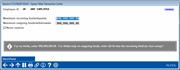Xpress Teller Transaction Limits
|
Screen ID: Screen Title: Panel Number: |
UTELLIMI-01 Xpress Teller Transaction Limits 7373
|
Access this screen by selecting Teller Limits on the Employee Security Profile screen.
-
NOTE: The Teller Limits button will only appear on the Employee Security Profile screen if Teller Limits are activated in the Xpress Teller configuration and the Employee Profile has Teller Posting checked.
Learn more about activation, how the feature works, what is counted toward Xpress Teller Transaction limits further down this topic. This topic is the comprehensive look at this feature.
About Xpress Teller Transaction Limits
Xpress Teller Limits allow your credit union to designate the maximum amounts a teller is authorized to handle per transaction. You can control the maximum amount of incoming funds (cash/checks in and other deposits) and the maximum amount of outgoing funds (cash/checks/money orders out and other withdrawals) that a teller can post during a single teller transaction. Once another transaction is started, the count starts over.
Teller limits only need to be configured for those tellers needing limits, making this a great tool to use with new tellers as they are learning the system to avoid fat fingering and mitigate the risk associated with larger transactions.
Using this Screen
This screen allows you to enter limits that are used when this employee uses Xpress Teller. You can enter both an incoming and outgoing limit. (All 9s means no limit.) You can also select an expiration date by unchecking "Never expires" and entering that date. Use Save/Done to save any changes.
Activation, Addition, and Removal of Xpress Teller Transaction Limits
Xpress Teller Transaction Limits are activated in two places. First it must be activated in the Xpress Teller configuration for each branch that wishes to use limits.
Then the employee must have Teller Posting checked in their Employee Profile in order to have the Teller Limits button appear. By clicking this button, you access this screen where the limits can be added. Any limits that are added are written to CUFMAINT.
To remove the limits, return to this screen and remove the limits. If Teller Posting is unchecked on the Employee Profile and the employee ID has Xpress Teller Transaction Limits, the teller limits will be deleted. A warning message will appear.
If the Employee profile is archived, the Teller Limits will also be deleted.
Using Xpress Teller Transaction Limits
Once the limit is reached, the warning message appear. This can appear when Post is used on the Xpress Teller Funds In screen (such as when cashing an outside check or inhouse draft, taking cash from a misc. advance, etc.), when Post is used on the Xpress Teller Deposit/Withdrawals screen, or when Create Another or Print/Done is used on the Xpress Teller Checks/Money Orders screen (using them to post and print checks or money orders).
-
NOTE: CU*BASE will tally each individual item and once the limit is reached, will start requiring secondary approval for every additional item during that session, for example if multiple money orders put the transaction over the limit. My credit union is activating Teller Limits for Xpress Teller. If the teller exceeds their limit and requires a supervisor approval, does that employee need to be in the same branch as the teller?
What is Counted Towards Xpress Teller Transaction Limits?
The following transactions are counted toward Xpress Teller Transaction Limits.
For incoming transactions, the following Audit Keys are monitored:
-
Misc. Advances (5)
-
Outside Check (6)
-
Inhouse Check (7)
-
Cash In (9)
For outgoing transactions, the following Audit Keys are monitored:
-
Money Order (3)
-
Misc. Receipts (4)
-
Cash Out (B)
-
Corporate Checks (C)