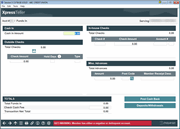Xpress Teller Funds In
|
Screen ID: Screen Title: Panel Number: |
TSBFUNDS-01 Funds In 7103 |
Access this screen by selecting Funds on the Xpress Teller Verify ID screen.
Helpful Resources
When is a "check cashed" memo posted with Xpress Teller?
Screen Overview
Use this screen to enter all the funds in for the transaction. From here you can click Post Cash Back to post the transaction or click to move to the Xpress Teller Deposits/Withdrawals screen.
-
NOTE: If the teller has Xpress Teller Transaction limits, a warning message will appear if the limit is exceeded. Learn more about Xpress Teller Transaction Limits.
Cash In
Used the Cash In Amount field to enter the total amount of cash tendered, including all bills and change.
Outside Checks
Recognizing a Fraudulent Check
Use this area to record all incoming checks drawn on other banks or credit unions (except for checks drawn on your own credit union that you are clearing through the In-house Checks section).
Enter the check amount, then tab to enter the check amount and the Type (use this to indicate the sub account you are placing a hold on). If you change the Days at this time any additional configured holds other than the default will not appear on the screen. As you enter a check, a new line will appear for the entry of the next check. After seven checks are inputted, a popup window will appear allowing you to enter a maximum of 25 outside checks. (Click Add & Close to close the pop up window.)
-
The quantity listed in the # of items is used in calculating any monthly fees charged by your credit union for depositing checks. This field can be made input capable by clicking the lock symbol. SEE ALSO: Configuring Deposit Item Fees
-
NOTE: When Enter is pressed, the highest configured days for that check will appear on the screen and will be used in calculating the hold days. This is the same hold that appears on the Standard Teller Outside Checks screen. Learn more here. To view your Electronic Deposit Hold group, click the i button next to the word Hold.
-
NOTE: When Post is used, all the in house and outside checks in the deposit are totaled and a zero dollar transaction record is created containing the total amount.under the 000 membership share. If the 000 is hidden, then the transaction will be found in the first savings or checking account for that membership (lowest suffix.) If the membership only has loans, then no zero dollar transaction is created.
In-house Checks
This screen allows you to input multiple in-house checks into the CU*BASE system to record each individual check. Enter the following information on the screen: the check number, the amount of the check, the account number and suffix from which you are pulling the funds.
As you enter a check, a new line will appear for the entry of the next check. After two checks are inputted, a popup window will appear allowing you to enter a maximum of 11 in-house checks. (Click Add & Close to close the popup window.)
-
NOTE: When Post is used, all the in house and outside checks in the deposit are totaled and a zero dollar transaction record is created containing the total amount. See additional information above in the outside check section.
Miscellaneous Advances
The Teller Miscellaneous Advances system makes it easy to post a cash advance from a member's credit card, without having to cut a check. You can post a cash advance on a member's credit card, for example, or change to a petty cash G/L account. The Miscellaneous Advances system will simply debit (withdraw from) an assigned G/L and credit (deposit to) cash. The cash can then be given to the member, deposited, used to make a loan payment, purchase a Misc. Receipt, print a money order, or perform any other teller transaction like any other cash.
Complete all fields across for each cash advance transaction to be posted. Enter an amount, select a post code. The G/L from the post code will be used. The 999 code supported by Standard Teller is not supported with Xpress Teller. Type an optional description of the transaction to appear on the member's receipt. (This could include an appropriate account number, date, etc. If no description is entered, the description from the Misc. Advance code will be used.)
Once you have entered a cash advance, a new line will appear. If more than two cash advances are needed, then click Add Additional and a popup window will appear allowing you to enter a total of five cash advances.
-
NOTE: When Post is used, all the miscellaneous advances in the deposit are totaled and a zero dollar transaction record is created containing the total amount..
Hints
- Misc. Advance codes are configured using the Misc Receipt/Advances Config feature accessed via Tool #534: Misc. Posting Codes Configuration.
- If you wish to charge a fee for this transaction, add the fee amount to the advance transaction. After the advance is posted, post a separate Misc. Receipt using the appropriate code for the fee. (For example, if the member wants a $500 cash advance and you charge a $2 fee for this service, post the Misc. Advance for $502 then post a Misc. Receipt for $2.)
TOTALS Section
This section calculates the transaction net total based on the funds entered on this screen, minus any check cashing fee.