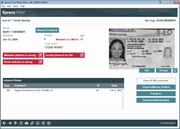Xpress Teller Verify Identity
|
Screen ID: Screen Title: Panel Number: |
TSBIDS-01 Verify Identity 7104 |
Access this screen by selecting Verify ID on the Xpress Teller Currently Serving screen.
Helpful Resources
Does Xpress Teller use privacy controls from Tool #272: Configure Privacy Controls?
Can you update an ID image or scan a new one from the Xpress Teller ID verification screen?
Screen Overview
This screen is used to verify personal information for the member including name, birth date, gender, age, and code word. Once you have confirmed the member’s identity, click the on of the buttons above to move to the next screen. To find more about the member, view the license provided. If the member is a minor, that will be indicated on the screen.
-
Tip: To access several other member service features, click Back up to access the Search screen with the Member Service menu pop up.
-
If you have select a name other than the primary on the Who are you Serving Today? screen, that person’s name will appear in the upper left corner of the screen.
-
If configured in the Xpress Teller Workflow controls, you will see if the member has an account with a negative balance or a delinquent loan.
From this screen select one of the following:
IMPORTANT NOTE: Embedded graphics on this screen are temporarily not supported. You will need to open the ID in a browser to view it.
-
Recent Contacts to view the most recent Tracker conversations on the account from the last 90 days (Standard size screen only). A window will appear listing the first couple of lines of the conversations will appear. (For all other size screens, these will be listed on the right hand side of the screen.)
-
Enlarge to view a larger view of the embedded license, if one appears on the screen. NOTE: Only IDs from your members will appear embedded in the screen. Licenses will not appear for members from other credit unions. Additionally, special software is needed for Self Processors wishing to embed the graphic in the screen. Contact Imaging Solutions for assistance.
-
Edit the uploaded graphic to crop and rotate it for a better view. A web browser will appear allowing you to do the editing. When completed, click Accept, and then the refresh button next the Enlarge button. Going forward the new image will be used. Remember you can also access the Secondary names screen from the previous Who are You Serving screen. From the Secondary Names screen you can scan IDs for any person associated with the membership using the Scan button. (Which ID shows will depend on who you serve.)
-
View all my accounts to advance to the My Other Accounts screen which shows all the accounts owned by the person's Social Security Number (SSN).
-
Checks/Money Orders to advance to the Xpress Teller Checks/Money Orders screen.
-
Funds in to advance to the Xpress Teller Funds In screen.
-
Deposits/Withdrawals to advance to the Xpress Teller Deposits/Withdrawals screen.
-
Click My address is wrong, Invalid phone # on file, or Email address is wrong to access the Address Maintenance screen. (You must first enter your Employee ID and password.) These buttons will appear if configured in the in the Xpress Teller Workflow controls.
This window is also used to show Account Comment records pertaining to this member. These can be comments placed by automated CU*BASE systems, such as loan delinquency alerts or stop pay requests, or manual comments entered by a credit union employee regarding how this member's account should be handled.
-
Click for details about placing a comment on a member's account. SEE ALSO: Why use a New Member comment?
Features on this screen are configured in the Xpress Teller Workflow controls.
-
If you do not want to bypass this screen leave Allow bypass of ID verification screen unchecked in the Xpress Teller Workflow controls.