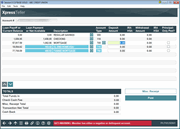Xpress Teller Deposits and Withdrawals
|
Screen ID: Screen Title: Panel Number: |
TSBDEPWD-01 n/a 7101 |
Access this screen by selecting Deposits/Withdrawals on the Xpress Teller Verify ID screen or the Xpress Teller Funds In screen.
Helpful Resources
Can we suppress balances on vertical receipts for a specific transaction?
How do you access Phone Operator with Xpress Teller when performing a transaction?
How do I do a transfer for a member in Xpress Teller?
How do I move money from one membership to another in Xpress Teller (balance forward)?
Screen Overview
This is the Deposits/Withdrawals screen which is used to post deposits and withdrawals to a members account. Its totals include funds in from the Xpress Teller Funds In screen. If an account is negative or delinquent it will appear red on this screen.
If a loan has an automated funds transfer associated with it, it will appear highlighted in teal on this screen.
If you wish to purchase a miscellaneous receipt, use Misc. Receipt.
To access the last
ten transactions of an account, click on the  next to the description.
next to the description.
NOTE: If the teller has Xpress Teller Transaction limits, a warning message will appear if the limit is exceeded. Learn more about Xpress Teller Transaction Limits.
Posting a Transaction at the Teller Line that Causes an Automated Non-Return Fee to be Charged
You can configure your Overdraft/ANR settings so that you can post a withdrawal, either with cash, check or money order, into the account's negative balance (ANR) limit. Learn more in the Automated Non-Return (ANR) processing topic and in the Automated Non-Returns booklet. A confirmation window will appear for each fee that will be charged. (Fees are charged per sub account that dips into the ANR limit and also per check/money order that dips into the ANR limit.)
Loan Delinquency Info and the “Payment Catch Up Calculator”
Notice the blue buttons that appear to the right of loan account suffixes.
On a regular loan or LOC account, this button will display the Delinquency info window. On a credit card loan, you can also access the new Payment Catch Up Calculator screen to help a member figure out what payment needs to be made to catch up a delinquent credit card account.
Columns
|
Column Name |
Description |
|
Loan Payoff or Current Balance |
For loans, this shows the current payoff amount. For share and certificate accounts, this field shows the current balance of the account.
|
|
Loan Payment or Net Available |
For loans, this shows the periodic payment for the loan.
For other types of accounts, this field shows the amount currently available for release.
|
|
Description |
Shows the description of the account.
|
|
Type |
The account number suffix. |
|
Deposit (Deposit Amount and IRA) |
These two fields, Deposit Amount and IRA, are used to designate the deposit or loan payment amount for each of the listed accounts. (Some account types, such as certificates, may not allow deposits using these fields.) For IRA or HSA accounts, you are required to enter the appropriate IRA Deposit Code. Use the lookup to find the appropriate code.
5032-WARNING Pmt scheduled via Auto Funds Transfer. Use ENTER to continue. 5033-WARNING Paymt different from expected amount. Use ENTER to continue. These messages are designed to alert the teller of a possible double payment or incorrect data entry. If the payment is correct, the warnings can be bypassed and the transaction posted as needed. |
|
Deposit Amount |
Enter the deposit amount without the decimal point but include the two decimal digits. For example, a deposit in the amount of $25.50 would be entered as 2550. |
|
IRA/HSA |
For deposits to IRA or HSA accounts, use the lookup to find the appropriate IRA or HSA processing codes. |
|
Withdrawals (Withdrawal Amount and IRA) |
These two fields (Deposit Amountand IRA) are used to enter the amount of funds being withdrawn (either cash withdrawal or transfer) from a particular account type. If no funds are available for withdrawal, the fields listed below will not appear.
|
|
Withdrawal Amount |
Enter the amount without the decimal point but include the two decimal digits. For example, a withdrawal in the amount of $25.50 would be entered as 2550. If this field is absent, one reason might mean that the joint owner or co-borrower you are assisting is not associated with this account. |
|
IRA/HSA |
For withdrawals from IRA or HSA accounts, use the lookup to select the appropriate IRA or HSA lookup codes. |
|
Principal-Only Payment |
This box appears if the account is a loan account. Click this box to make a payment only to principal. |
Fields at the Bottom of the Screen
|
Field |
Description |
|
Total funds in |
The total amount of cash and checks. |
|
Check Cash Fee |
If your credit union has activated check cashing fees. This field will show the calculated check “negotiation” fee to be charged to the member for this transaction. If turned off, the fee will wave when deposits are entered. This amount is automatically charged and the fee amount is subtracted from the Total Funds In amount. |
|
Transaction Net Total |
This is a running total including all of the deposits and withdrawals indicated on this screen, less the check cashing/negotiation fee (if any). As you use Enter, this total is updated. |
|
Cash Back |
This total takes the Total Funds In and subtracts the Check Cash Fee (if any) and the Transaction Net Total to show the amount of cash owed back to the member. |