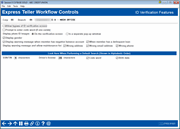Xpress Teller Workflow Controls (ID Verification Features)
|
Screen ID: Screen Title: Panel Number: |
UXTLRFLW-03 Express Teller Workflow Controls (ID Verification Features) 7153 |
Access this screen by using Enter on the previous Xpress Teller Workflow Controls Account Features screen.
Helpful Resources
Screen Overview
This is the third screen used to configure your Xpress Teller experience. On this screen you configure features dealing with ID verification on the Xpress Teller Verify Identity screen, including how the license is displayed, warning messages, member maintenance of accounts, and privacy masking. You also configure the display of the Xpress Teller Code Word screen and what private data appears on the Xpress Teller Search screen.
Configure the selections below. Then use Enter to move to the Transaction Processing configuration screen.
Field Descriptions
|
Field Name |
Description |
|
Allow bypass of ID verification screen |
Check this to bypass the Xpress Teller Verify Identity screen. If this is selected, the Funds In and Deposits Withdrawals buttons will appear in addition to the Verify My ID button on the Who am I serving today? screen allowing you to bypass the Xpress Teller Verify Identity screen. If this is unchecked, only the Verify My ID button will appear. This is set to unchecked by default. |
|
Prompt to enter code word (if one exists) |
If this is checked, the Xpress Teller Code Word screen will appear after the account is selected and before the Xpress Teller Who are you Serving screen is accessed. This will prompt the teller to enter the code word for the account before moving forward. The account cannot be accessed if the code word is not entered if the prompt appears. NOTE: Only check this box if using the code word is part of your culture. If the code word is not known, the teller will need to exit Xpress Teller and go Inquiry or Phone Operator to verify the code word. You can also elect to have the code word appear on the Xpress Teller Verify Identity screen and verify it that way. See Private Data to Show below. This is set to unchecked by default. |
|
Display gender |
If this box is checked, the gender will appear on the Xpress Teller Verify Identity screen. If this is unchecked, If this is unchecked, then the Gender column is hidden on the Xpress Teller Who are you Serving screen and the Gender field is not included on the Xpress Teller Verify Identity screen This is set to checked by default. |
|
Display photo ID images |
Select from "On the verification screen" (the default) or "In separate pop-up window" If On the verification screen is selected, a smaller picture of the license will appear embedded in the Xpress Teller Verify Identity screen. The teller will have the option to click "Enlarge" to see a full size license in a separate window. If In a separate pop-up window is selected, the license will appear in a separate window and not embedded in the Xpress Teller Verify Identity screen. |
|
Display warning message when member has negative balance account When member has delinquent loan |
These default to unchecked. If Display warning message when member has negative balance account is selected, then a red bar will appear on the Xpress Teller Verify Identity screen that says "Member has negative balance amount when the member has an account that has a negative balance. If When member has delinquent loan is checked, then a red bar will appear on the Xpress Teller Verify Identity screen that says, "Member has delinquent loan" when the member has a delinquent loan. These warnings will appear next to the wrong email address warning and below it. |
|
Display warning message and allow maintenance for: Wrong address Wrong email address Wrong phone # |
If checked, the Xpress Teller Verify Identity screen will display messaging if the appropriate data (address, phone or email) is flagged as incorrect in the system. A pencil icon will indicate to the teller that these items can be adjusted. The teller clicks the warning button, enters their employee security ID and password and is directed to the Address Maintenance screen where they can update the information, without needing to leave Xpress Teller. These default to unchecked. |
|
Private data |
This controls not only what is shown on the Xpress Teller Verify Identity screen, but also in the results list on the Xpress Teller Search screen. Enter the data to show:
To require that the code word is entered before coming to this screen, check the box Prompt to enter code word (if one exists) above in this configuration. (See warnings provided.)
|