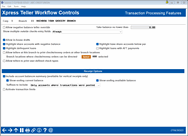Xpress Teller Workflow Controls (Transaction Processing Features)
|
Screen ID: Screen Title: Panel Number: |
UXTLRFLW-04 Xpress Teller Workflow Controls (Transaction Processing Features) 7154 |
Access this screen by using Enter on the previous ID Verification Features screen.
Helpful Resources
Search all Answer Book Items on Vertical Receipts
Screen Overview
This is the fourth screen used to configure your Xpress Teller experience. On this screen you configure features dealing with transaction processing including controls for the Funds In screen and the Deposits/Withdrawals screen. You also configure receipt details. Receipt details for standard and vertical receipts are configured on this screen.
-
NOTE: A Branch 01 is set up by default. This controls the settings for vertical receipts and receipt settings for Xpress Teller. Additional Xpress Teller branch configurations will need to be configured for additional branches at your credit union.
-
Standard Teller receipt options are configured in Tool #1005 Workflow Controls: Teller/Member Service on the final screen.
-
-
NOTE: Activation for vertical receipts and native receipts is done via Oper Tool #5435 Processing CU Parameter Config (third screen).
Field Descriptions
|
Field Name |
Description |
|
Allow negative balance teller override |
This box controls whether or not tellers who are authorized to perform overrides are able to take a member's account below $0.
This is entirely separate from ACH Exceptions negative override done on the ACH Exceptions screen All override transactions are listed on the Transaction Override Report. |
|
Take balance no lower than $ |
Use this field in conjunction with the Allow negative balance teller override field to determine how far negative an override can take a member account. This field indicates a negative number. NOTE: This does not include the par value. |
|
Show multiple outside checks entry fields |
This includes controls for how outside checks appear on the Xpress Teller Funds In screen and whether multiple fields will appear for outside checks or if a single field will be used. Select Always to always show multiple checks fields on the screen. Additional check fields will appear as the teller advances and needs them. This is the default. Select If subject to deposit item fees according to the Dividend Application, show multiple fields if the member is configured with an Electronic Hold group and has an account with Electronic Hold group setting, the number of hold days and the tolerance is indicated on the screen.
Select For selected membership designations only if you only wish to show multiple fields for selected membership designations, such a business accounts. If you Single check entry only, only one field will show for the total of the outside checks. |
|
Selected membership designations |
This will appear if you select For selected membership designations only to allow you to pick the membership designations that follow this rule. |
|
Allow in-house drafts |
This controls whether the Inhouse check (or on us checks) section appears on the Xpress Teller Funds In screen. This defaults to checked. |
|
Highlight share accounts with negative balance |
Check this box if you wish for share accounts with a negative value to appear highlighted on the Xpress Teller Deposits/Withdrawals screen. This defaults to checked.. |
|
Highlight base share accounts below par |
Check this box if you wish for accounts with a base share below par value to appear highlighted on the Xpress Teller Deposits/Withdrawals screen. This defaults to checked. |
|
Highlight delinquent loans |
Check this box if you wish for delinquent loans to appear highlighted on theXpress Teller Deposits/Withdrawals screen. This defaults to checked.. |
|
Highlight loans with AFT payments |
Check this box if you wish for delinquent loans that have an Automated Funds Transfer (AFT) configured to make the loan payment highlighted on the Xpress Teller Deposits/Withdrawals screen. This defaults to checked. |
|
Allow tellers at this branch to print checks/money orders at other branch locations |
Allow tellers at one branch to print checks/money orders at other branches (great for credit unions with tellerless branches). When selected, New Other check type will be present, as well as a printer ID, in Tool #1600 Xpress Teller. Use Branch locations where checks/money orders can be directed to select specific branches. |
|
Allow tellers to print user-defined check types |
Allows tellers to print check types, such as Cashiers Checks. When selected, New Other check type will be present, as well as a printer ID, in Tool #1600 Xpress Teller. Configure the check type in Tool #323 CU Check/Bank Definitions, and attach to the printer in Tool #326 CU Hardware Configuration. |
|
Show Receipt Options window upon posting |
This controls whether the window appears when posting to allow the user to choose which receipt options the teller wants. Currently this is unchecked and cannot be changed. This field will be used in future development. |
|
Format |
This is set to allow for an optional printed receipt. This field cannot be changed and is for future development. |
|
Include account balances summary (available for vertical receipts only) |
This field is used with vertical receipts. This is checked by default. When checked, an account summary will appear at the bottom of the receipt.
NOTE: If you assist a person other than the member, they will only see a summary for accounts to which they are joint. Primary will see all account balances for the membership. If
I print the balance summary on my vertical receipts, what shows
for loan accounts?
|
|
Show ending current balance |
(Used with vertical receipts.) Shown only if it is selected that an account balance summary is printed on the receipt.)
Must select this field, available balance (next field), or both. Defaults to checked. |
|
Show ending available balance |
(Used with vertical receipts) Shown only if it is selected that an account balance summary is printed on the receipt.)
Must select this field, ending current balance (previous field), or both. Defaults to unchecked. Available funds are shown for savings, checking, certificate, IRA, escrow and open-end loans, (Application Types SH, SH, CD, IR, TX, and OC), but that line is not shown for closed end (MEMBER5) loans |
|
Suffixes to include |
(Used with vertical receipts.) You may select different settings for primary owner, joint owner, or non owner.
NOTE: This relies on the SECNAMES file. If the joint owner is not joint on a sub account, this will not appear in the summary, even if a transaction was posted to that account. Choices include:
|
|
Activate transaction limits |
Use this to activate Xpress Teller transaction limits for Xpress Teller Transaction limit which place limits on the amount a teller can post incoming and outgoing from Xpress Teller.
|
|
Prompt for signature |
Used with Native Receipts. Only appears if Native Receipts is active.
Show to always prompt for a signature or only when a deposit is made. Always: Default for new configurations. This means that the receipt will prompt for the collections of a signature no matter how the transactions were posted. (If you would like back office receipts to collect a signature, select this option.) Only with withdrawals or cash back. With this setting, if an item on the receipts is a withdrawal (cash or check/money order), then the signature is requested; otherwise it is hidden. NOTE: This does not require that the teller collect a signature, it just controls whether there is a box is presented to capture one. |
|
When printing a hard copy of the receipt |
(Used with Native Receipts. Only appears when Native Receipts is active.
Learn more about Native Receipts in a booklet. Select to how the receipt will appear when printed. Here you can select whether to include a signature image and whether to mask the member name(s) or account number. Include signature image: Defaults to unchecked. This controls whether the signature image is printed on the hard copy or not. Mask member name(s). Defaults to unchecked. Controls the masking of the member or person served name at the top of the receipt. (The entire name is masked.) Mask account number. Defaults to unchecked. Controls the masking of all but the last three digits of the account number.
|