Deleting, Archiving, or Locking an Employee ID
| Screen ID: | USMAST-06 | 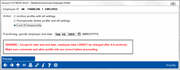
|
| Screen Title: | Delete/Archive/Lock Employee Profile | |
| Panel ID: | 6706 | |
| Tool Number: | Multiple | |
| Click here to magnify |
This window will appear when you use the Del/Archive/Lock option on the main employee security screen.
This screen is used to delete, archive, or temporarily lock an employee ID so the ID cannot be used to access tools and other CU*BASE functions. Make a selection (see below for a description of each feature) and use Process to save. A confirmation window will appear; after you confirm you'll be returned to the main employee security dashboard and the change will be reflected in the list.
Temporarily Locking an ID
Action to select: Lock ID temporarily
AuditLink recommends that you first lock your employee ID upon an employee departure. This feature scrambles the password for this ID so that it cannot be used to access any tools. No other security settings or tool assignments are affected. This should be done prior to archiving the ID. This is due to the fact that when archived the user tool access list is lost, and the two-digit ID that is written out to reports can be assigned to another individual. Users should be locked for the following period of time.
-
Tellers- 18 months
-
Loan Officers- 36 months
-
Branch Managers- 36 months
-
Back Office- 36 months
-
Upper Management- 5 Years
Tips:
-
If an ID is locked, that employee will not be able to change their own password until a reset has been performed by an authorized security officer.
-
To reinstate the ID, select it on the main employee security dashboard and use the Reset PW option. (Or use Tool #762 Reset Employee ID Password from the CU*BASE home page.)
-
IDs that have been locked will show as highlighted in yellow on the main employee security dashboard. In addition, these IDs will show the **EMPLOYEE LOCKED** notation on the Employee Security Audit Report and will be counted on the Employee Profile Analysis dashboard.
-
Locked IDs can still be entered onto various input fields where IDs are recorded for various reasons, such as when setting up a Tracker follow-up for the employee to handle when they return, or recording a loan processor ID on a loan account, etc. The ID simply cannot be used to access any tools and perform maintenance or posting tasks.
Archiving an ID
Action to select: Archive profile with all settings
This feature will take a copy of the employee profile, special security options, account security, and all tool assignments and store them in separate archive tables, separate from those that store currently active employees. Use this when an employee quits or is terminated, especially if you wish to reuse their ID at a later time for another employee. (See also Temporarily Locking an ID below.)
Tips:
-
To avoid potential problems, you should wait to archive a teller ID until after end-of-day processing has been completed, in case any teller activity was posted by that ID during that day. (TIP: Use the lock feature if you want to prevent the teller from accessing that ID in the meantime.) Check to be sure all balances for the teller are zero before archiving the ID. (If it is not zero, you will get a warning message that will stop you from archiving the teller ID.)
-
Before proceeding, be sure to enter an end date. This defaults to today's date but can be changed to any date and should reflect the employee's last working day, which might not necessarily be the day you perform the archive.
-
Except for start and end date, employee data CANNOT be changed after it is archived. Make sure comments and other profile info (such as start date) are correct before proceeding.
-
If archiving an ID for a loan officer, be sure to check the Online Loan App Loan Officer Configuration and remove the person from that list as well.
-
Once you archive an Employee ID, run the Employee Security Audit Report, which allows you to print a record of all current and archived IDs.
-
See Commonly Used CUTables for information about the tables used for storing archived employee security data.
What happens to an ID once it's archived?
-
Archiving an employee ID will not affect any other files beside the employee security files. However, any report or screen that shows an employee ID (attached to a transaction, assigned to an account, loan officer IDs, etc.) will NOT go to the archive to find the name.
-
Assuming the ID has not been reused, the report or screen will either show blank or NAME NOT FOUND or something similar. In those cases use the Employee ID Lookup window (available via the CU*BASE Time-Out Window) to see the archived name.
-
If the ID has been reused, anywhere the ID appears will show the new person's name. However, since the Employee ID Lookup window shows both the start and end date for all current and archived employees, based on the date of the data being viewed you can use that same lookup window to resolve any questions about which employee actually performed the action.
-
NOTE: If an employee profile is archived, the Xpress Teller Limits will be deleted. Learn more here about Xpress Teller Transaction Limits. Additionally, Loan Underwriting Limits will be deleted if an employee ID is archived. Learn more about Loan Underwriting Limits.
-
NOTE: Follow ups will not be removed when an employee ID is archived. Use Tool #1035 Reassign or Close Tracker Follow-ups to reassign the follow ups or have another employee go into their follow ups and enter this employee ID and work/close them.
Permanently Deleting an ID
Action to select: Permanently delete profile and all settings
This feature deletes all profile and security settings for an ID, and should generally be used only when an ID was created by mistake and not actually used to post transactions or perform any maintenance. If an active employee leaves your employ, it is better to use the Archive option to move their settings to the archive, or at least to lock the ID so it cannot be used to access any tools.
Tips:
-
Be especially careful when deleting security information for a teller. If any teller activity was conducted during the day, at least wait until after end-of-day processing has been completed to avoid potential problems. Check to be sure all balances for the teller are zero before deleting the security. Contact a CU*BASE client service representative if you need assistance.
-
If deleting an ID for a loan officer, be sure to check the Online Loan App Loan Officer Configuration and remove the person from that list as well.
-
Deleting an employee ID will not affect any other files beside the employee security files. However, any report or screen that shows an ID (attached to a transaction, assigned to an account, loan officer IDs, etc.) will either show blank or NAME NOT FOUND or something similar. If the ID was archived you will be able to use the Employee ID Lookup to see the archived data, but if it was deleted entirely there will be no record of who previously used that ID.
-
Once you delete an Employee ID, run the Employee Security Audit Report as a way to document that in fact they have been removed.