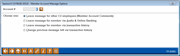Creating Member Account Comments
|
Screen ID: Screen Title: Panel Number: |
UCOMSL-01 Member Account Comment File Maintenance 6066 |
Access this screen by using Tool #70: Enter General Member Comments/Messages (Shortcut: comment) or when using Add Cmt/Message on thePhone Inquiry.

|
Check out the video related to this topic: Adding an Account Comment (More videos below!) |
Helpful Resources
Learn how to complete tasks related to member account comments.
Learn how to freeze an account with comments.
Screen Overview
This is the first of several screens used to create or edit comments attached to member accounts or to create messages for members to view in the Message Center in online banking. Enter an account base or use the look up to view the your ten most recent accounts accessed.
Then choose one of the following options and use Enter to continue:
Leave message for other CU employees (Member Account Comments (1) - This option will proceed to the normal Member Comments screen to allow you to create a general comment that will be seen in the pop-up window in Inquiry, Phone and Teller programs. This is designed to leave a message that other CU employees will read, but will not be delivered to members.
Leave message for member via Online Banking (2) - This option will also proceed to the normal Member Comments screen. Select message # 99-Online Online Banking to compose customized text to send to a member in online banking. NOTE: Leaving messages for members in Audio Banking is not supported.
Leave message for member via transaction history (3) - This option creates a zero-dollar transaction with a custom transaction description, to allow you to communicate information directly to the member via a statement. This transaction will also appear in online banking.
-
Zero-dollar transactions are not read by CU*TALK Audio Response. Also remember that if you change the primary transaction description on any transaction, Audio Response will still read the standard description for that transaction type.
Change previous message left via transaction history (4) - This option lets you modify the transaction description on any previous current-month transaction, so that you can update a zero-dollar transaction that was left previously, or clarify any other type of transaction.
Additional Video Resources

|
Check out these additional video resources! |
View more Phone Operator videos.