ACH Distribution Maintenance
| Screen ID: |
UIACHD-02 |
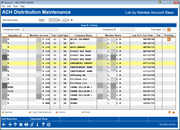
|
| Screen Title: |
ACH Distribution Maintenance |
|
| Panel ID: |
5825 |
|
| Tool Number: | 989 or 112 or Inquiry or Phone Op | |
| Click here to magnify |
This screen will appear after entering selection criteria or selecting a company in the list and using "Distribution Maint" or "View" on the initial ACH Distribution Maintenance screen. It will also appear after using ACH on the Member Inquiry and Phone Operator screens.
Helpful Resources
Learn how to complete tasks related to ACH distributions/records.
Understanding ACH - Overview and Terminology
Screen Overview
This screen displays all ACH master records for a particular account number, ACH company ID, ACH depositor ID, or ACH member name, depending on what was selected on the previous screen.
For Social Security Administration (SSA) ACH items refer to this AnswerBook item and associated AnswerBook items: I see that all ACH Company IDs associated with the Social Security Administration (SSA) are now converted to a “Primary ID.” When did the change happen and where can I find the incoming Company ID I use to make a return or NOC?
Searching for ACH Records
Use Alternate Viewto toggle between two views that display all details about the records:


Search fields at the top of the screen can be used to locate items quickly. The system will display only items that match exactly, and the screen will automatically toggle to the alternate view as necessary. Clear all three fields and use Enter to refresh the full list.
Working with ACH Records
To modify distributions for an existing item, select the item in the list and use Update to proceed to the distribution list. (Or use View to see the distributions without making any changes.)
To copy distributions from one record to another, select the record to copy FROM in the list and use Copy Distributions.
This is helpful if a member changes jobs but wants his paycheck to be distributed the same way as before.
To view pending transactions for a particular
record, select the  in the Pending column to move to the ACH Warehouse
Inquiry screen to see details about the incoming transaction.
in the Pending column to move to the ACH Warehouse
Inquiry screen to see details about the incoming transaction.
The description “PENDING TRANSACTION” in the Member Name column means an incoming transaction has been placed in the warehouse file and is awaiting posting at a future date (usually within a few days).
To delete an individual ACH record, including any associated distributions, select it in the list and use Delete. One confirmation message will appear.
Notice the Last ACH Tran Date column showing the date of the last ACH transaction for each record. This is especially helpful if you are attempting to “clean up” old depositor information where transactions have not occurred for some time.
To delete this entire company record, including ALL of its depositor accounts and associated distribution information, use the Delete Company button. One confirmation message will appear.
NOTE: The Delete Company button appears only when you select a company name on the previous screen and use "Distribution Maint" to display the entire company on this screen.
To add distributions for a new member (not already in the list), use Add New Item (F6).
Suspended records are highlighted.
NOTE: When adding a new account manually from an ACH report or other source, it's important that you enter the Depositor ID exactly as it appears on the source document. It can be an alphanumeric account number (be careful: 'I' may look like '1' and “0” like “O”). It may also begin or end with one or more spaces.
Cleaning Up Your ACH Master Company and Distribution Records
Notice the Last ACH Tran Date column in the list, which shows the date of the most recent ACH transaction for each ACH record. This can be helpful in determining whether an ACH item is active or not and whether it can be manually deleted to keep your records clean.
Once a month, CU*BASE will automatically delete ACH Distribution records that have not had activity for more than 18 months (this accommodates annual occurrences such as IRS refunds or annual insurance premiums). In addition, the system will also purge ACH company records if that company does not have any corresponding distribution records (such as when a company is added by mistake, or all of the distribution records are deleted but the company itself is not.) Therefore, if all of the individual distribution records are found to be inactive for over 18 months and are deleted as part of the purge process, this second purge will remove the company record as well.
Field Descriptions
|
Field Name |
Description |
|
Depositor ID |
The member's account number as it was entered by the originating company in the ACH distribution record. |
|
Member Account |
(Appears on the alternate view.) The member's account base and suffix as it appears in CU*BASE records. |
|
Tran Code |
The ACH-assigned code indicating the transaction type. SEE ALSO: ACH Transaction Codes |
|
Type |
The CU*BASE-assigned code indicating the distribution type. SEE ALSO: ACH Distribution Types |
|
Company Name |
The company name as it was entered by the originating company in the ACH record.
|
|
Company ID |
(Appears on the alternate view.) The company ID number that identifies the company in ACH records. |
|
Member Name |
The member''s name as it appears in CU*BASE member files. |
|
ACH Member Name |
(Appears on the alternate view.) The member's name as it was entered by the originating company into ACH records, unless ACH distribution maintenance is performed on the ACH member name in CU*BASE. |
|
Last ACH Tran Date |
The date on which this distribution item was last posted. |
|
Dist |
This column will show a number to indicate how many distributions have been set up for this record (in addition to the sequence 99 base distribution). Items that only have a sequence 99 distribution will show blank in this column. |
|
Pending |
A button will appear if this item is pending. Click the button to move to the Pending screen |
Additional Video Resources

|
Check out these additional video resources! |
View more ACH-processing videos.
Visit the CU*BASE video library.