Household - Debts
| Screen ID: | ULHCINFO-10 | 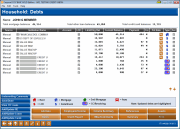
|
| Screen Title: | Loan Application: Debts | |
| Panel ID: | 4409h | |
| Tool Number: | 394 | |
| Click here to magnify |
Access this screen by selecting the Debts button in the household screens. A view only version of this screen can be accessed via Inquiry or Tool #1394 View Household Database/Stats. If maintenance features are absent from the screen, be sure to check the access point.
SEE ALSO: How Loan Applications Work with the Household Database
For household, this screen is used to record real estate debts owed by the member of the household, including mortgages and home equity loans, balance information for all non-real estate loan accounts. It also lists debts other than normal loan accounts, including line-of-credit accounts, credit cards, child support payments, alimony, etc.
-
NOTE: If the loan is a line-of-credit type account, the LOC checkbox will be checked.
-
NOTE: Update debts are highlighted.
Authorized Users
Tradlines that have the Account Designator of an ‘A’ which is for an Authorized User will NOT be brought into the debts tab in either the loan application or household screens.
Using the Type Column
Use the Type column to quickly view the type of debts the member has. Use the legend at the bottom of the screen.

When ready, use Enter to save and proceed to the next screen, or use any of the tabs at the top of the screen to proceed directly to the desired area of the application.
When possible by calculations in CU*BASE, the rate is estimated and
appears on this screen to help cross-sell members on moving loans from
other institutions to your credit union. If the debt is not pre-filled
on this screen place the cursor on the loan in the list and use the  next to the rate field to display the Rate
Estimator window. Any data from that line will be filled into the
estimator, or you can manually enter the data yourself when the window
appears.
next to the rate field to display the Rate
Estimator window. Any data from that line will be filled into the
estimator, or you can manually enter the data yourself when the window
appears.
Make an Offer Using the "Refinance Trigger" Feature (in the Est Rate Column)
Take advantage of the “Refi Triggers” feature. This automated system reviews the tradelines of your member's credit report and if your credit union can offer a better rate on a loan, the screen will highlight the estimated rate in the Est Rate column. (Green is used for consumer loans; yellow when you offer a better credit card interest rate.) To activate this feature, configure a comparison rate on the Configure Refi Triggers screen.
Once activated, use the lookup next to the Est Rate column to access the Calculate Rate Opportunity screen where you can calculate and make a counter "Refi Offer."
Learn more in the Configuring Tools for your Loan Team booklet, the Loan Application Debts screen, and the Configure Product Refi Triggers screen.
Field Descriptions
|
Field Name |
Description |
|
Source |
The source of the debt, for example the credit report. “Manual” indicates that the debt was manually entered on the Add/Update debts screen. These debt items will also show on the financial summary screen, on the loan officer worksheet, and on CU*BASE generic loan application forms. |
|
Institution Name |
This column records the name of the financial institution which holds the account.
|
|
LOC |
Checked if this debt is a line of credit. |
|
Account Number |
The loan account number. |
|
Limit/Original Balance |
The original amount of the loan for closed or credit limit (on a credit card debt), in whole dollars. |
|
Current Balance |
The present balance owed on the loan, in whole dollars. |
|
Payment |
The regular periodic payment for the loan, in whole dollars. |
|
Frq |
The frequency of payments: A Annually M Monthly W Weekly |
|
Est Rate |
The estimate interest rate charged on the loan to three places past the decimal. |
|
Type |
Indicates the type of debt, i.e. real estate, installment, or credit card/revolving. Use the legend at the bottom of the screen as a key to the graphics in this column. |
|
Sec |
If this loan is secured by an asset (collateral), check this checkbox. |
Buttons
|
Button |
Description |
|
Backup (F3) |
Use this to return to the previous screen. Changes made to this screen will be saved. |
|
Use this to view or edit Underwriting Comments for this member. |
|
|
Cancel (Up arrow/F7) |
Use this to exit and return to the Household Members screen. BE CAREFUL: Changes made to the current screen WILL NOT be saved. (Changes made on previous screens will already have been saved and are not affected.) |
|
Save/Done (F10) |
Use this to exit and return to the Household Members screen. Any changes made to this screen will be saved. |
|
Add Update RE (F21) |
Use this to move to a screen where you can manually add additional Real Estate (rent, or mortgage) debt |
|
Add/Update Loans (F22) |
Use this to move to a screen where you can manually add additional installment loan debt. |
|
Add/Update Cards (F23) |
Use this to move to a screen where you can manually add additional credit card/revolving credit debt. |