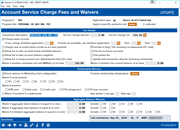Account Service Charge Configuration - Fees and Waivers
|
Screen ID: Screen Title: Panel Number: |
USVCGE3-03 Account Service Charge Fee and Waivers 5408 |
Access this screen by selecting an account service charge from the listing on the Account Service Charge Programs screen and then "Fee Waivers and Settings." This screen appears also appears after adding criteria to the program settings screen when adding a service charge.
This screen is used to control how the fees and waivers are to be charged to the member. Complete all fields and use "Save/Done (F5) to return to the previous screen.
Important Notes
-
The "Apply to specific products only" selections will match the Application type selected. (For example, only open-end loan categories will show if an Application Type of open-end products are selected. To create a transaction service charge for close-end loans, a separate service charge will need to be created.) These products are used when determining if the conditions configured on the program settings screen is met. No selection of products means that all products of the selected Application Type will be used in the determination if the fee should be charged.
-
Members are charged fees by product. For example, if your service charge is configured to apply to two dividend applications, a member could conceivably receive two fees from the running of one "Program." For example, if you select two products (regular checking and VIP checking), and the member has both a regular checking account and a VIP checking account, the member could be charged two separate service charges.
-
Justbecause you can select several products doesn’t mean the evaluations, waivers (minimum balance and current balance waivers), fee calculation, etc., can be across multiple accounts the member might happen to own. For example, if you set up a program for both your regular checking and VIP checking accounts, if the member has both of these accounts, the system will evaluate each account and charge a fee to each account accordingly. It never looks at the two accounts grouped together.
CU*TIP: Fees that are waived according to these parameters will be recorded in the Fee Waiver Information file (FWHIST) and can be viewed using the Fee Waiver Information Report.
Field Descriptions
|
Field Name |
Description |
|
Program # |
This is the unique identifier for this service charge. A monthly fee will be charged for running this service charge. This is populated by the system. |
|
Application type |
(Input capable when adding or copying a new service charge) When adding a new service charge, use the lookup to access a screen where you select an application type of SH (Share/savings products), IR (IRA share products), SD (Share draft/checking products), TX (Tax/escrow share products), CD (Certificate Products), LN (Closed-end loan products) or OC (Open-end loan products). Only one can be selected. On existing service charges, this will be view only. |
|
Apply to specific products only |
(Input capable when adding a new service charge) When adding a new service charge, once an Application Type is selected, use the Select button to access a screen where you select the Dividend Type/CD Type or loan category (based on the Application Type selected). Multiple products can be selected by holding down the Ctrl key while making a selection. No selection indicates that all are selected. The activity of accounts of these products will be used to determine if a fee is charged. (See Important Notes section above.) |
|
Last maintained/by |
Last maintenance date and employee ID who did the maintenance. |
|
Fee Details Use these fields to define how the fee is charged. |
|
|
Transaction description |
Enter a description to be used for the member fee transaction. |
|
Service charge amount |
Enter the fee amount to be charged to a member when this account falls below the Minimum Balance during the month. (This field has two decimal positions; enter 15 for 15 cents, or 100 for $1.00.) |
|
Service charge G/L |
The G/L number to be used for the total fee amounts generated by this service charge posting. |
|
Charge same account |
Use this to indicate from which account the fee itself should be taken. If checked, the fee will be pulled from this DIVAPL. If left unchecked, use the If not, charge Div Appl field below to charge the fee to a different dividend application (such as your base share DIVAPL). |
|
If not, charge Div Appl |
If Charge Same Account is unchecked, enter a valid DIVAPL code to indicate from which account the fee should be taken. The most common is SH for the base share DIVAPL, since all members are required to have at least that one account type. |
|
If funds not available, use Div Appl, then, then |
These fields can be used if you want the posting program to look for the fee in other accounts, should the normal fee account (either this account or the account specified in the If not, charge Div Appl field) not have sufficient funds. The system will first look for accounts with Dividend Application 1, then 2, then 3 and will pull the entire fee from the first account found that has sufficient funds. The fee will be charged only if the entire fee amount can be found in a single account (the program cannot pull portions of the fee from multiple accounts). NOTE: This feature has not been used extensively and therefore should be tested thoroughly before implementation. |
|
Charge new accounts |
Use this to indicate whether accounts opened during the month should be included in that month's service charge posting. If unchecked, the system will waive that month's fee and begin charging the service charge the following month.
|
|
Include on Reg Z summary on statement (OC only) |
Currently not used. |
|
Allow fee to take account below available balance |
Check this if you wish to allow the fee to be charged even if it will take an account below its Available Balance. Available Balance is calculated as Current Balance minus Secured Funds minus Uncollected Funds. For the base share account (suffix -000), Par Value is also subtracted. Leave it unchecked to honor secured and uncollected funds on the account. The fee will be charged only if the Available Balance on the account is high enough to cover the fee.
In either case, if the fee cannot be charged, the account will appear on the monthly service charge fee exception report and should be handled manually.
|
|
Post fee to frozen accounts |
Check this box to indicate that a fee should be charged, even if the account has a freeze indicator that does not allow disbursements. |
|
Allow fee to take account balance negative |
Use this to indicate how the system should handle the fee if the account has insufficient funds to cover the fee amount. Check the box if the system should take the account balance negative in order to charge the fee. These accounts can be monitored using the Work Collections feature. Leave the box unchecked if the fee should not be charged when funds are not available. The account will listed on the monthly service charge exception report and must be handled manually.
|
|
Post partial fee |
This allows a credit union to set up a fee that will take the member’s entire account balance down to the available balance of $0, depending on the selections above. This allows you to post a partial fee if the full fee amount is not available within the constraints of the selections above.
|
|
Update last transaction date for dormancy monitoring |
(Defaults to unchecked) Uncheck if you wish to leave this account in dormancy status when the fee is charged. |
|
Allow fee to bring account over disbursement limit (OC only) |
This allows the credit union to fee even if it brings the account over their available credit limit. Check to allow the fee to bring the account over the disbursement limit. (This applies to OC - MEMBER6 loans only.) |
|
Waive if member maintains a minimum balance (MMBAL) of at least |
Enter the minimum balance the program should use to determine whether or not the fee should be charged. (Enter dollars and cents.) If the member's monthly minimum balance falls below this amount, the fee will be charged.
|
|
Waive if member has a current balance of at least |
Use this field to check the member's Current Balance as of the time of the fee posting to determine whether or not the fee should be charged. (Enter dollars and cents.) If the member has at least this amount in the account when service charges are being posted, the fee will not be charged. |
|
Relationship Exemptions These fields can be used to waive the service charge according to the existence of any other account type for a member, regardless of the account balance.
|
|
|
Honor waivers in Marketing Club config |
This refers to the fee waivers that can be configured in Marketing Club configuration (Fee Waivers and Benefits). If checked, the fee waivers configured there will be used when determining if a member is eligible for fees. If unchecked, the fee will be charged regardless of Marketing Club status.
|
|
Exclude membership designations |
Use the Select button to reveal a screen. Here select a membership designation, or hold down the Ctrl key to select multiple items from this listing, then use Select to return to the previous screen. The fee is waived for members with these membership designations. |
|
Waive if accounts present |
Place a checkmark in one or more of the Application Type codes listed. If the member has at least one of any of these accounts, the fee will be waived.
|
|
Waive if present |
If you wish to waive the fee for members who have certain types of accounts or cards, place a check mark in one or more of these fields.
|
|
Waive if enrolled in eStatements |
Check this box to waive the fee for any members that are currently enrolled in eStatements. |
|
Age Waiver: Low Age/ High Age |
Use these fields to waive the service charge based on the member's age. Enter both a low and a high age. Only members whose age falls within this range as of the end of the month will be charged. Members younger than the low age or older than the high age will be exempt from the service charge.
|
|
Aggregate Exemptions Use this section to waive the service charge based on a member's balances in other accounts. You may waive using a separate balance for shares and/or loans, or create a combined waiver that looks at both share and loan accounts for a combined aggregate total.
|
|
|
Aggregate share balance Include |
To waive the service charge according to the total balance in all of the member's share accounts, use this field to enter the total aggregate balance to be used for the exemption. If the total of all share account types marked under Include equals or exceeds this amount at the end of the month, the member will not be charged the fee. Place a check in one or more of the Application Type codes listed to be used for the exemption. Balances in each of these account types will be added together at the end of the month and compared to the Aggregate Share Balance amount to determine if the member should be charged the fee.
|
|
Aggregate loan balance Include |
To waive the service charge according to the total balance in all of the member's loan accounts, use this field to enter the total aggregate balance to be used for the exemption. If the total of all loan account types marked under Include equals or exceeds this amount at the end of the month, the member will not be charged the fee. Place a check mark in one or both of the loan Application Type codes listed to be used for the exemption. Balances in each of these account types will be added together at the end of the month and compared to the Aggregate Loan Balance amount to determine if the member should be charged the fee.
|
|
Combined aggregate balance Include |
To waive fees according to the total balance in any combination of member accounts (loans and shares combined), use this field to enter the total aggregate balance to be used for the exemption. If the total of all account types marked under Include equals or exceeds this amount at the end of the month, the member will not be charged the fee. Place a check in one or more of the Application Type codes listed to be used for the exemption. Balances in each of these account types will be added together at the end of the month and compared to the Combined Aggr Bal amount to determine if the member should be charged the fee.
|